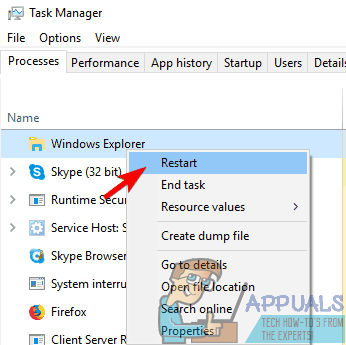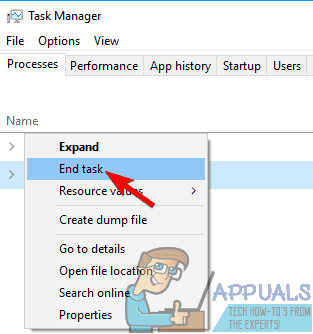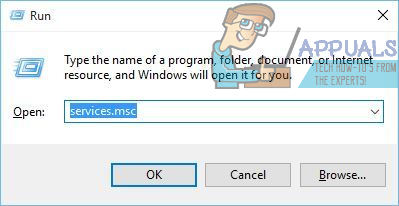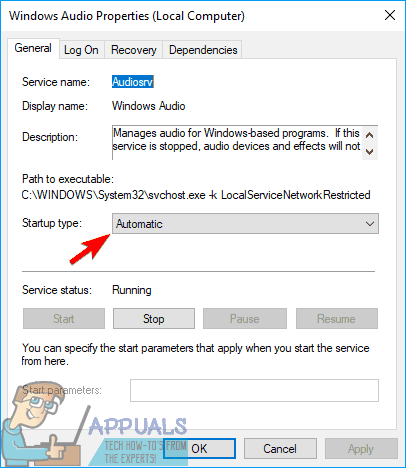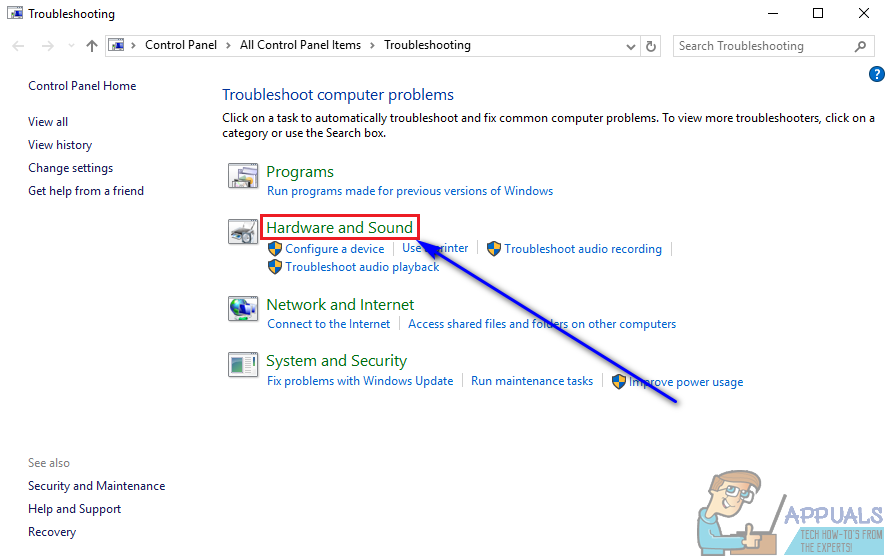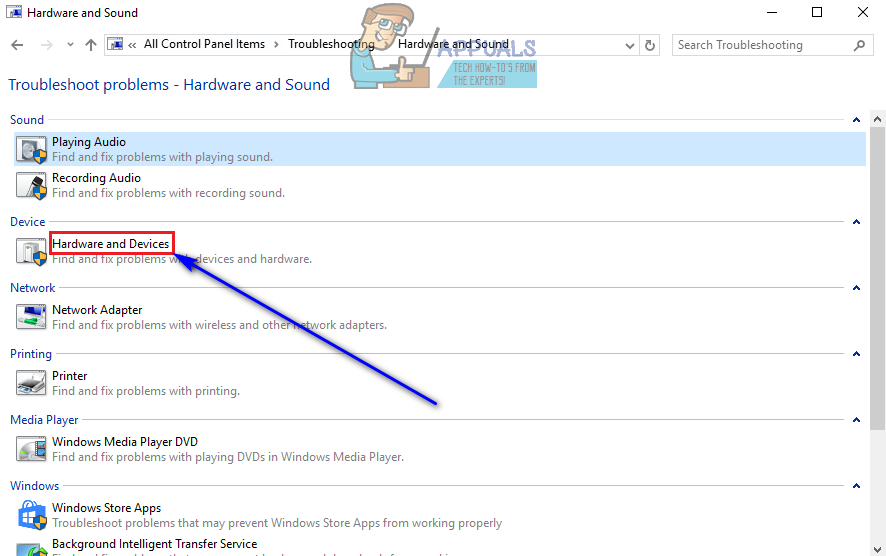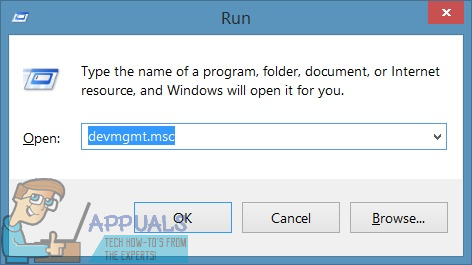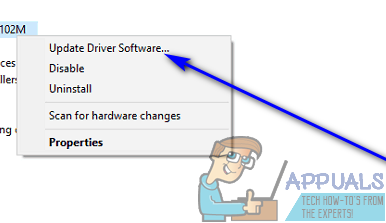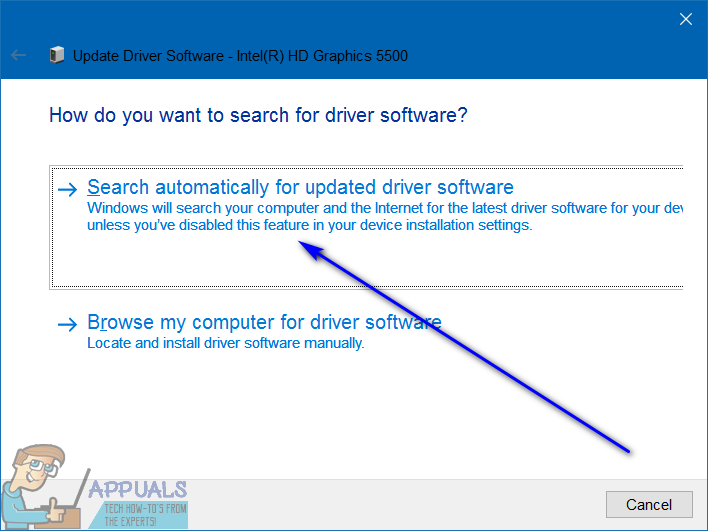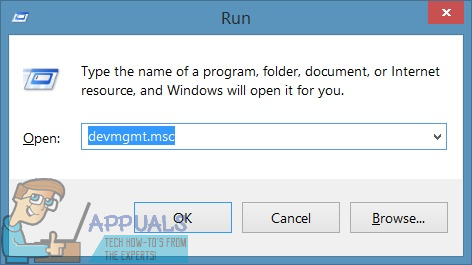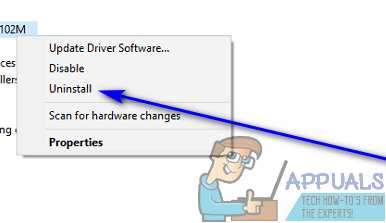Unfortunately, some Windows users have been experiencing a problem where right-clicking on the Speaker icon in the notification area and then clicking on Open Volume Mixer doesn’t actually bring up the volume mixer – instead, nothing shows up no matter how long an affected user waits. In some cases, users affected by this problem also report that clicking on the Speaker icon does not bring up the master volume slider and simply does nothing instead. This problem is seen on all currently supported versions of the Windows Operating System and, according to the earliest available reports, has been around since the days of Windows Vista. Not being able to individually set the volumes for your programs and applications can be quite the bother. Thankfully, this issue can be fixed, and the following are some of the absolute most effective solutions that you can use to try and fix it:
Solution 1: Run an SFC scan
This problem can, in some cases, be caused by corrupted or otherwise damaged Windows system files. This is where the System File Checker utility comes in – SFC is not only capable of scanning Windows computers for corrupt or otherwise damaged system files but is also more than equipped to repair or replace any such system files that it finds. If you do not know how to run an SFC scan, you can use this guide to run an SFC scan on a computer running on the Windows 10 Operating System.
Solution 2: Restart the Windows Explorer process
In many cases, something as trivial as the Windows Explorer process running into a hiccup and ending up unresponsive can cause the Speaker icon in a Windows computer’s notification area to become virtually useless. Thankfully, though, restarting the Windows Explorer process is pretty easy and should take care of this problem in cases where it malfunctioning is the root of the problem. To restart the Windows Explorer process, you need to:
Solution 3: End the SndVol.exe process
The SndVol.exe process is what the process behind the Volume Mixer utility shows up as in the Task Manager of a Windows computer. If the Volume Mixer isn’t opening up for you when you right-click on the Speaker icon and click on Open Volume Mixer, there is a chance you might be able to resolve the problem by ending the SndVol.exe process and then trying to open the Volume Mixer. To apply this solution, you need to:
Solution 4: Make sure the Windows Audio service is running
A leading cause of this issue is the Windows Audio service, a service on Windows computers that is responsible for basically every audio-related, not running for some reason. If that’s the case, all that needs to be done to resolve the problem and successfully open the Volume Mixer is make sure this service is running. To ensure that the Windows Audio service is running, you need to:
Solution 5: Run the Hardware and Devices troubleshooter
The Hardware and Devices troubleshooter is a troubleshooter built-in to the Windows Operating System that is designed to look for and resolve a boatload of issues pertaining to hardware devices and their device drivers. Running the Hardware and Devices troubleshooter is a pretty decent idea when trying to deal with this problem. To run the Hardware and Devices troubleshooter, you need to:
Solution 6: Update the drivers for your computer’s audio device
Solution 7: Uninstall (and then reinstall) your computer’s audio device
How to Fix ‘Volume Mixer Not Opening’ on Windows 11?Fix: Make Sure the File is an NTFS Volume and isn’t in a Compressed Folder or…Fix: Microsoft Mixer Broadcasting ErrorRenowned Twitch Streamer Shroud Leaves Platform For Mixer