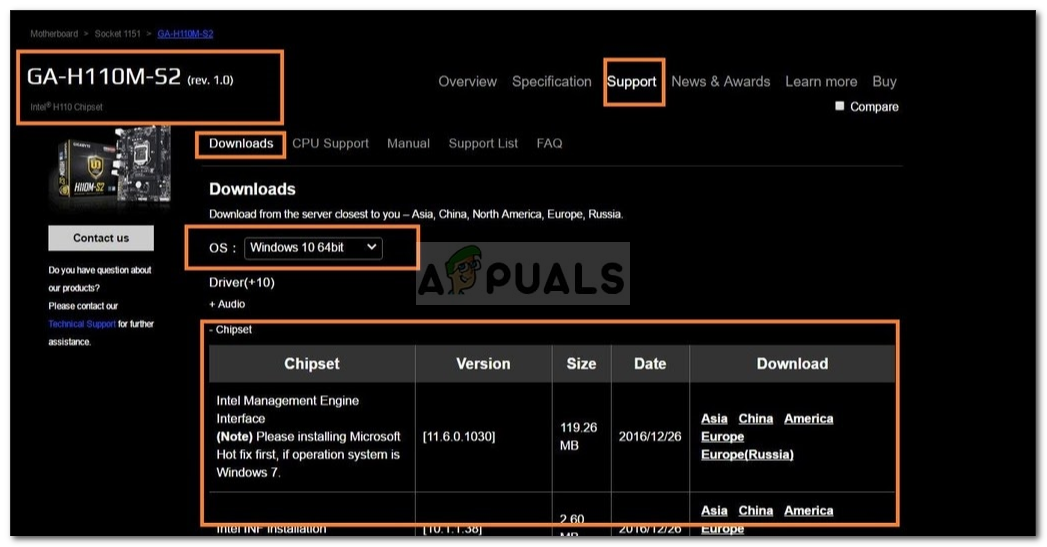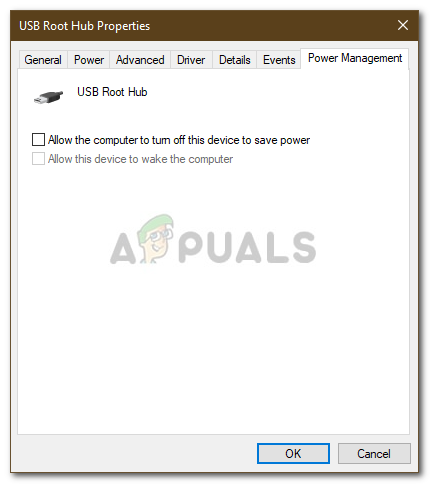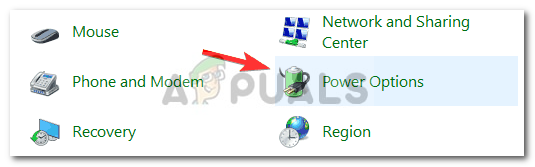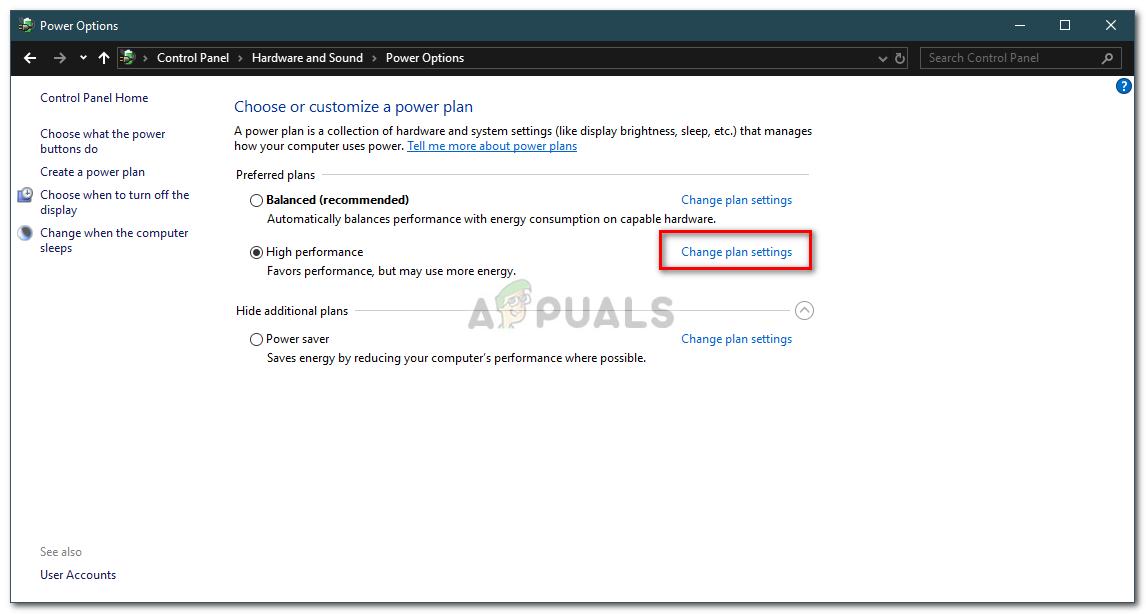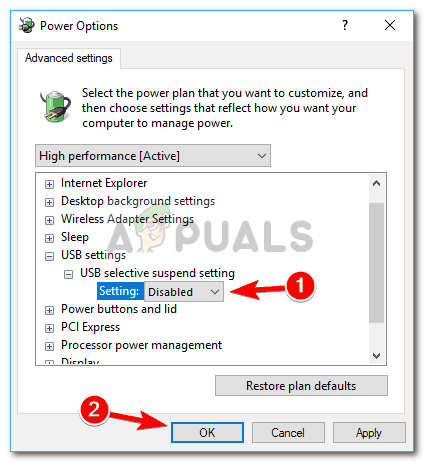The disconnecting and reconnecting of a USB isn’t something new and has been known throughout the years. The issue was somewhat decreased with Windows 10, however, it hasn’t been annihilated. Some users have experienced this issue after upgrading to Windows 10 from a prior version etc. The solution for this is easy and straightforward.
What causes USB to Connect and Disconnect (Loop) on Windows 10?
Well, this issue doesn’t have many sources and it is usually due to the following factors — You can use the following workarounds to isolate this issue:
Solution 1: Try a Different Port
When your USB keeps on connecting and disconnecting, the most general solution would be to try a different USB port. In some cases, the port to which the USB is connected can be malfunctioning or obsolete due to which it results in the issue. Therefore, the foremost step would be to try connecting your USB through a different USB port. If this doesn’t work for you, then try following the other solutions provided below.
Solution 2: Reinstall USB Drivers
The issue can sometimes be due to obsolete USB drivers as we mentioned above. The malfunctioning drivers can be causing the USB drive to disconnect frequently in which case you will have to reinstall the USB drivers. Some users have reported that the Microsoft USB 3.0 driver was the cause of the problem. Therefore, to isolate the issue, you will have to install USB drivers from the manufacturer of your motherboard. If you don’t know your motherboard’s model, you can find it by unscrewing your PC and checking the motherboard manually or using Windows utilities. Head to this article published on our site that will show you how to find your motherboard model. Once you have your motherboard model, head to your manufacturer’s website and download the latest drivers for your chipset.
Solution 3: Turn on USB External Drive
Sometimes, your system turns off certain drivers to save you some power etc. which can cause the issue as the driver required for your external hard drive is being disabled. However, you can easily fix this by preventing your system from turning off your external USB drive. Here’s how:
Solution 4: Turning USB Selective Suspend Off
In some cases, the Power Options of your system can be the guilty party. Certain systems are configured to disable USB devices after a period of time which can be causing the issue. Therefore, you will have to turn off this setting. Here’s how to turn it off:
USB 2.0 vs USB 3.0 vs USB 3.1: Which should you Have and Why?How to Fix Discord Keeps Disconnecting and Reconnecting?How To Fix WiFi keeps Disconnecting On Windows?How to Fix a PS4 Keeps Disconnecting From Wi-Fi