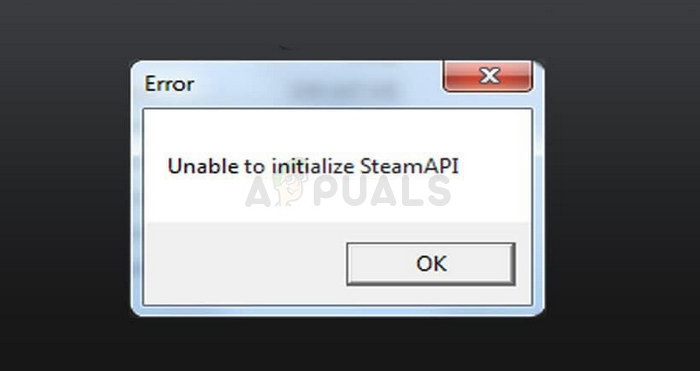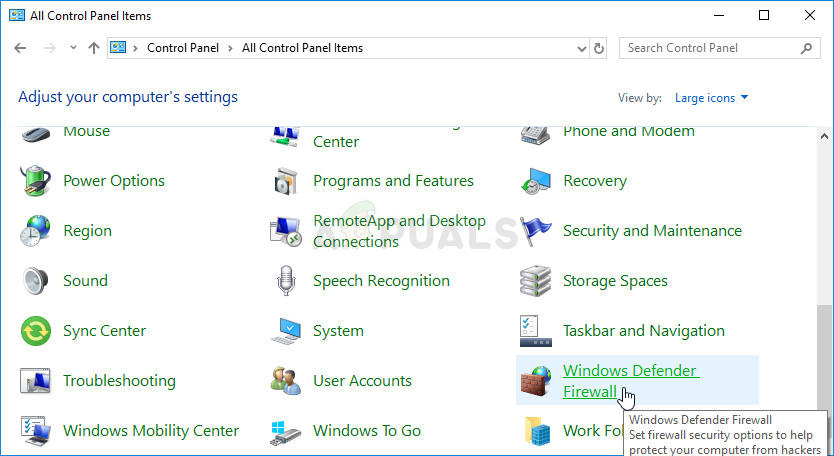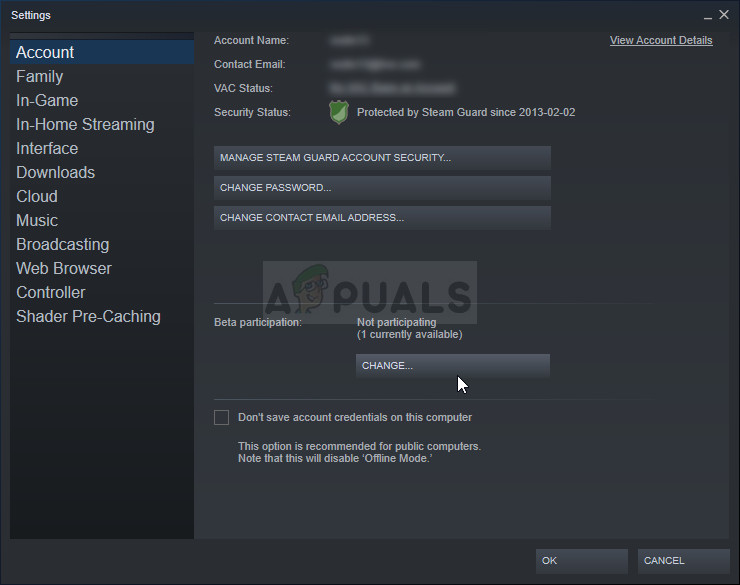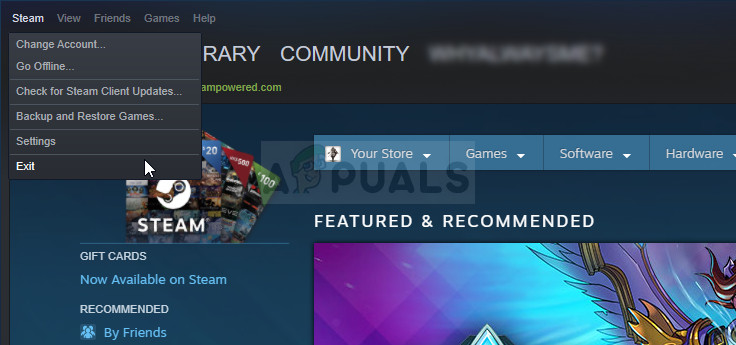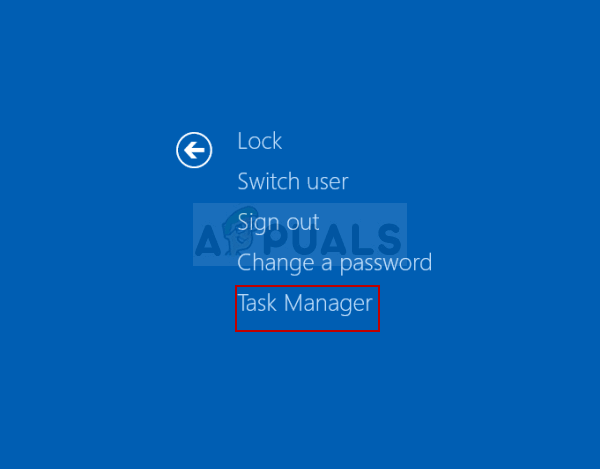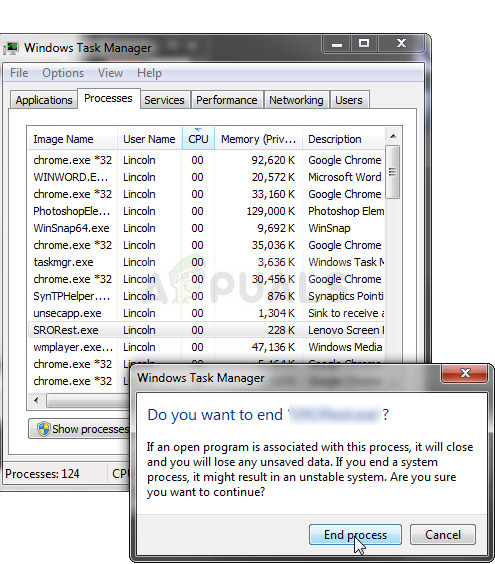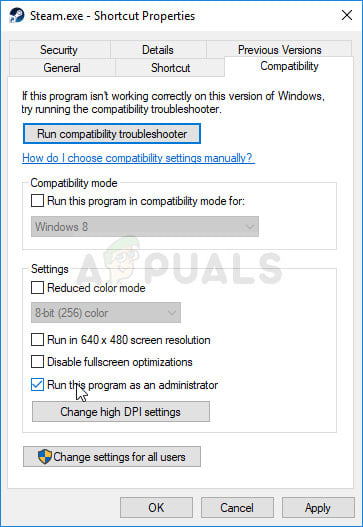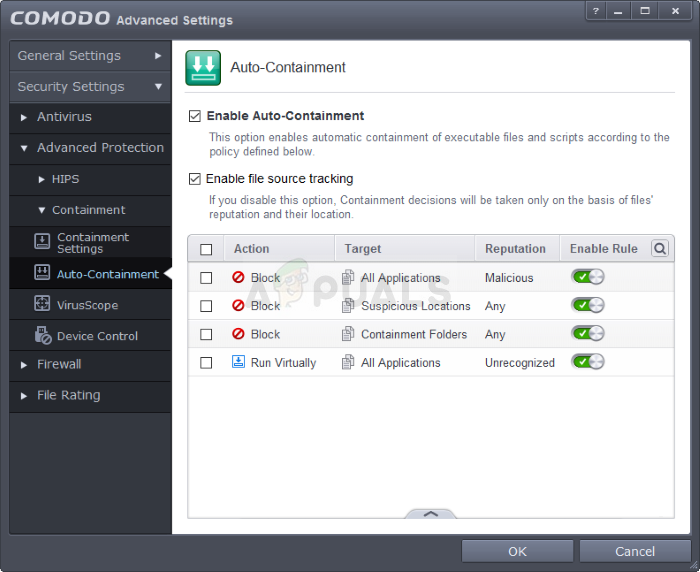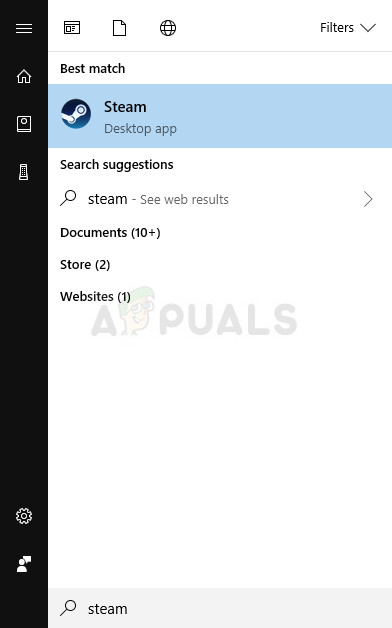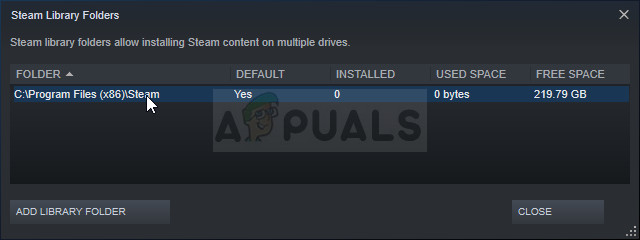The error can be caused by various different things on users’ computers, Steam clients, or settings, and there are no clear rules as to how to fix the error for everyone. There are, however, plenty of things which have worked for plenty of people and we have gathered these methods to form an article which should help you solve the problem.
What Causes Unable to Initialize Steam API?
This error is a broad one and the cause for it differs almost from one game to another. However, the most common causes which can be observed the most online can be put in a shortlist so make sure you check it out below:
Your firewall might be blocking the game’s executable from connecting to the Internet, causing this error.Comodo Internet Security may have put the game on the Auto-Containment list which has bugged almost everyone trying to launch a Steam game with this antivirus installed.Steam beta clients are known to have caused this issue is some builds so it’s sometimes for the best to stay with the regular public client.
Solution 1: Make an Exception for the Game’s Executable in Your Firewall
Among unusual methods which could solve the problem, this one stands out as it has helped plenty of people get rid of the problem almost immediately. If you have a third-party firewall active or if you have turned on Windows Defender Firewall, it might be blocking the game’s executable from connecting to the Internet properly. Note: If you are using a third-party firewall, instructions on how to allow a program through it differ from one firewall program to another and you should perform a simple Google search which should help you deal with the problem. If you are using Windows Firewall, you can follow the simple steps below:
Solution 2: Opt-out of Steam Beta and Restart Steam
The Steam Beta client is a known culprit of the problem. Steam Beta users receive the new updates before everyone else but you also agree to test out features that might be buggy or unfinished and it can totally ruin your gaming experience with errors like this one. Even if you are opted out of all Steam beta projects, you should still follow the rest of the steps provided in this solution as simply restarting Steam by exiting it completely and opening it again has managed to solve the problem for plenty of users.
Note: If the steps above failed to fix your problem, you should still opt out of all beta programs and exit Steam completely by following the steps above closely. After that, we recommend you try out running the Steam.exe client as an administrator as this was able to solve the problem for plenty of users.
Solution 3: Disable Auto-Containment on Comodo Internet Security
If you are using the Comodo antivirus program on your computer, you might have noticed that the program sometimes blocks innocent programs completely using its Auto-Containment options which is activated automatically. You should disable this option or simply delete the game’s executable from the list of blocked programs in order to solve the problem immediately.
https://steamcommunity.com/app/480490/discussions/0/1327844097117293195/?ctp=2
Solution 4: Reinstall Steam
Reinstalling Steam is one of the least popular methods and there is a reason why it’s placed so low on our list. The method has solved the problem for so many users but it should be a last resort as there are plenty of simpler methods you should try out before doing this. It’s true that uninstalling Steam deletes your game files which later need to be redownloaded but following the steps below you should be able to back up these files easily.
After you have backed up your game installations, the next step is to uninstall Steam from your computer. This can be done easily using the Settings app or the Control Panel.
Redownload the Steam client by navigating to this link and run the downloaded executable on your computer by locating it in the Downloads folder and double-clicking on it. Follow the instructions on the screen in order to install Steam again and check to see if the same problem appears on your computer again! If that doesn’t work for you as well. It’s recommended to disable any third-party anti-virus or firewall present on your computer temporarily. Just to install Steam again and check if that works for you. If the installation is successful and you aren’t getting any errors then you will have to uninstall and install the anti-virus again. If that doesn’t help you as well. You will have to contact Steam Support to get this issue resolved.
[FIX] ‘CAS System Was Unable to Initialize’ in WOWFix: Unable to initialize OpenGL windowSOLVED: “Unable to initialize audit layer: Permission denied” bug in libvirt-bin…Diablo III was Unable to Initialize D3D? Easy Fixes