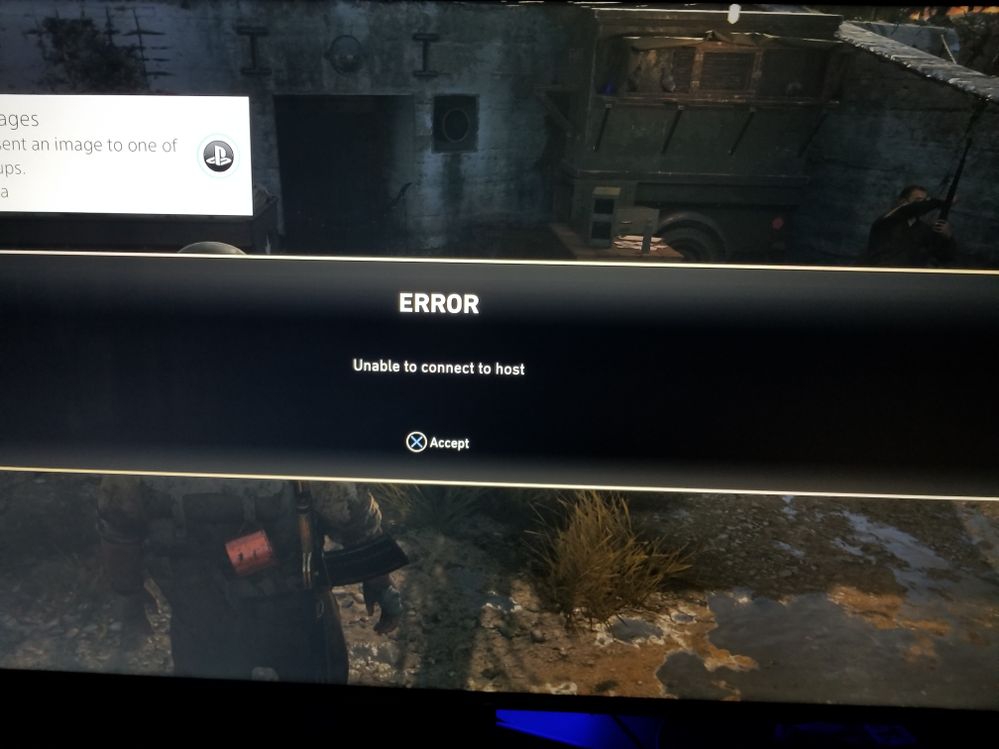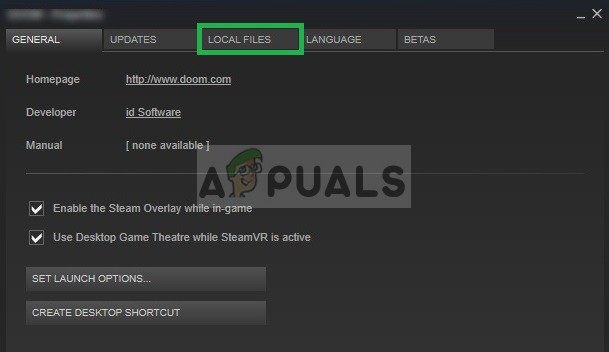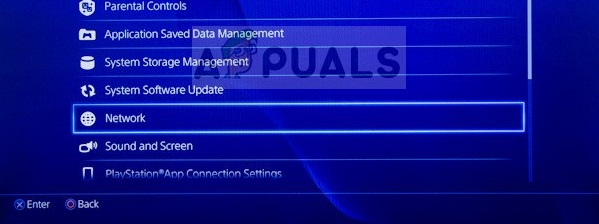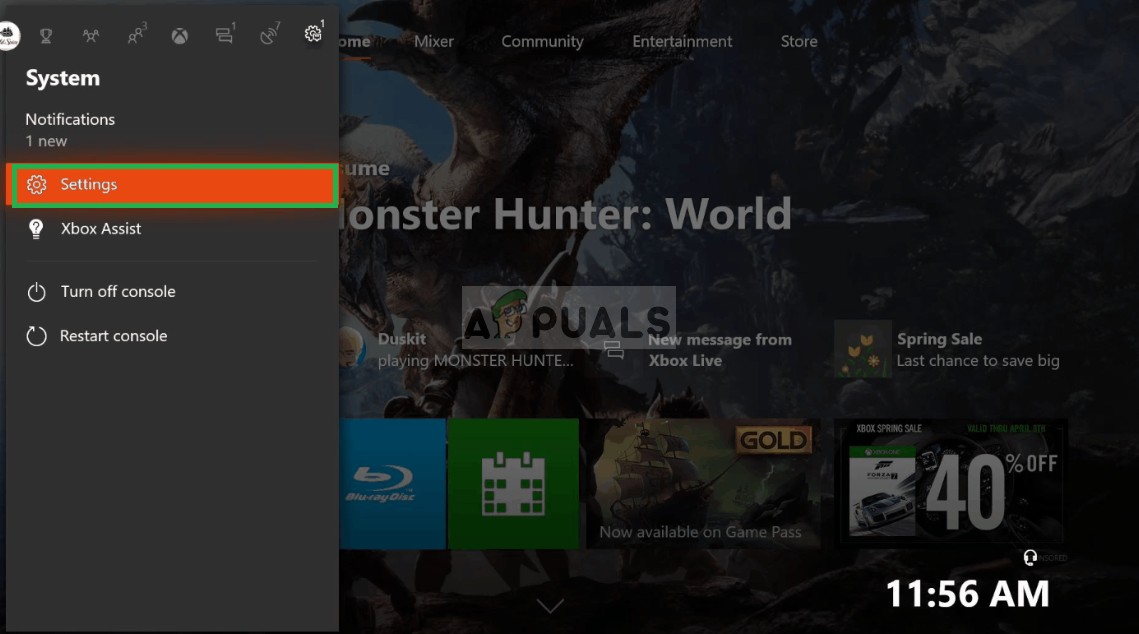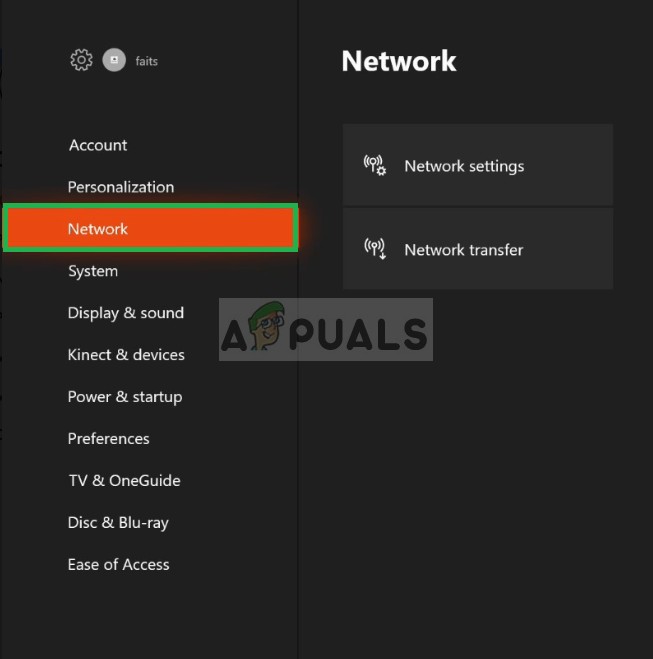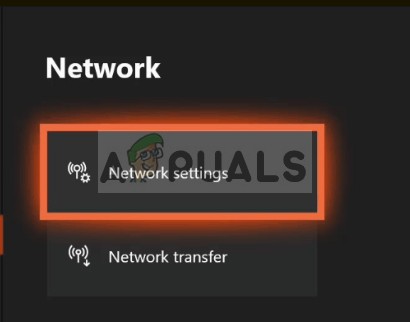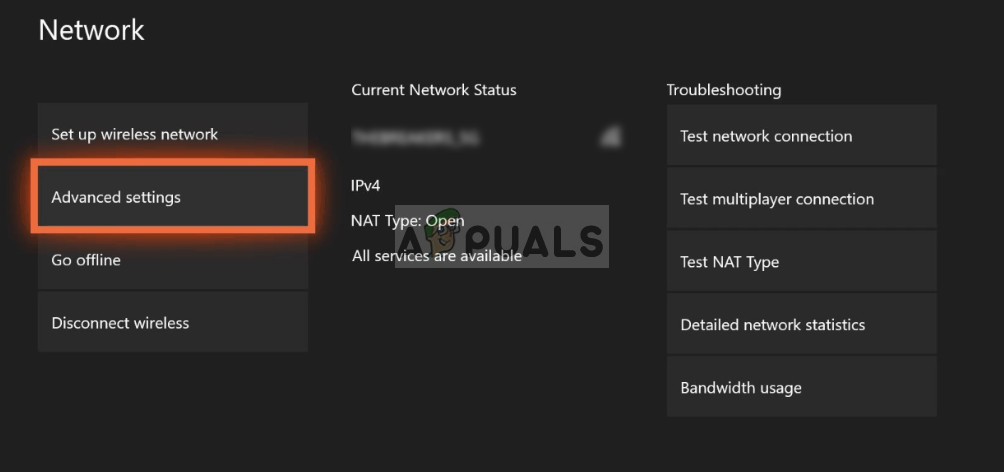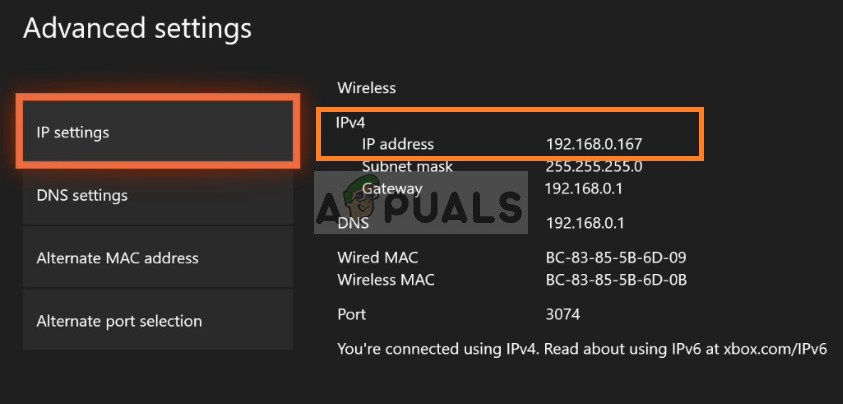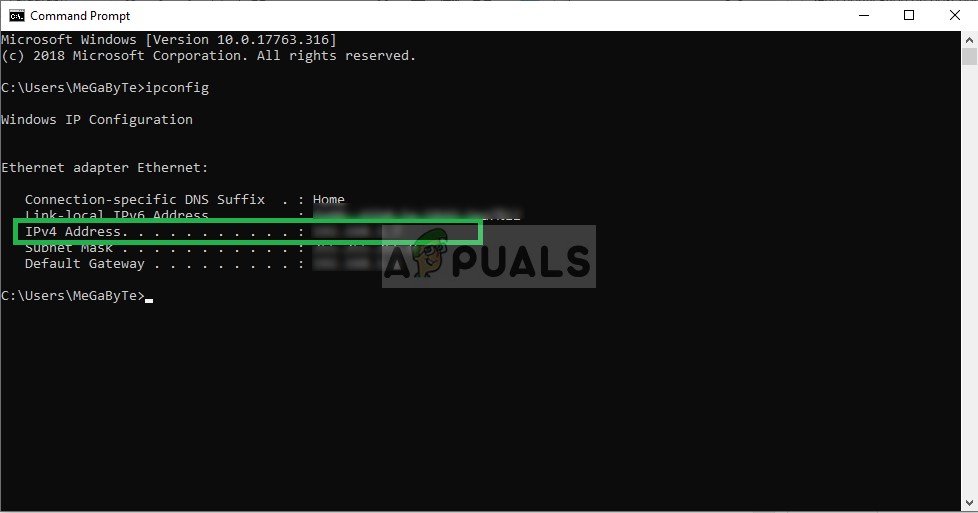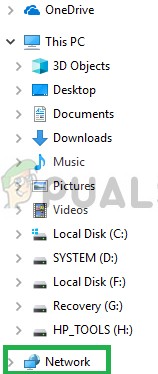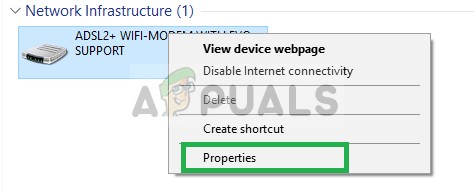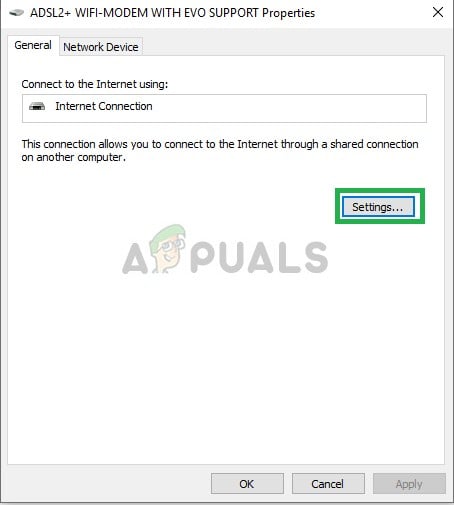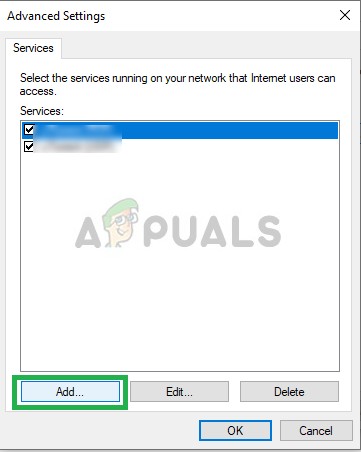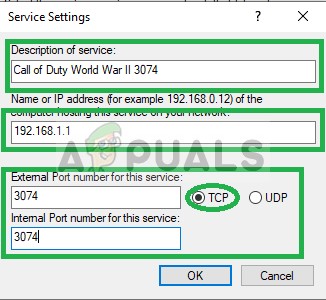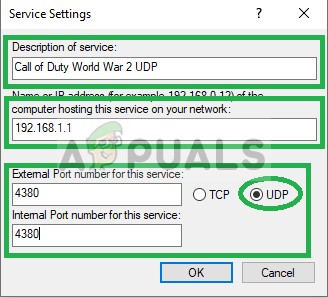The game also allows players to team up with their friends in a party and play together. However, we have received a lot of reports of the players having issue joining each other’s parties. An error message that reads “Unable to Connect to Host” pops up when trying to connect to a party. In this article, we will tell you some of the reasons due to which this error can be triggered and provide you with viable solutions to ensure complete elimination of the problem.
What Causes the “Unable to Connect to Host” Error?
The problem can arise due to a number of general misconfigurations some of which are: Now that you have a basic understanding of the nature of the problem we will move on towards the solutions.
Solution 1: Restarting Internet.
it is possible that the internet modem might be facing connectivity issues with the ISP. Therefore, in this step, we are going to power-cycle our internet router in order to remove any connectivity issues If this step does not work for you don’t worry as it is the most basic troubleshooting step.
Solution 2: Clearing Cache
In order to improve gameplay, temporary files and data are stored on the console. Over time this data can get corrupted and cause problems with connectivity, lag or random crashes. On PS4 and XBOX this can be cleared whilst on PC we can verify the integrity of the cache to do that:
For PS4:
In order to clear the cache on your PlayStation 4
For Xbox:
In order to clear the cache on your Xbox
For PC:
For PC, we will be checking the integrity of game files intead.
Solution 3: Changing NAT to Open/Port Forwarding
Port forwarding is used mostly by gamers to make the connection faster, reduce lobby waiting time etc. If the Ports have not been forwarded this issue can arise. Therefore, in this step, we will be forwarding the Port. But before we proceed, we have to find the IP addresses of the consoles
For PS4:
For Xbox:
For PC:
Changing NAT to Open:
Now that we know the IP address we will be changing the NAT to open
Ports for PC:
TCP: 3074, 27015-27030, 27036-27037 UDP: 3074, 4380, 27000-27031, 27036
Ports for Xbox One:
TCP: 53, 80, 3074 UDP: 53, 88, 500, 3074, 3544, 4500
Ports for PlayStation 4:
TCP: 80, 443, 3074, 3478-3480 UDP: 3074, 3478-3479
Changing NAT in Windows:
In order to change the NAT to Open you will need a PC connected to the router that you use to play the game. This step requires to be done on a PC and will work for every console that you connects to the router. Therefore, we will be forwarding the ports on PC for which you need to:
Fix: Error Code 32770 in Call of Duty World War 2Fix: Error Code 5 ‘Restart Required’ in Call of Duty World War 2What is ‘Modern Setup Host’ and How to Fix High Disk Usage by Modern Setup Host?How to Fix Minecraft Error “Unable to connect to world.”?