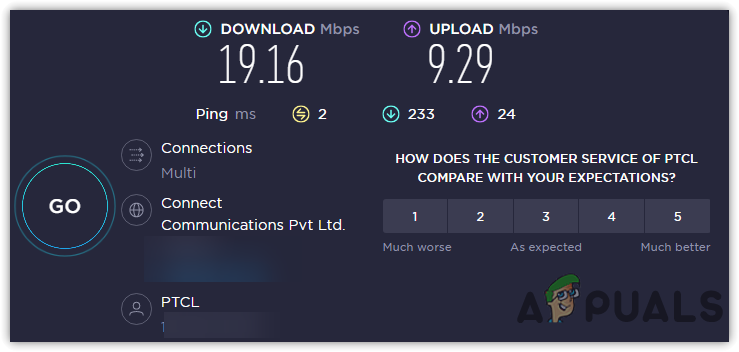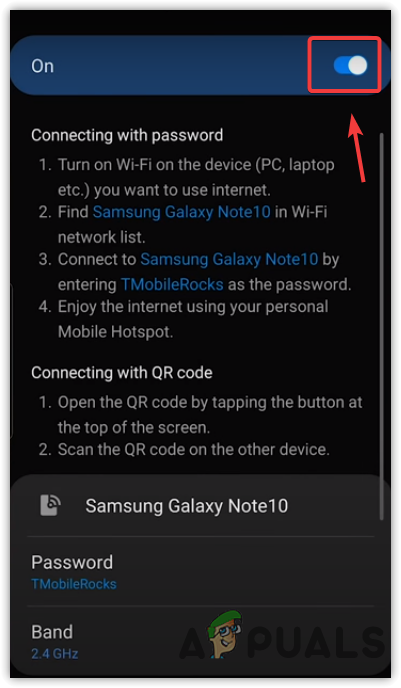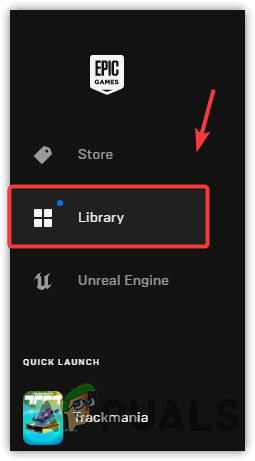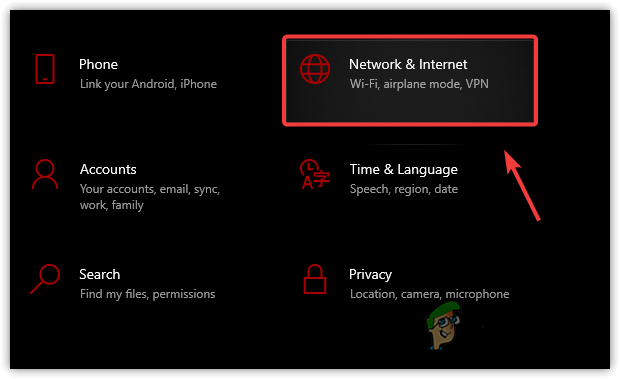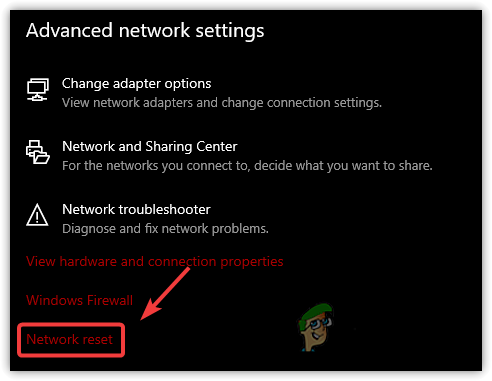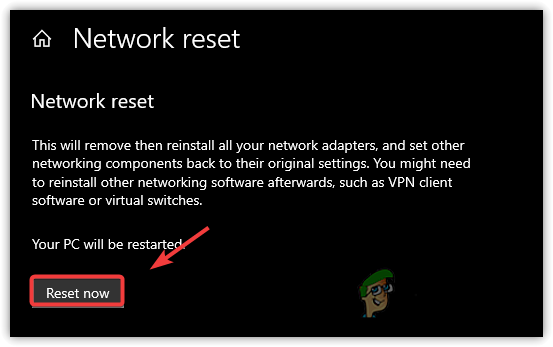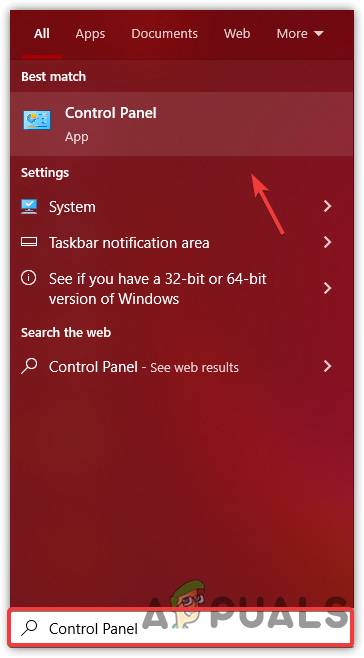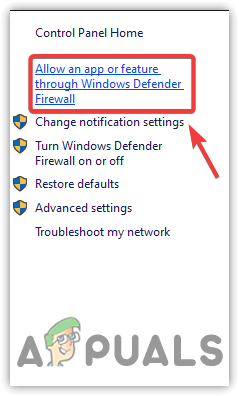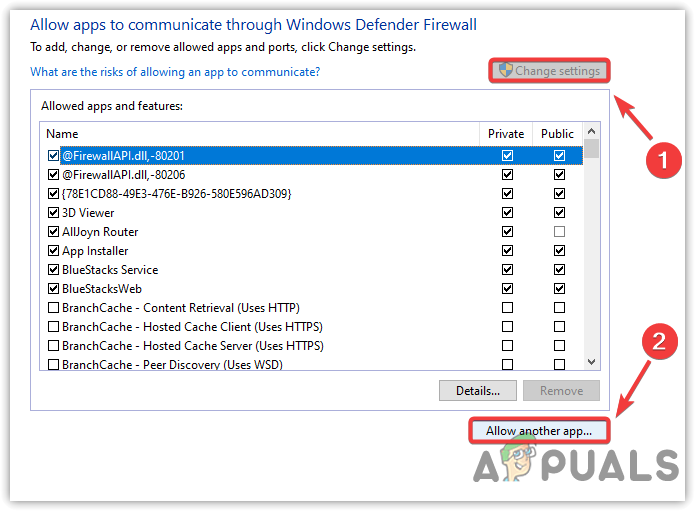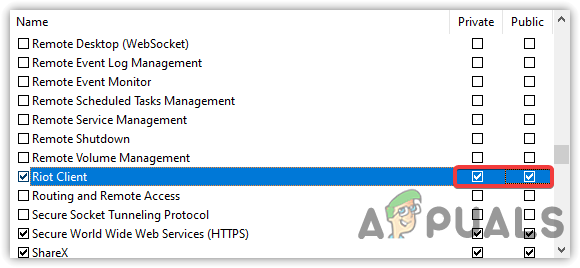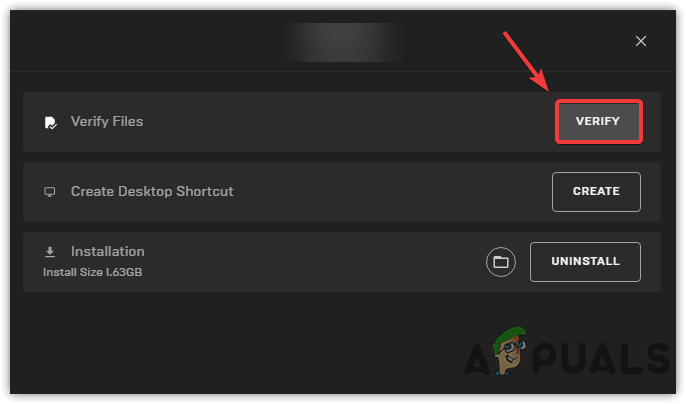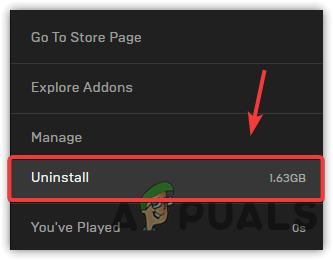Now let’s have a look; what are the culprits of this error:-
Servers are Under Maintenance or Down- The error is mostly observed when the servers are down or under maintenance. Hence, ensure that the servers are not down. Visit the official Tiny Tina’s Wonderlands Twitter account to check the server status.Bad Internet Connection- Connection timed-out errors mostly occur when there is an issue with the internet connection. If you are facing issues with your internet, it could either be from the client or ISP. Therefore, diagnosing your internet connection could help solve this issue.Outdated Game- If the error frequently occurs, ensure no game updates are available from the server, as running an outdated game client could cause several network issues.Game Ports Are Blocked- There is also a high chance that the game ports are blocked from the Windows defender firewall, which stops the game from communicating to the game servers, causing network issues.Misconfigured Network Settings- Misconfigured Network connection can also be the reason for this error to occur. To fix this issue, try resetting the network settings to their default.
1. Check Server Status
When the error occurs, you should first check the game’s server status, as the game server might be down or under maintenance. To check the server status, you can visit their official Twitter account. If you cannot find anything related to the server being down, you can visit the game forums to ensure that other users are facing the same issue. If you can locate some other users with the same error, that means there is a high probability that it is from the server side.
2. Check Internet Connection
If the servers are not down and you are still encountering the error, you could try troubleshooting your internet connection, as the error may occur due to unstable connectivity from the Internet Service Provider. It is recommended to check the internet connection before moving further to other solutions. Follow the steps below:
3. Try Using the Hotspot Connection
While facing the same issue, some users found that they could play the game without errors when connected via a hotspot connection. You can connect a hotspot on your computer to check if the error is fixed. Follow the steps to enable a hotspot:
4. Use VPN
As the error can be resolved using the hotspot, there is a high chance that the error can be fixed by using a VPN. An application that uses to change IP addresses and locations to change the region and routing to the server. Moreover, it allows the user to communicate with the server encrypted. You can check out our curated list of VPNs that are good for streaming and gaming.
5. Power Cycle Wi-Fi Router
If the error occurs due to an unstable internet connection, try power cycling the router, as it sometimes helps when the internet does not work properly. Power cycling the router does not give better bandwidth, but it can increase internet speed temporarily by disconnecting some devices. Follow the steps to power-cycle the router:
6. Update the Game
The outdated game can also be the reason for this error, as the outdated game may not be able to contact the server, and as a result, you might be having this network error. Check if there are any updates that are available.
7. Reset Network Settings
Misconfiguration of network settings triggers several network errors in any game. Therefore, if you are using any kind of proxy or DNS, and using other settings, resetting the network settings may help.
8. Allow the Game Through Firewall
You can try another solution if the error persists; allowing the game.exe file through the Windows firewall may help if the Windows firewall is blocking the game ports that need to contact the server. Hence, you may need to allow the game through the firewall. Below are the steps:
9. Verify or Reinstall the Game
If none of the methods has worked for you, the last thing you can do is to verify or reinstall the game, as some files may get corrupted, and for that reason. Follow the steps to reinstall the game.
FIX: Steps to fix iPhone 6 Error 4013FIX: Steps to fix a corrupted pst or ost outlook data fileFIX: Steps to Fix Error ERR_FILE_NOT_FOUNDFix: You need to fix your Microsoft Account for apps on your other devices to be…