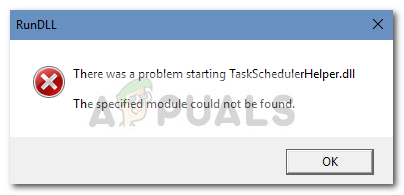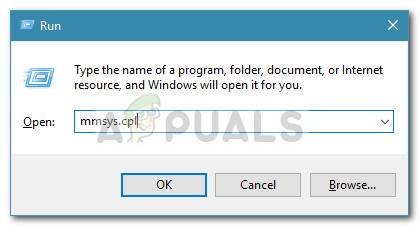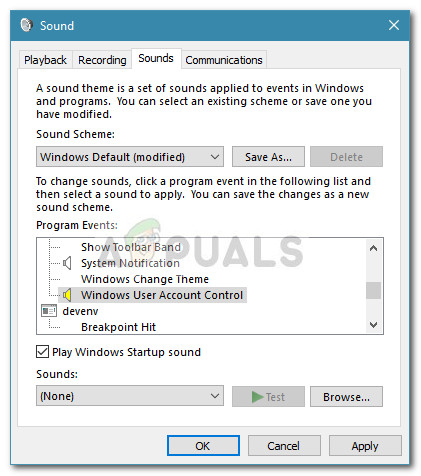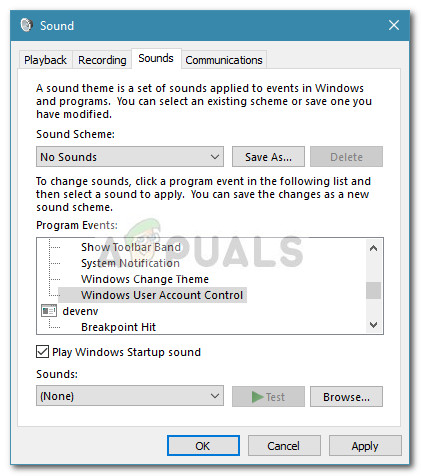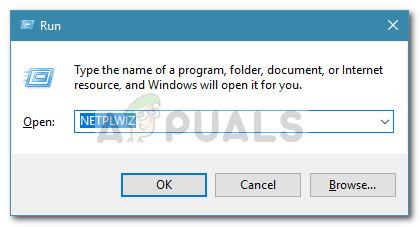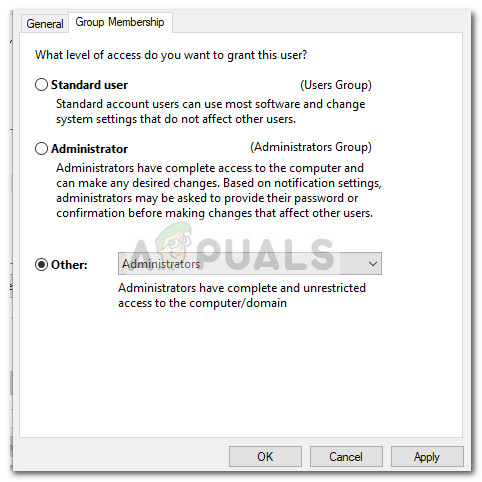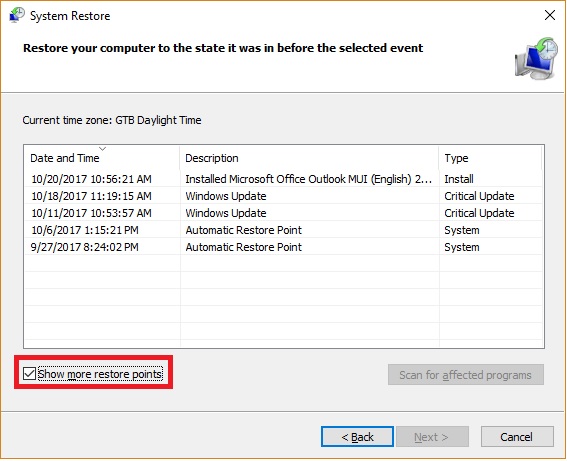The cause of this issue is diverse and the trigger can be anything from a corrupted audio codec to a third-party app installation. If you’re currently struggling with this issue, the fixes in this article will help. Below you have a collection of methods that users in a similar situation have used to resolve the issue. Please follow the potential fixes in order until you find a fix that manages to resolve the Extended Attributes Are Inconsistent error. Let’s begin.
Method 1: Disable the Windows user account control sound
It turns out that this particular issue is often caused by two third-party audio codecs that are often included with freeware regularly used by Windows users: msacm.avis and msacm.lameacm. Apparently, these two can end up breaking the UAC consent dialog, making the user unable to open programs with administrative privileges. This happens because whenever Windows loads up the consent.exe dialog used for the UAC prompt, it plays a sound effect that requires a codec to decode the audio file. Some users have discovered that disabling the Windows user account control sound is successful removing the Extended Attributes Are Inconsistent error. But keep in mind that this fix is mainly reported to be effective in instances where the user is prevented from opening applications with administrative privileges with the Extended Attributes Are Inconsistent error. Here’s a quick guide on disabling the Windows user account control sound to resolve the Extended Attributes Are Inconsistent error:
Method 2: Unchecking Windows Logon Security in HP ProtectTools (if applicable)
Some HP users have managed to resolve the Extended Attributes Are Inconsistent error after disabling the Windows Logon Security features from within HP’s ProtectTools. Apparently, HP devices that use the fingerprint feature can suffer from a bug that displays the Extended Attributes Are Inconsistent error whenever the users get to the UAC prompt. Disabling this feature on HP device will preclude the use of the fingerprint reader through ProtectTools, thus eliminating the issue. To disable the Windows Logon Security feature, open ProtectTools and navigate to Security > Features and click on Settings. In the Settings menu, uncheck the box associated with Windows Logon Security and save your changes. If this method didn’t resolve the Extended Attributes Are Inconsistent error or wasn’t applicable, move over to Method 3.
Method 3: Uninstall Recently installed applications
Some users have found that a recently installed application was actually causing the problem. Commonly reported programs that are known to trigger Extended Attributes Are Inconsistent errors are Point Cloud Library, OpenNI, and PrimeSense. If you’re suspecting that one of the programs that you recently installed is causing the issue, there’s no other way to confirm this than to uninstall each software systematically. Here’s a quick guide on how to do this: If you’re still encountering the Extended Attributes Are Inconsistent error, continue with the method below.
Method 4: Running a System File Checker Scan
As it turns out, the Extended Attributes Are Inconsistent error can also occur if the system files are mismatched. Some users finding themselves in a similar situation have managed to resolve the issue by running a System File Checker (SFC) scan. An SFC scan has the role of repairing any corrupt Windows files by replacing them with fresh, clean copies. But keep in mind that any files that are determined to be corrupted or mismatched will be cleared and replaced, so there’s a chance of potential data loss. Here’s a quick guide on how to run a System File Checker(SFC) scan to resolve the Extended Attributes Are Inconsistent error: If an SFC scan wasn’t effective in fixing the issue or you weren’t able to access the utility, proceed with Method 5.
Method 5: Repairing the System Image
If the SFC scan was not successful, you can also try to run a DISM repair in an attempt to fix any corrupted system image files that might be triggering the Extended Attributes Are Inconsistent error. Some users have managed to finally resolve the issue by running a DISM (Deployment Image Servicing and Management) repair command. This is similar to an SFC scan to some degree, but it uses WU (Windows Update) to replace any instances of corrupted files. Because of this, it’s very important that you have a stable internet connection through the whole operation. Here’s a quick guide on deploying the DISM repair command in an elevated Command Prompt:
Method 6: Using NETPLWIZ to change the Group Membership
Some users have managed to resolve the Extended Attributes Are Inconsistent error by using the User Account menu to order each Windows account to its respective group. If the issue is caused by a UAC glitch, the following procedure will bypass it: If you’re still struggling with the same error, move down to the final method.
Method 7: Using a System Restore Point
If you’ve come this far without a result, you’re last chance before having to do something drastic like a Windows reset. If you were lucky enough, you might still be able to avoid a reinstallation by using a previous System Restore point to revert your machine to a state where the Extended Attributes Are Inconsistent error was not manifesting. But keep in mind that this is only applicable if you have a restore point prior to the date when you first started seeing this error. Here’s a quick guide on how to use a previous System Restore point to resolve the Extended Attributes Are Inconsistent error:
Fix ‘Error Occurred Applying Attributes to the File’ on WindowsFix: Diskpart failed to clear disk attributesWindows 7 Extended Security Updates Bypass Still Works For EveryoneBest Extended Mouse Pads for Gamers In 2022