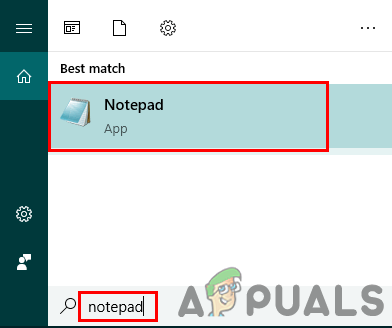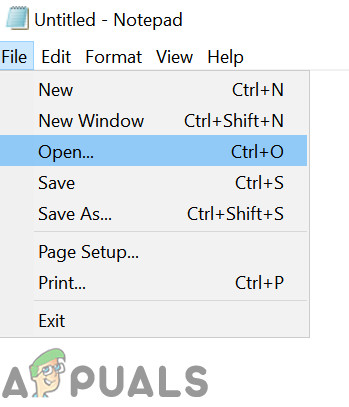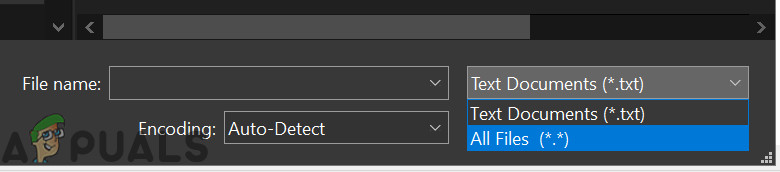But before moving on with the solutions, make sure your system drive has enough disk space.
Solution 1: Delete the ‘Package’ folder
Sometimes while Steam is downloading the required update packages, the files get corrupt; causing Steam to hang on the ‘Installing update’ window. We can try deleting the ‘Package’ folder and let Steam download it again.
Solution 2: Disable/Reenable Your Internet Connection
Another solution that worked for the majority of users was to disable your internet/WiFi and plugging it back on.
Solution 3: Launch Steam With Administrative Privileges
Steam sometimes requires administrative privileges to update itself. If it doesn’t have these permissions, it gets stuck at a specific point. To make sure that this doesn’t happen, you need to grant administrator permission to it.
Solution 4: Edit “Hosts File” to Change Steam’s Content Server
You may be experiencing the problem because of a problem in Steam servers. We can try changing the “hosts file” to check if this is the problem. Remember to use this solution as the last resort. If nothing has helped you so far, then try to disable your antivirus and turn off your Firewall or boot system in Safe mode with Networking and then launch Steam. Hopefully, your Steam will be up and running without any problems.
Steam Wont Download Games or It’s Stuck at 0 Bytes/sec (Fix)How to Fix the Steam Stuck on Allocating Disk Space on Windows?Fix: Validating Steam Files Stuck At 0Fix: Steam Stuck on Preparing to Launch