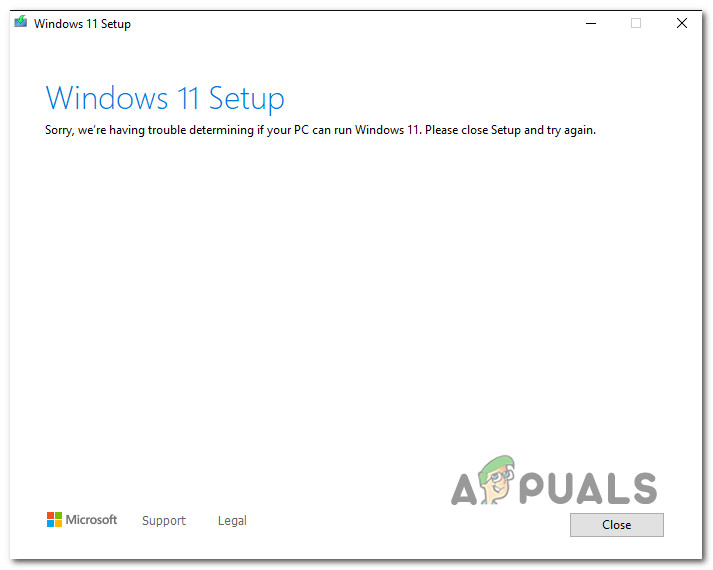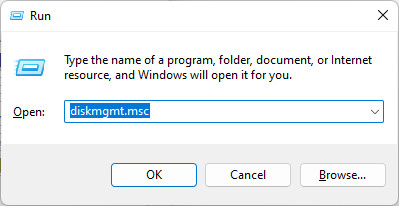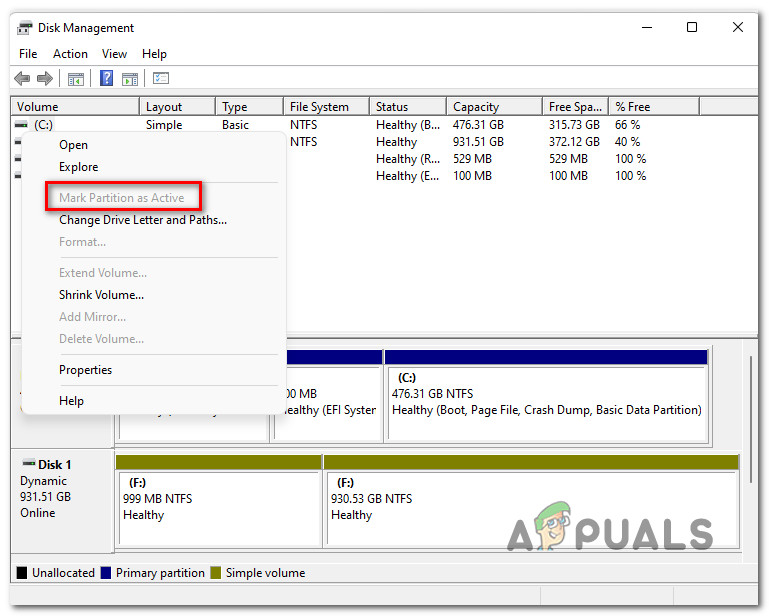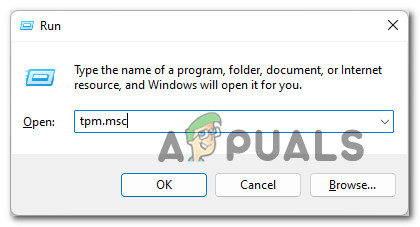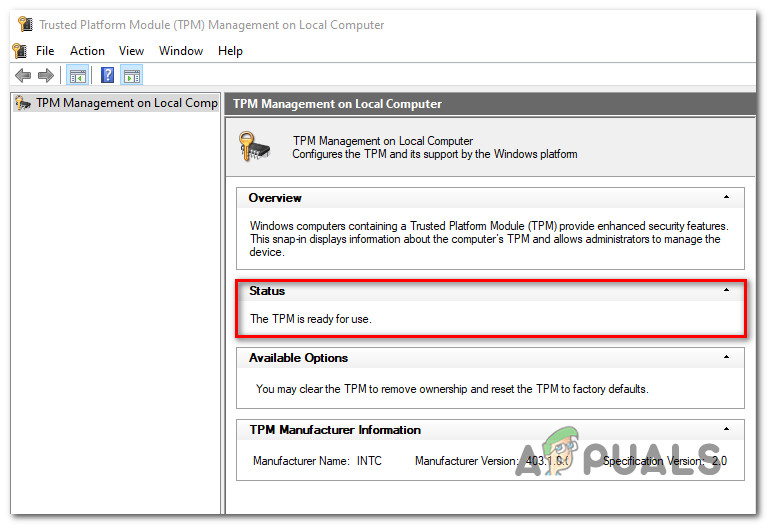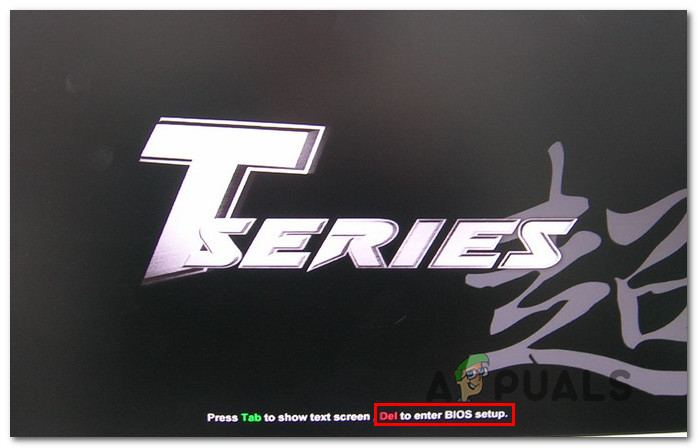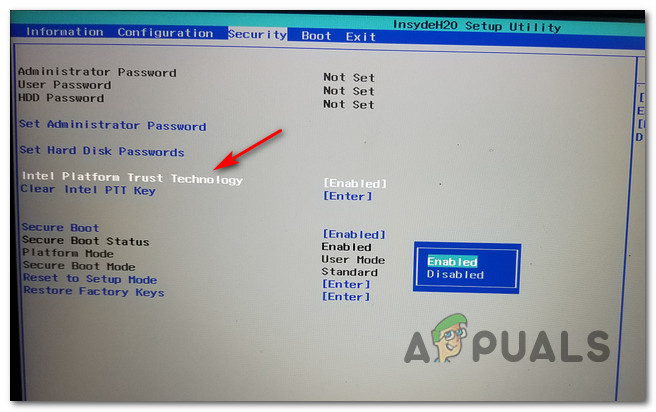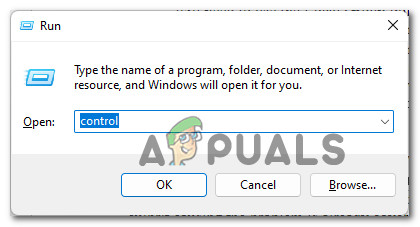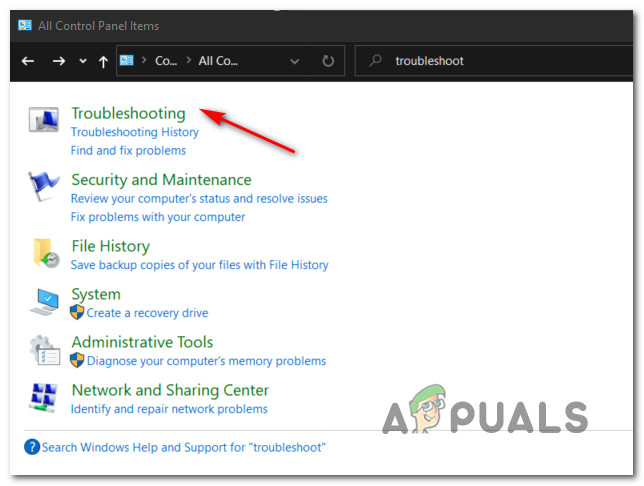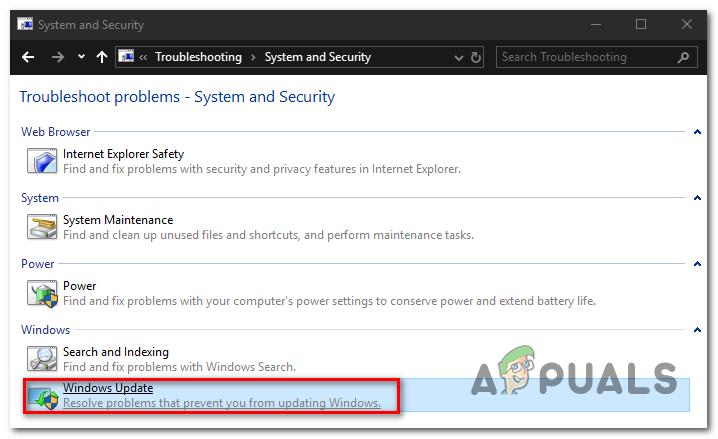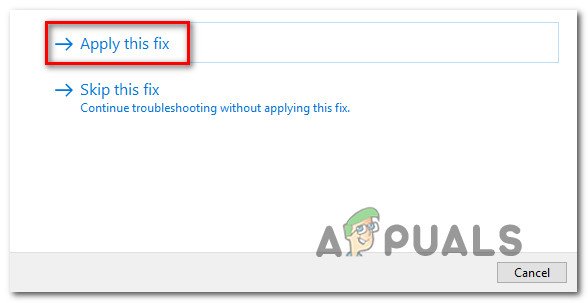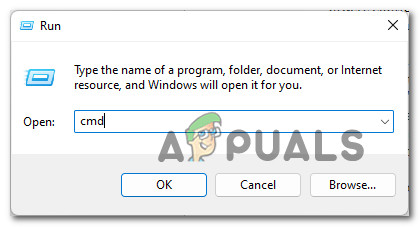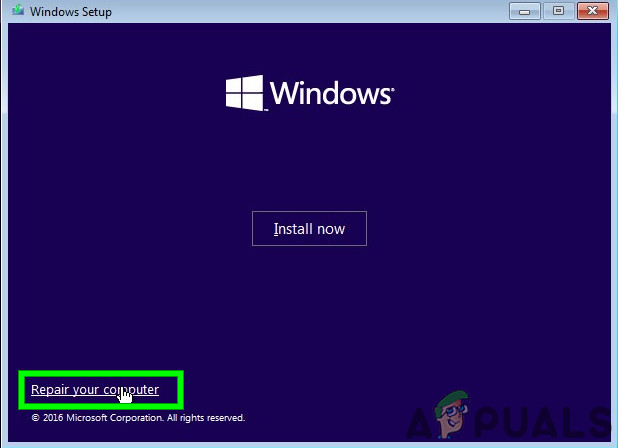After investigating this issue thoroughly, it turns out that there are several underlying scenarios that might lead to the apparition of this error. Here’s a shortlist of potential culprits that you should be aware of: Now that you are familiar with every potential reason why you might be experiencing the ‘Sorry, we’re having trouble determining if your PC can run Windows 11‘ error when upgrading to Windows 11, let’s go over the most common fixes for being successful in repairing this weird Windows 11 upgrade glitch.
1. Mark the partition as active
If you’re getting this error message while trying to upgrade to Windows 11, the first thing you should do is check whether the Windows partition is marked as the active one. This shouldn’t be a problem with a single boot setup, but if you’re using a dual boot configuration, there’s a real possibility that your Windows partition is not marked as the active one which will trigger the ‘Sorry, we’re having trouble determining if your PC can run Windows 11‘ error when you attempt to upgrade. If you find yourself in this particular scenario, you can fix the issuer by using the Disk Management tool to make the Windows partition (most likely the C: drive) the active one. Follow the instructions below for a complete step-by-step guide on how to do so: In case the upgrade to Windows 11 is still being interrupted by the ‘Sorry, we’re having trouble determining if your PC can run Windows 11’ error, move down to the next potential fix below.
2. Enable TPM (if applicable)
Another potential culprit that you should investigate is a scenario where TPM 2.0 (Trusted Platform Module) is disabled even though your PC is equipped with the technology to support it. If the issue is TPM-related, there are two possible scenarios: If you’re not sure if your PC supports TPM 2.0, you can follow the instructions below to use the Trusted Platform Module Management tool and figure out if TPM is supported, unsupported or disabled on your PC: In case you’re still seeing the same ‘Sorry, we’re having trouble determining if your PC can run Windows 11‘ error when attempting to upgrade to Windows 11, move down to the next method below.
3. Run the Windows Update Troubleshooter (if applicable)
Keep in mind that in case you’re seeing the ‘Sorry, we’re having trouble determining if your PC can run Windows 11‘ error when you attempt to upgrade to Windows 11 after being prompted to do so via Windows Update, chances are you’re dealing with a corrupted dependency. Since there are several different possible culprits, our advice is to start by running the Windows Update Troubleshooter to see if your operating system is not actually capable of fixing the issue automatically. In case the issue at hand is already covered by an automated fix that Microsoft already developed, this tool will be able to fix the issue for you Follow the instructions below to run the Windows Update Troubleshooter on your Windows PC: If the upgrade to Windows 11 is interrupted by the same ‘Sorry, we’re having trouble determining if your PC can run Windows 11’ error, move down to the next method below.
4. Rebuild the BCD data before upgrading
Keep in mind that corrupted BCD (Boot Configuration Data) can also be responsible for this error that you get every time you use the Windows Upgrade utility to make the leap to Windows 11. Keep in mind that even though the new OS is installed over this existing one, their setup will still take the time to check the integrity of the MBR and BCD files – in case an inconsistency is found, you can expect to see the Sorry, we’re having trouble determining if your PC can run Windows 11 error as the installer interrupts the upgrading operation abruptly. Fortunately, if you find yourself in this case, you can most likely fix this issue by opening an elevated CMD prompt and running a series of bootrec commands in order to fix every potentially corrupted MBR and BCD file. Here’s what you need to do: If you’re still seeing the same kind of error even after you’ve ensured that your MBR and BCD data is not corrupted, move down to Method 5 below.
5. Clean Boot when Upgrading (if applicable)
In case you’re experiencing this issue when attempting to use the Windows 11 Upgrade Assistant, you also need to ensure that there’s not any 3rd party process or service that is interfering with the Windows 11 setup. Since there are literally hundreds of potential culprits that are known to cause this behavior, the best course of action is to clean boot your Windows PC and perform the upgrade while you’re certain that no 3rd party program is interfering. Note: A clean boot procedure will ensure that only the bare essential Windows processes and startup items are permitted to run. This way you can exclude the possibility of a 3rd party inteference. Once you have successfully managed to clean boot, attempt to upgrade once again and see if the problem is now fixed. In case the problem is still not fixed, move down to the final method below.
6. Perform a Repair install before Upgrading
If you’ve come this far without a working solution, is almost clear that you’re dealing with some kind of system file corruption that you won’t be able to fix yourself. In cases like this one, the only option that will spare you from having to clean install is a repair install procedure. Note: This operation will allow you to essentially replace every Windows component without losing access to our personal files (even if they’re stored on the OS drive). You get to keep personal media, games applications, and documents. After you repair your PC, attempt to make the upgrade to Windows 11 once again and see if the ‘Sorry, we’re having trouble determining if your PC can run Windows 11’ error is fixed.
FIX: Steps to fix iPhone 6 Error 4013FIX: Steps to fix a corrupted pst or ost outlook data fileFIX: Steps to Fix Error ERR_FILE_NOT_FOUNDFix: You need to fix your Microsoft Account for apps on your other devices to be…