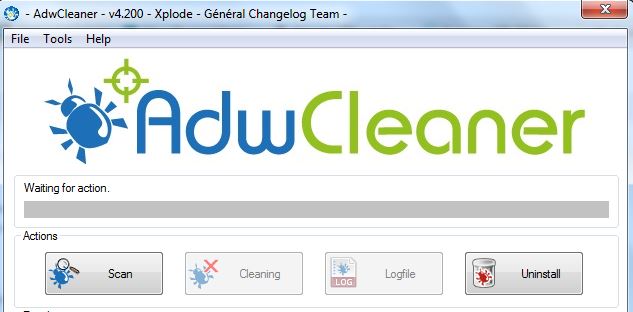a) Download AdwCleaner b) The download will start automatically. Open the AdwCleaner.exe file and click Scan.
c) After you click Scan, wait for 1-2 minutes until it scans all the Adwares and the Cleaning tab becomes clickable. d) Click the Cleaning tab then wait for the cleaning to finish. e) After the cleaning finishes, you will be asked to restart your computer. After it has been restarted, you will be presented with a log file in notepad listing all the removed malicious programs. Once this is finished, reset your web browser: Internet Explorer:
- Hold windows key and Press R 2. Type inetcpl.cpl 3. Click the Advanced tab, and click Reset 4. Put check on Delete Personal Settings, and hit reset again Google Chrome: Exit Google Chrome completely.
Enter the keyboard shortcut Windows key+E to open Windows Explorer.In the Windows Explorer window that appears enter the following in the address bar.Windows XP: %USERPROFILE%\Local Settings\Application Data\Google\Chrome\User Data\Windows Vista/ Windows 7/ Windows 8: %LOCALAPPDATA%\Google\Chrome\User Data\Locate the folder called “Default” in the directory window that opens and rename it as “Backup default.”Try opening Google Chrome again. A new “Default” folder is automatically created as you start using the browser.
Mozilla Firefox:
Click the menu button and then click help.From the Help menu choose Troubleshooting Information. …Click the Reset Firefox… button in the upper-right corner of the Troubleshooting Information page.To continue, click Reset Firefox in the confirmation window that opens.
It is recommended that you bookmark this page in case you need to perform the steps again.
How to Remove Windows Help Desk Pop Up Adware?How to Remove the “Debug Malware Error 895-System32.exe Failure” Scam AdwareHow To Remove FindForFun Virus (AdWare) from AndroidHow to Get Rid of Adware on Android