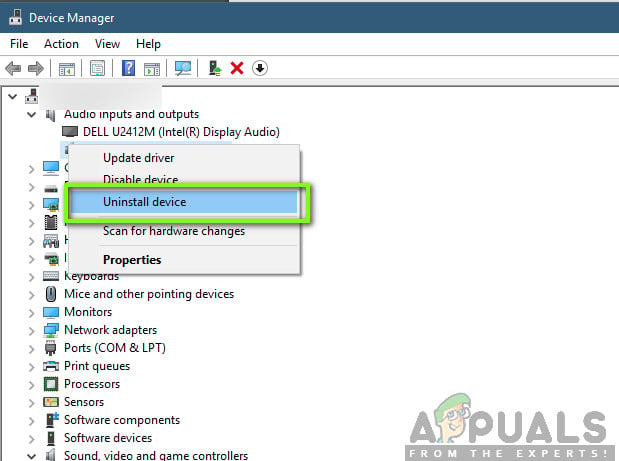If you can no longer hear any audio from your computer, you may want to check to make sure that the cause of the issue in your cases is, indeed, the Code 10 error before you try to do something about it. In order to verify whether or not the Code 10 error has caused your computer to no longer be able to play any audio, press the Windows Logo key + R to open a Run dialog, type devmgmt.msc into the Run dialog and press Enter to launch the Device Manager, double click on the Sound, video and game controllers section to expand it and locate and double click on your computer’s audio device (the High Definition Audio Device, for example). If you see the following error message in the Device status section of the Properties dialog that opens up, you are indeed affected by the Code 10 issue: If you are affected by this issue, do not fret as you have quite a few viable options when it comes to trying and solving the Code 10 issue. The following are some of the most effective solutions that can be used to try and get rid of the Code 10 problem and restore an affected computer’s ability to play audio:
Solution 1: Make sure that the Windows Audio service is started
In many cases, the Code 10 issue is born when the Windows Audio service is not started or fails to start. That being so, you should, first and foremost, make sure that the Windows Audio service is started and is set to start as soon as the computer boots up, and see if that fixes the problem. In order to do so, you need to: Check to see whether or not the issue has been resolved once the computer boots up.
Solution 2: Update the drivers for the computer’s audio device
Allow Windows to search for an updated version of the drivers for the computer’s audio device. If Windows does find an updated version of the drivers, it will download and install it, and once it is done, check to see if the problem has been resolved.
Solution 3: Uninstall the computer’s audio device
When your computer boots up, it will automatically reinstall the audio device, and once it has done so, you may check to see if that rid your computer of the Code 10 problem.
Solution 4: Get rid of the Code 10 problem by tweaking the computer’s registry
Solution 5: Uninstalling Audio Controller and Power Cycling
Another last thing to try is uninstalling the Audio Controller from your device and then power cycling your computer. When we uninstall the controller and boot the computer back again, Windows will notice the missing Audio controller and will automatically install the default drivers back in. This fixed the problem for numerous users. If default drivers don’t work, you can always update them to the latest build later on. Note: If you have a laptop, you should also consider taking out the battery of the laptop.
Fix: Network Adapter ’this device cannot start. (code 10)‘Fix: Realtek Audio Manager won’t Open or Cannot find Realtek Audio ManagerHow to determine true audio quality of streaming audioFix: ‘An Unexpected Error has Occurred’ Error Message When Making a Purchase at…