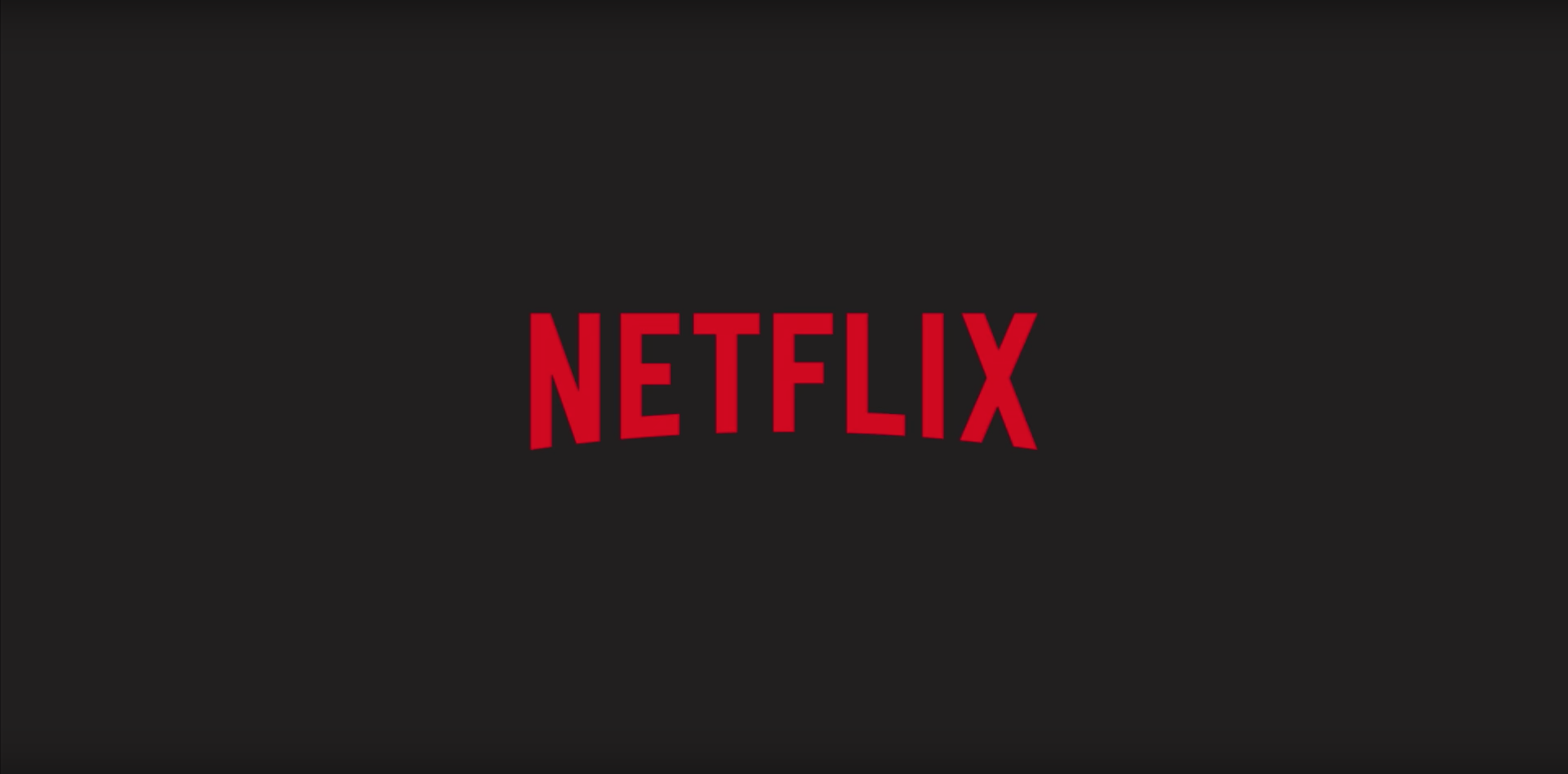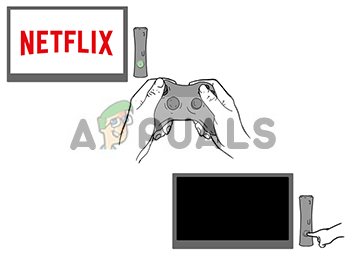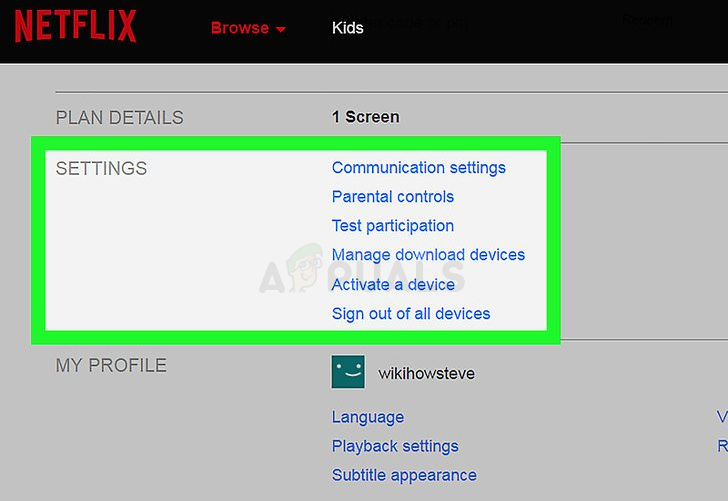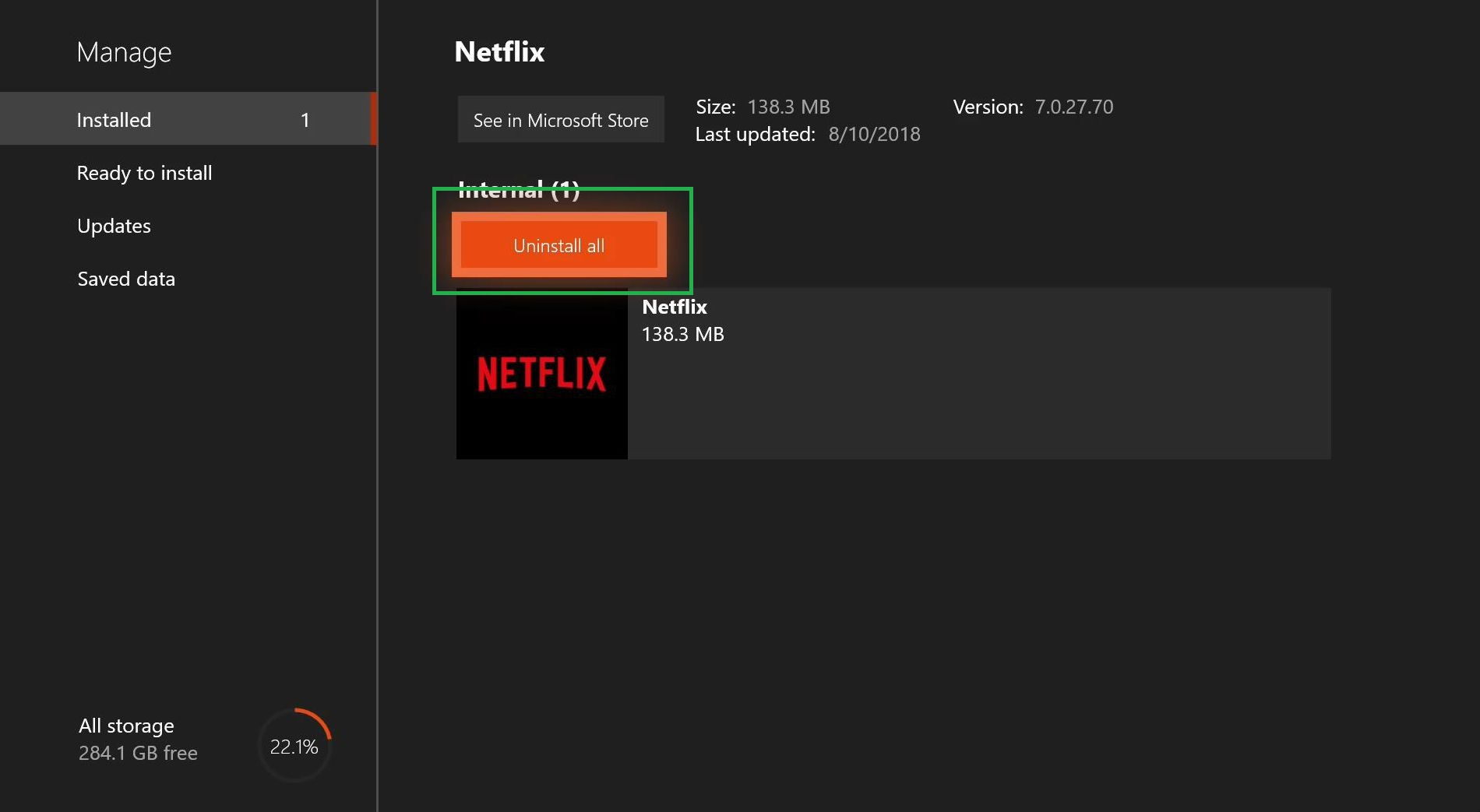But recently an “Error Code UI-113” has been seen across all the devices and continues to agonize users. In this article, we will discuss some of the causes of the error and try to provide you with solutions that will be targeted in removing all the problems which are causing issues with the streaming service
What Causes the Error “Code UI-113”?
The cause of the problem could not be specified, however, a few general misconfigurations that are known to cause this error are as follows Now that you have a basic understanding of the nature of the problem we will move on towards the solutions.
Solution 1: Restarting Your Device
Sometimes your Streaming Device could be causing the error. There might be some bug or some loading problem with it that might be preventing it from connecting to the internet so we recommend you to try these steps: If this step does not solve your problem don’t worry as this is the most basic troubleshooting step move on to the next solution
Solution 2: Restarting Your Internet Device
It is also possible that there might be a configuration issue with the internet modem that you are using therefore in this step we will be power cycling the internet modem for which This might solve any internet issues that were stopping you from connecting to the streaming service.
Solution 3: Disconnecting VPN, Proxy
If you are connected to the internet through a Virtual Private Network or a Proxy Server we would recommend you to disconnect and connect directly to the internet. Sometimes the device has problems connecting to the internet if you are connected through another server. The device might be unable to contact the streaming services so whatever your device is the most basic troubleshooting step would be to disconnect all VPN and Proxy servers.
Solution 4: Signing Out and Resetting the Settings
This procedure depends on your streaming device if your streaming device does not allow you to sign out it should have an option to reset all the settings make sure you try that before moving on to the next step. However, if your streaming service does allow you to sign out follow the below-mentioned procedure NOTE: This will sign Netflix out of all the devices you use Netflix on
Solution 5: Clearing the App Cache
Some devices automatically clear the device cache when you power-cycle them. If you are using one of those devices then your cache will automatically be cleared after you try the first solution mentioned above. However, if your device does allow you to delete your cache then try to follow this procedure NOTE: This Procedure is Different for specific devices This clears the cache for your Fire TV or Fire TV Stick.
For a ROKU device
Solution 6: Reinstalling the Netflix App
If the problem still persists then it should be with the Netflix app itself. Some devices don’t allow the app to be uninstalled, if you are using one of those devices then you cannot reinstall. However, if the device does allow you, then reinstalling the app could solve your problem
How to Fix Error Code Netflix Error Code TVQ-ST-131How to Fix Netflix “Error Code: UI-800-3"How to Fix “Error Code F7701-1003” on Netflix?How to Fix Netflix Error Code: M7111-1935-107016?