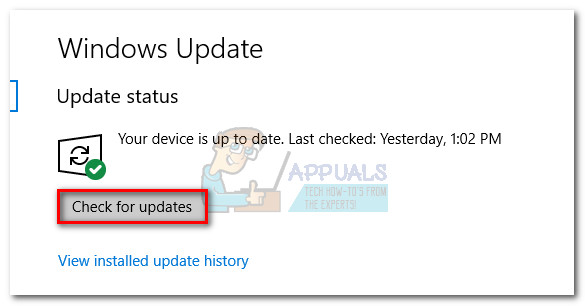While some users are encountering this error message at the start of AOL, True Image or when launching their external AV solution, others are unable to open most of their 3rd party applications.
From our investigations, the issue is mostly happening with fairly old pieces of software that were originally designed to run on Windows XP and older. As it turns out, the mscvcp71.dll file is no longer included by default on Windows 7 and newer and will typically install the application that needs it.
What is mscvcp71.dll?
The Msvcp71.dll is an extremely old system library file that originally shipped with Microsoft Visual C++ .Net 2003. Nowadays it doesn’t have that much utility, but it’s still used by some VC++ applications that are built to use the standard C++ runtime during the compilation phase. This Microsoft C Runtime Library module contains various library functions such as memcpy, cos, and printf. Its main purpose is to check and provide links to the other modules responsible for checking the current health status of the system. Warning: We don’t encourage you to download an individual replacement for the Msvcp71.dll file from a popular DLL site. Even if this manages to resolve the “msvcp71.dll was not found” issue, it will likely trigger an error associated with a different DLL file.
How to fix “msvcp71.dll was not found“
Keep in mind that the vast majority of DLL errors will occur because of the existence of obsolete, corrupted or invalid files on the system. Because of this, we urge you to make sure that your Windows PC has no pending updates. To do this, open a Run window (Windows key + R), and type “wuapp” (or “ms-settings:windowsupdate” for Windows 10) and hit Enter to open the Windows Update screen. Then, hit the Check for Updates button and follow the on-screen prompts to install all the pending ones.
If you’re still struggling with the “msvcp71.dll was not found” error, we have some more legitimate methods that have successfully managed to help users in a similar situation to resolve the issue. Please follow the potential fixes below in order until the error message no longer appears.
Method 1: Installing Microsoft Visual Studio .NET™ 2003
Some users that have struggled with this issue found that the “msvcp71.dll was not found” error promptly disappeared after installing the Microsoft® Visual Studio .NET™ 2003. As mentioned above, this is the latest Microsoft Visual Studio release that contains the msvcp71.dll file. If the error appears because the msvcp71.dll file wasn’t installed with the application that needs it, this will probably resolve the issue. Here’s what you need to do: If you’re still encountering the same issue, move down to Method 2.
Method 2: Reinstall the application that is causing the error
If the first method has failed you, let’s turn our attention to the application that is triggering the error. As I’ve mentioned above, the msvcp71.dll file is not included by default in the latest Windows versions so developers that use it in their applications must include it the installation process. There are cases where this DLL file (or another) will fail to install along with the application that needs it. Most commonly, this happens because an external AV is interfering with the installation. With this in mind, try reinstalling the application that is displaying the “msvcp71.dll was not found” error while keeping your 3rd party antivirus disabled.
Fix: SDL.dll is missing or SDL.dll not foundHow to Fix ‘accelerometerdll.DLL was not Found’ ErrorFix: X3daudio1_7.dll ‘Missing or Not Found’Fix: Mshtml.dll was loaded, DllRegisterServer entry point was not found