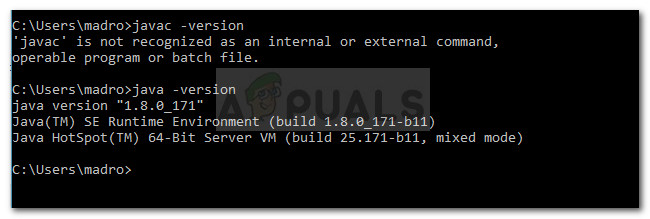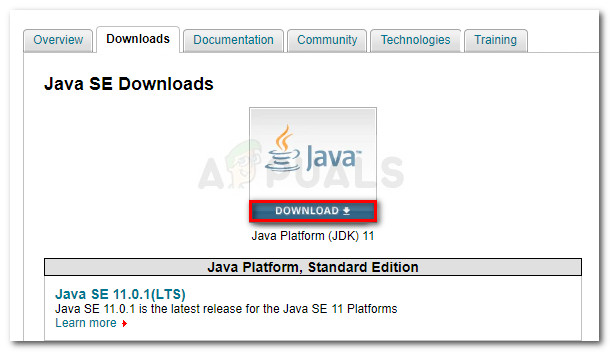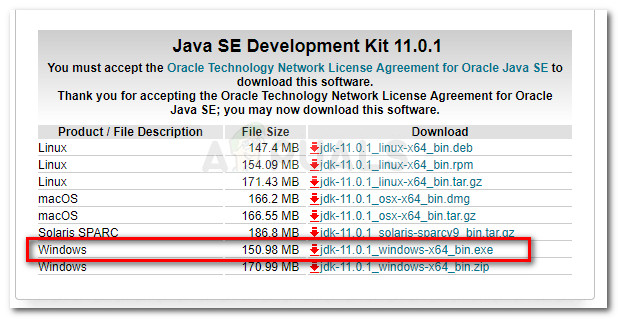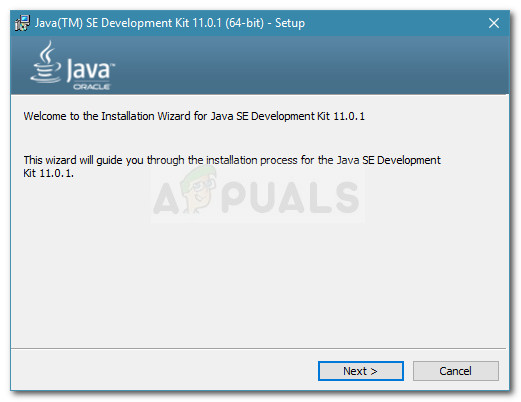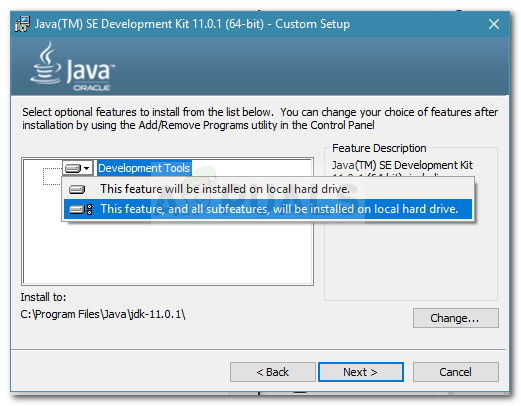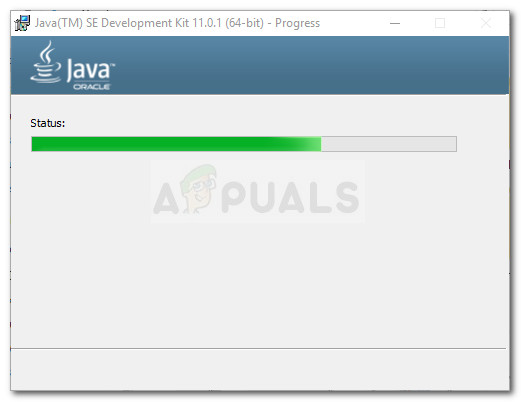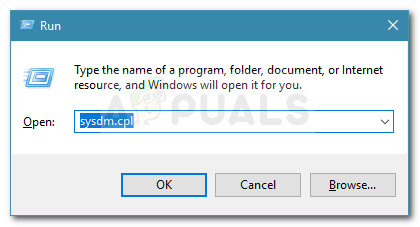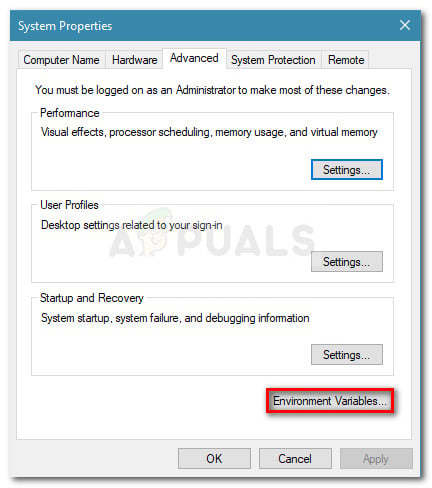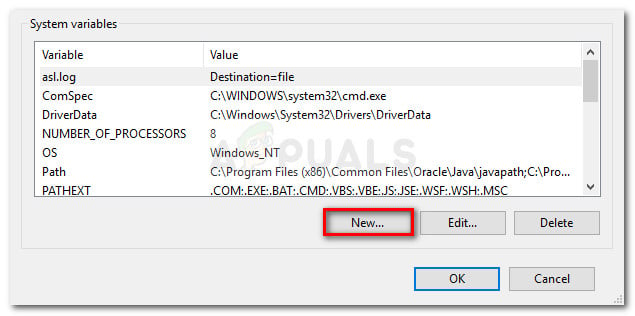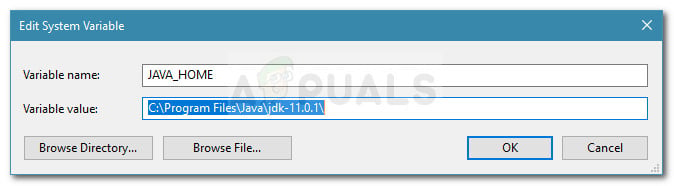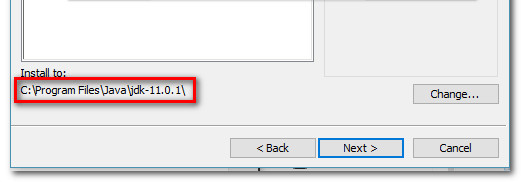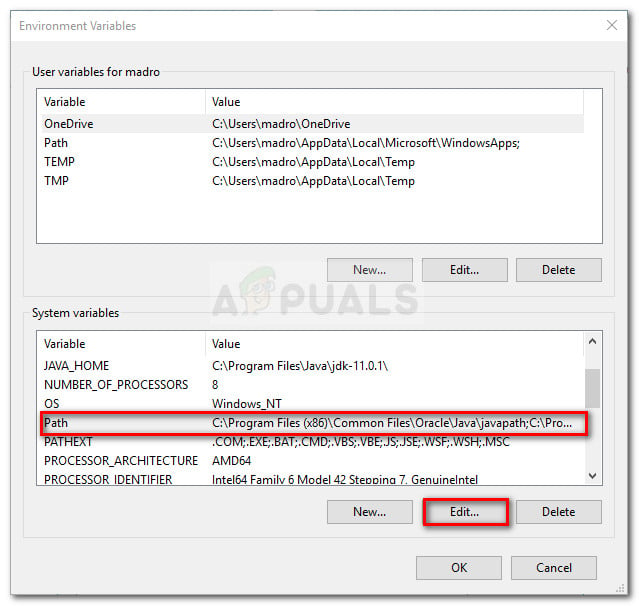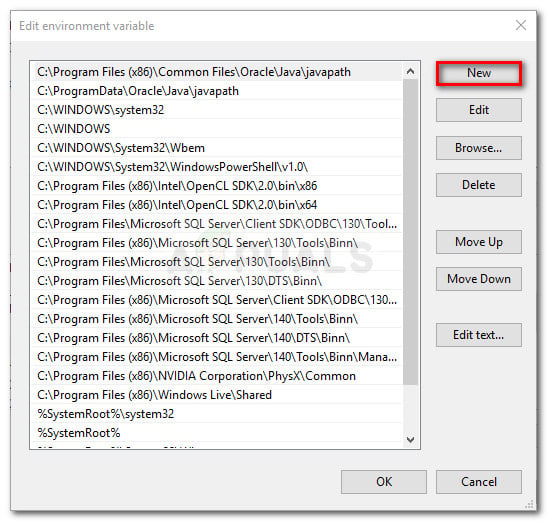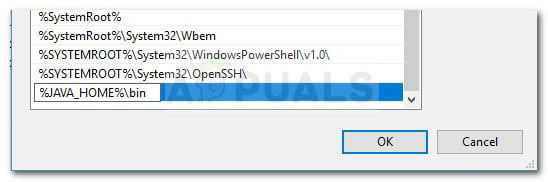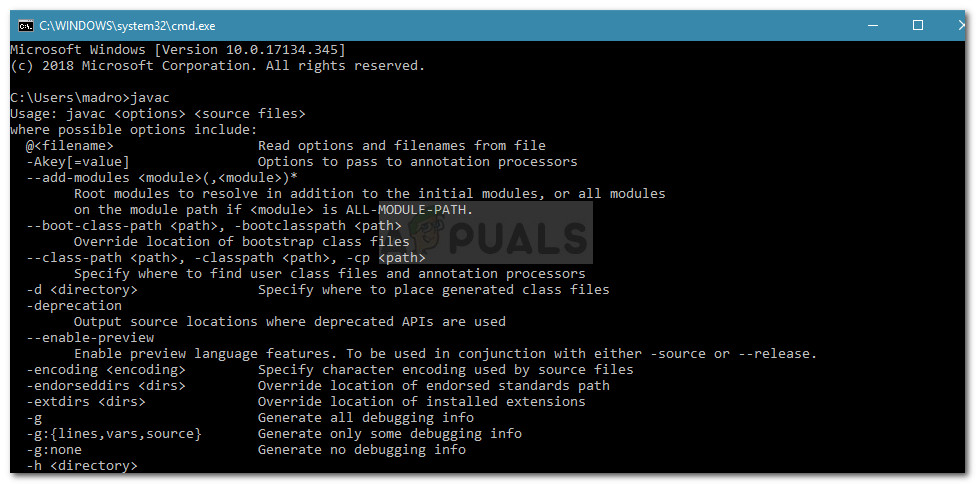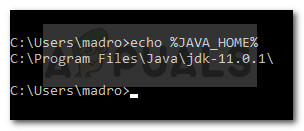What is JavaC?
Javac (pronounced “java-see”), is the main Java compiler included in the JDK (Java Development Kit) developed by Oracle Corporation. The compiler is designed to accept source code that is conforming with the Java Language specifications (JLs) and converts it into Java bytecode according to the JVMs (Java Virtual Machine Specification).
What causes the Javac is not recognized error
The “Javac is not recognized as an internal or external command” error is encountered when the Command Prompt is unable to find the Java PATH variable. This can happen for two reasons:
The Java Development Kit (JDK) is missing from the machine – This typically happens because the user mistakenly assumes that the Java Compiler (javac) is installed along with the Java Runtime Environment.The path to Javac is not set or is incorrectly set – In order to compile from Command Prompt and to make sure that other app server tools function properly, the system needs to be aware of the location of Javac. If this is the case, you will need to set the path manually.
Step 1: Installing the Java Development Kit (JDK)
One of the main reasons why this error occurs is because users that are just starting to learn Java are confusing the Java Runtime Environment (JRE) with the Java Development Kit (JDK). The JRE is part of the JDK, but most of the time is downloaded separately. A lot of programs that make use of the Java Runtime include it in their installation packages. Because there are very few reasons why you’ll need the Java Development Kit (JDK) if you’re not interested in Java Development, you might have believed that Javac was already installed by JRE, but the truth is you’ll need to install the whole Java Development Kit. If you think this scenario is applicable to your situation, here’s a quick guide on installing the Java Development Kit (JDK) in order to resolve the “javac is not recognized” error: Now that you’ve made sure that you have installed the correct package that installs JavaC, move down to Step 2 where we make sure that you set the path to JavaC correctly.
Step 2: Setting the Java environment variable & updating the system path
Before we start with this process, it’s important to understand that the following procedures are only applicable if you’ve made sure that the Java Development Kit is correctly installed (Step 1). If you have installed the JDK and are still getting the “Javac is not recognized as an internal or external command“, you’ve just stumbled upon one of the most common technical issues that Java beginners face. In order to finalize the Java Development Kit on Windows, you’ll need to perform a series of manual steps. These steps should always follow the installation of JDK, even after you update the Java Development kit. Here’s a quick guide on setting the correct Java environment variable and updating the system path:
Bonus step: Checking if the configuration was successful
There is one additional step that you can go through in Command Prompt in order to make sure that you’ve successfully configured the Java environment variable path. Follow the steps below to see if your configuration is working:
Fix: iPhone not recognized by Windows 10Fix: USB Device Not Recognized on Windows 10Fix: ‘Headphone Jack Not Recognized’ in Windows 11Fix: PS3 Media Server Media Renderer Was not Recognized