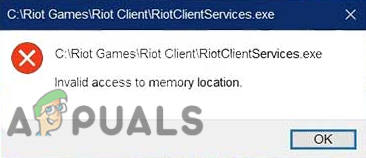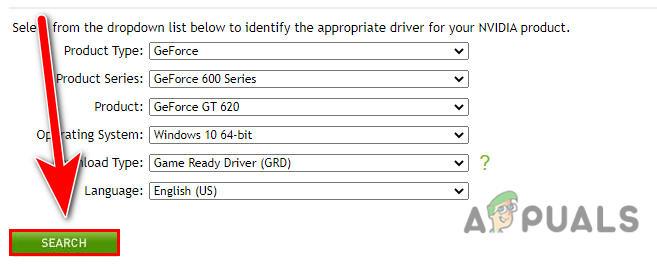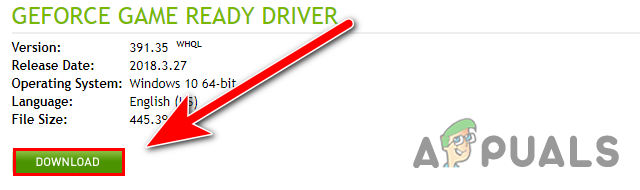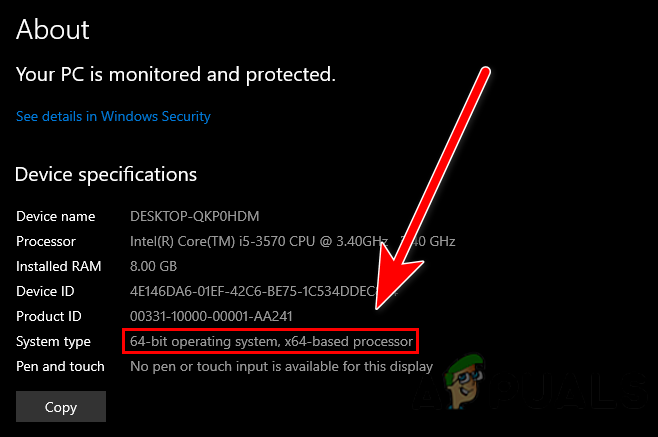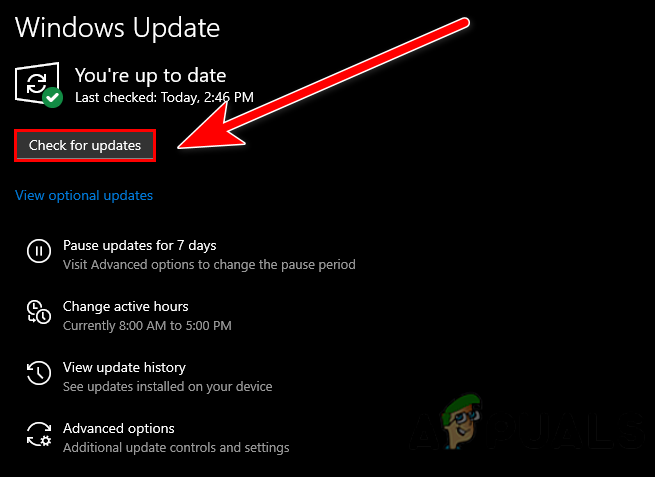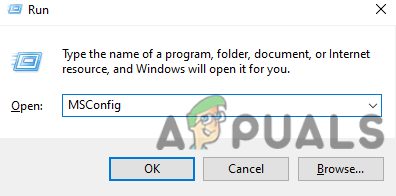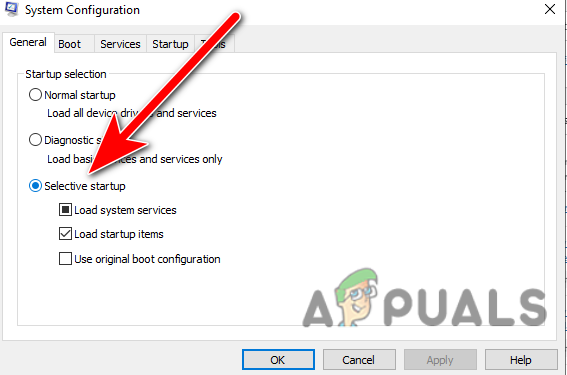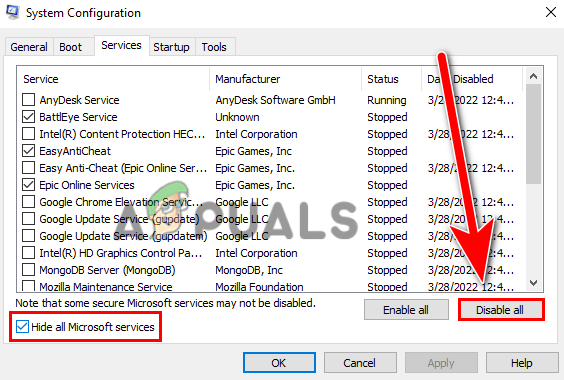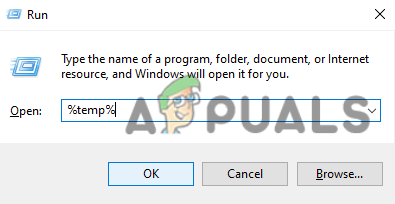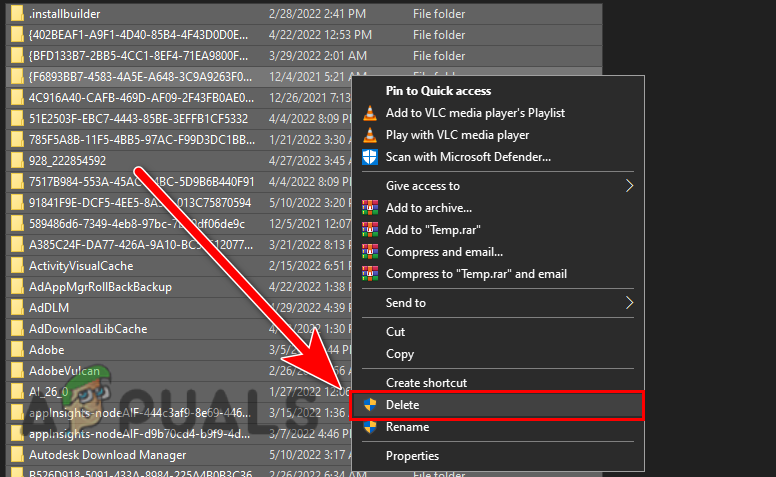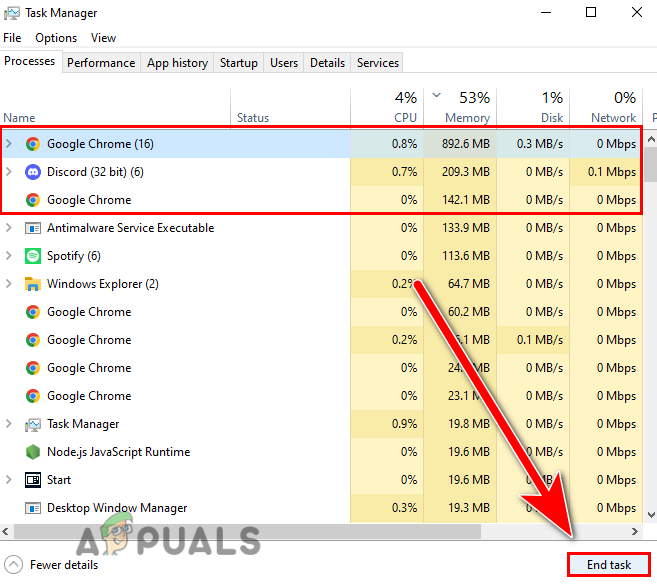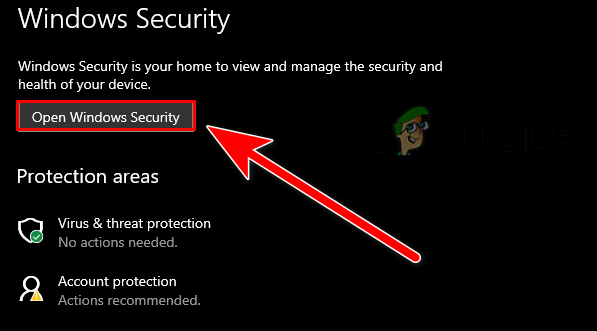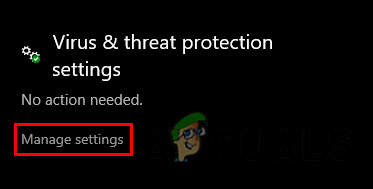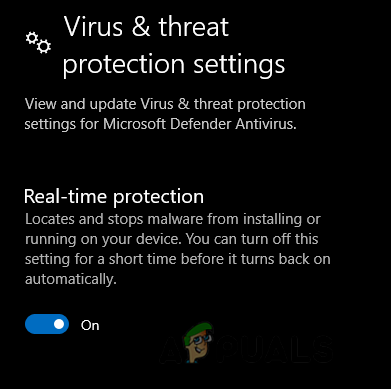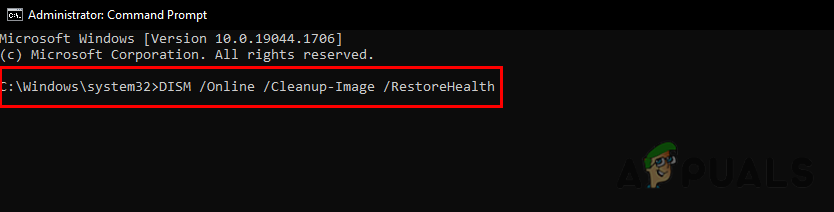There are many reasons for invalid access to a memory location, below are some causes that can trigger this issue:-
Outdated video drivers- Outdated video drivers can trigger this issue because outdated drivers can deny the memory access requested by the application.Outdated Windows- Having an outdated version of the Windows operating system can cause a memory location error because an outdated Windows has memory management issues with the Valorant.Avoid VPN- If you use VPN while downloading Valorant setup then you will run into this error because somehow it can create a problem when you used VPN to install Valorant setup.Temporary files- Having a huge amount of temporary files can trigger the memory location error because it can conflict with the running Windows services and becomes a problem for you in the form of a memory location error.Other programs consuming high memory- If you are running another application, consuming high memory usage and if the other application uses memory location then it can lead you to this issue.incompatible Windows version- If you have a 32-bit version and you are trying to download valorant, it will never gonna happen because Valorant does not support a 32-bit operating system. It will also run you to this memory location error.
Update Graphics Driver
If you are having an error called Invalid access to a memory location, the first thing you should do is check for your graphics driver update because it is possible that you may be on the old version of your video card drivers and it can trigger this issue because old video drivers can stop the application or game to have a memory location requested by the application. Below are the instructions that will be similar to every GPU vendor such as Intel and AMD. You can follow the below instruction to download or update your Graphics driver:- Note- If you have intel or other drivers that need to update then you can go to the official Graphics card manufacturer site to download the latest drivers. Also if you have a laptop, we suggest you install your graphics driver from your laptop manufacturer’s website because it can boost the gaming performance of your laptop.
Restart Your Computer
Restarting the computer might fix the memory location error if the error is prevailing due to a conflict of Windows services and the Windows service might not be started correctly. Rebooting the computer will also help if you are having this issue due to a Windows bug or temporary error that can be fixed by restarting the operating system. So if you are not restarted your computer yet then go for it before making any changes to your computer.
Check Windows Architecture
Having a 32-bit operating system can also trigger a memory location error because Valorant does not support a 32-bit operating system. To fix the memory location error, you have to manually upgrade your Windows to 64-bit. You can check your Windows bit by following the below steps:-
Update Your Windows
Outdated Windows can prevail a memory location error, as we mentioned above that the outdated Windows has some security management issues with the latest Valorant. Make sure to ensure that, before making any changes to your computer, you are not having an outdated Windows because it could run you into this error. Below are the steps to confirm that your Windows is not outdated and if it’s then update your Windows as follows:-
Don’t Use Microsoft Edge to download Valorant setup
According to the research the error can appear on the screen when you used Microsoft Edge to download the Valorant setup. Microsoft Edge may not get the proper administrator privilege as compared to other browsers like Google chrome and firefox. If you are a Microsft Edge user then you can temporarily use google chrome or another browser to download Valorant setup.
Modify the System Configuration
You may resolve the memory location error by changing the system configuration. Generally, the conflict between Windows services seemed to be the main cause of a memory location error. Default system configuration settings in which the Normal startup is selected by default, which loads all the nonessential software and services at the startup of the Windows operating system. It is prohibited that all programs load at startup. Below are the steps to change the configuration settings and also disable all the irrelevant services and software to save the memory.
Delete Temporary Files
A huge amount of temporary files also plays a big role in causing the memory location error because having a huge amount of temporary files may conflict between the Windows services and might be the reason for your Windows services not to start correctly. Deleting the temporary files will increase the local disk space and also makes your Windows clean and faster. Below are the steps to delete temporary files:-
Close High Memory Consuming Programs
High memory-consuming programs are also included in causing a memory location error. If the other program on your computer using memory location then the memory location access may be blocked, as requested by the application or game. So make sure to end task all the programs, consuming high memory usage. Below are the steps to end task unnecessary programs consuming high memory usage.
Run Riot Client as Administrator
The other reason that can prevail this error is not having certain permission that comes with the administrator account to access memory location and the other information. Running a Riot client as an administrator privilege will give full authority to an application to make some changes in your system and may also fix the memory location error. Right-click on the Riot Client or the Valorant setup then select the Run as administrator option.
Disable Antivirus Temporarily
The third-party antivirus software might have blocked some services that handle memory location even sometimes the Windows defender blocks some services so make sure to disable Real-time protection also if you are using any third-party antivirus software then disable it. Below are the steps to disable antivirus temporarily:-
Run SFC and DISM commands
In case the error appears due to corrupted Windows files or your Windows image gets damaged then you have to run some commands that will help in repairing the Windows image and also restoring the corrupted files. Follow the steps to run the repair commands:-
Download Valorant from Your Friends computer (If Applicable)
If you are still getting the same error message then we recommend you to use another computer or your friend’s computer to download and install valorant then move Valorant to your computer. We looked into every scenario that might be a culprit for memory location error. If none of the methods worked f then simply contact Riot games by submitting a ticket because you may need an expert to resolve this issue.
How to Fix ‘Error Occurred while Installing the Selected Updates" on macOSHow to fix error 0x80070005 while installing Windows IoTFix: “Windows Installer Service Could not be Accessed” Error While Installing…Fix: “No Device Drivers Were Found” Error While Installing Windows