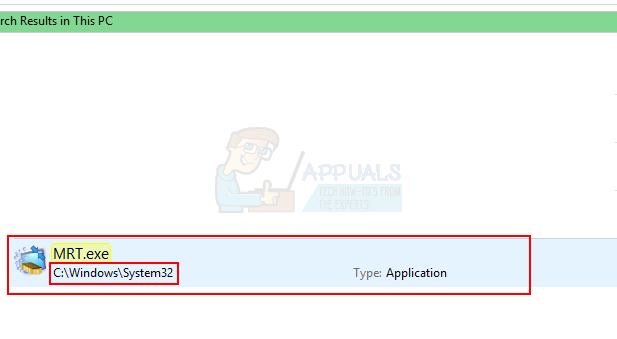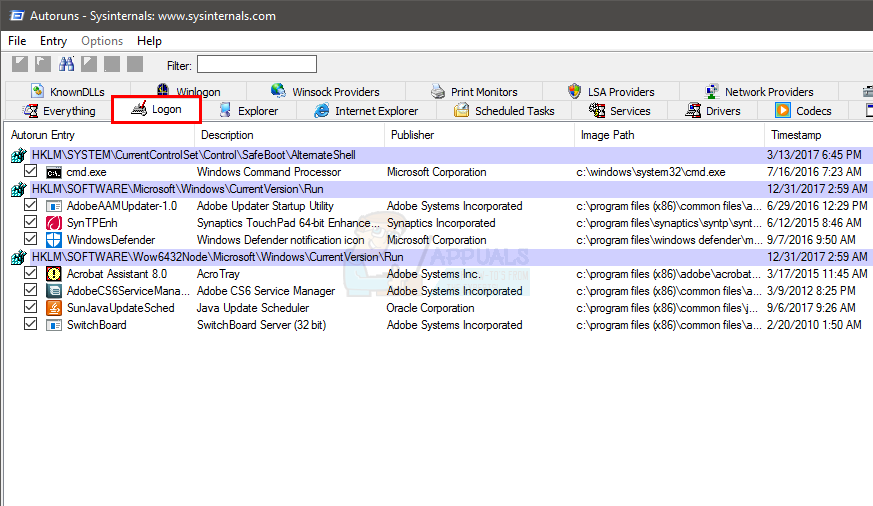There are a couple of things that can cause this high CPU usage from the mrt.exe process. Mrt.exe (Malicious Software Removal Tool) is, in fact, a Windows own removal tool. So, if you see the mrt.exe running in the Task Manager then it doesn’t always mean that it is a virus. The Malicious Software Removal Tool is updated via the Windows Update every month (in the Tuesday update of every month). This tool is designed to run whenever it is updated but it shouldn’t run after that. In fact, it won’t run for the whole month or until the next time it is updated. So, if you see mrt.exe using high CPU just once or every once in a while then you probably don’t have to worry. It is normal for mrt.exe to consume a lot of resources. So, as long as it doesn’t always run then you don’t really have to worry. However, if you see mrt.exe running continuously for days then that is a red flag. Since mrt.exe isn’t supposed to run all the time or at least every day, there might be a virus pretending to be mrt.exe in the Task Manager.
Method 1: Delete files name Mrt.exe
The official Windows Malicious Software Removal Tool can be found at the location C:\Windows\system32. Any mrt.exe that is found anywhere else will be a virus or malware pretending to be the real mrt.exe. The first thing that you need to do is to delete the mrt.exe files that aren’t at C:\Windows\system32 location Here are the steps for locating and deleting the malicious mrt.exe files
Once done the mrt.exe shouldn’t bother you with the high CPU usage. However, we will recommend you to follow the steps in method 2 to make sure your system is protected. Note: If, after deleting the mrt.exe, you are seeing the message “MRT cannot be found” every time you login then do the following
You should see the mrt.exe related message on the startup again.
Method 2: Scan your Computer
If you have detected that the mrt.exe is running all the time then your computer is most likely infected. Even if you followed the steps in method 1, it is advised to scan your computer with a reputable security application. Once done, your system should be free of any malware.
How to Fix High CPU and Memory Usage By csrss.exeFix: dasHost.exe High CPU and Memory UsageFix: High CPU & Memory Usage by ‘Inputpersonalization.exe’Fix: WWAHost.exe High Disk, CPU or Memory Usage