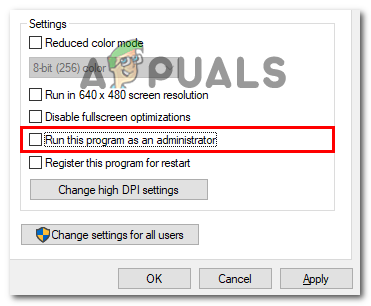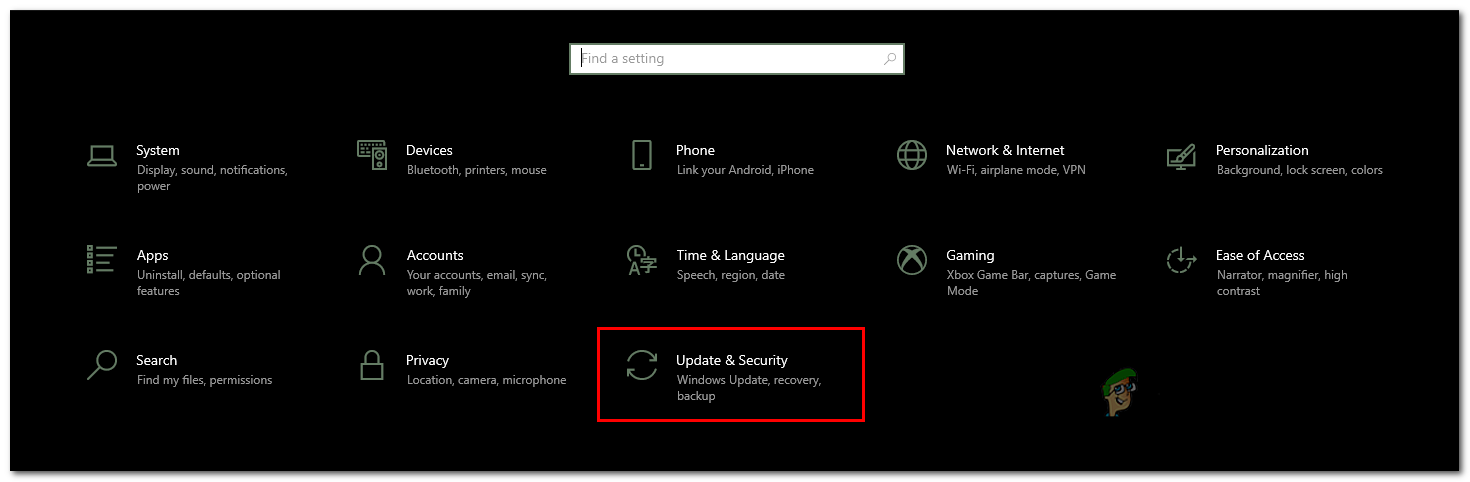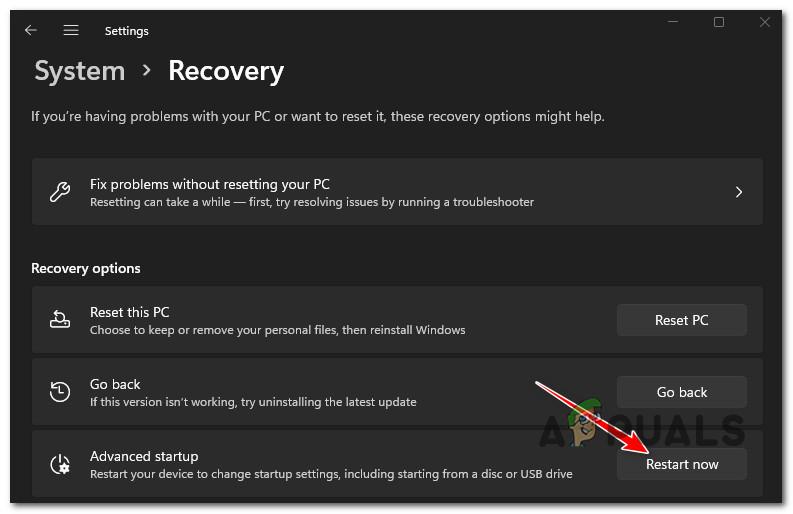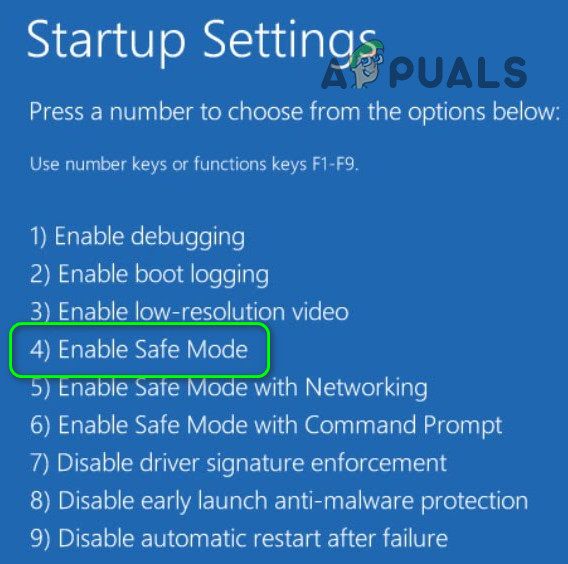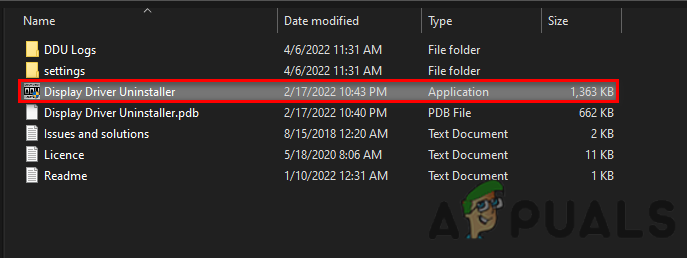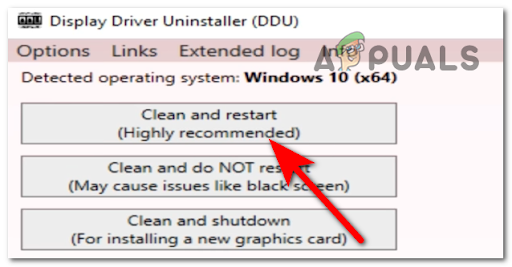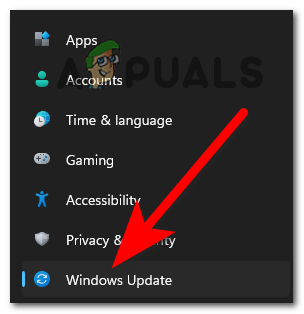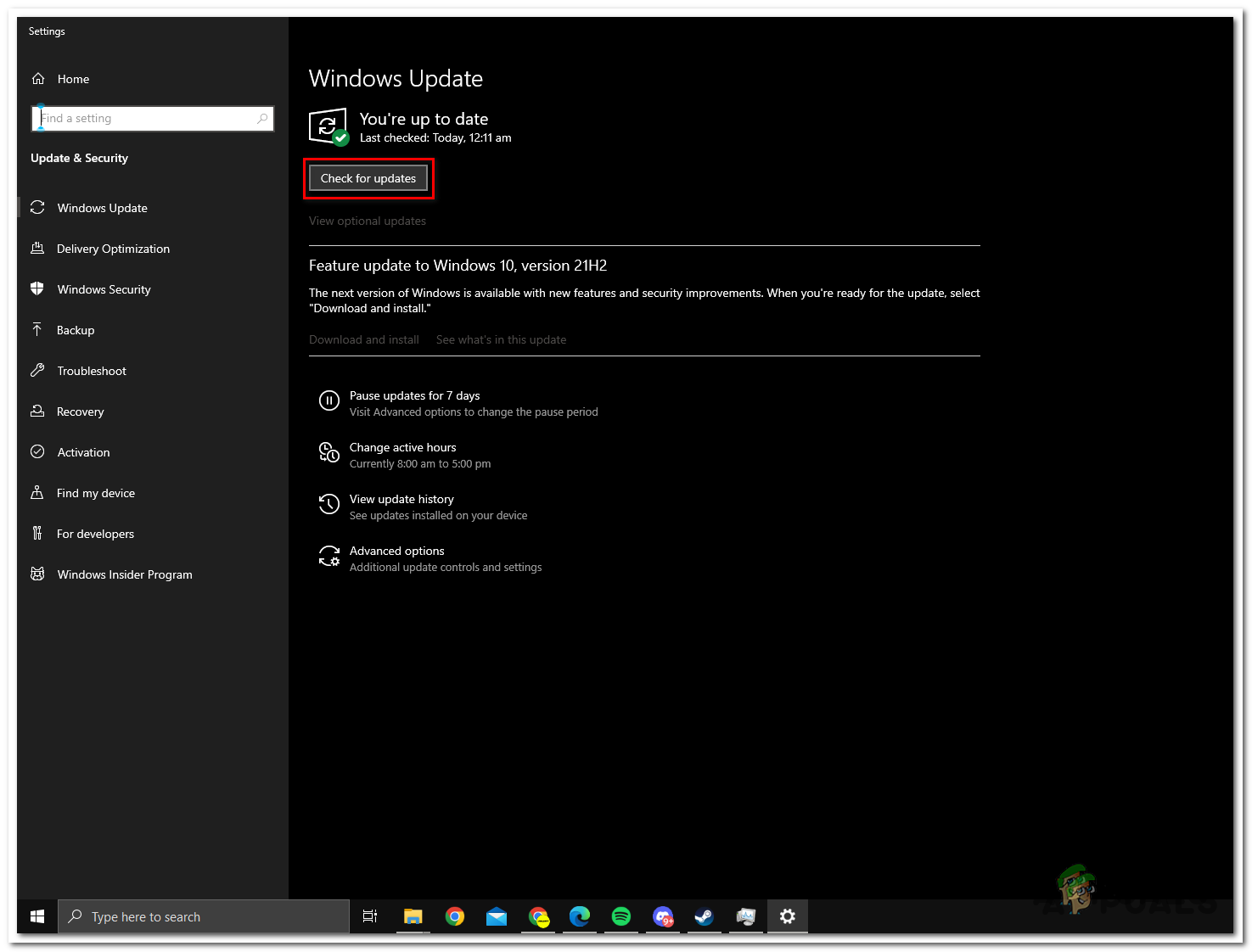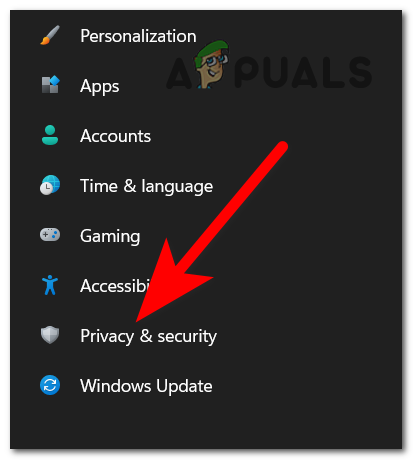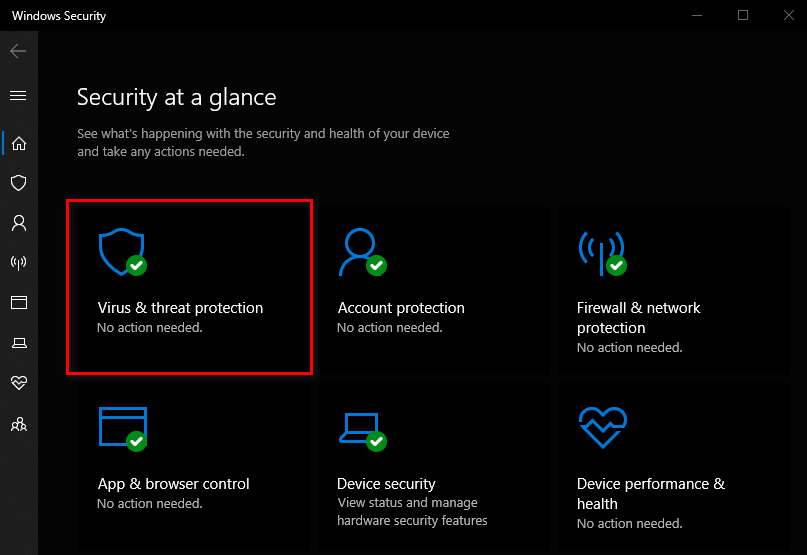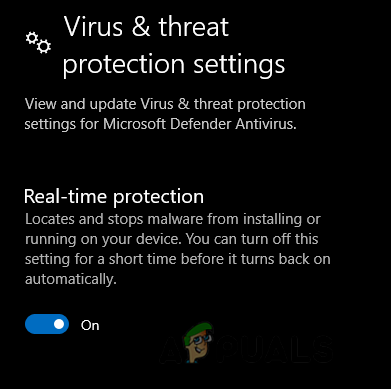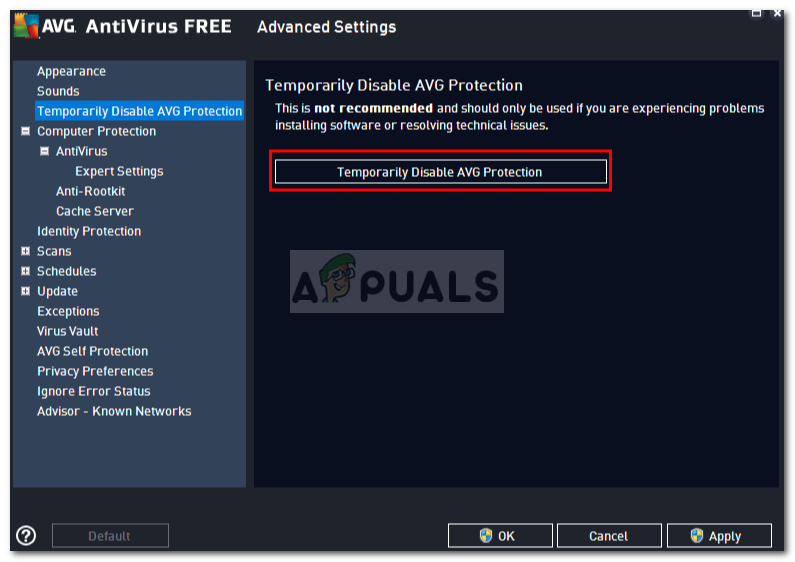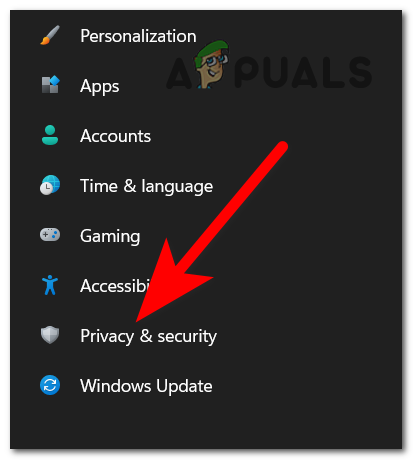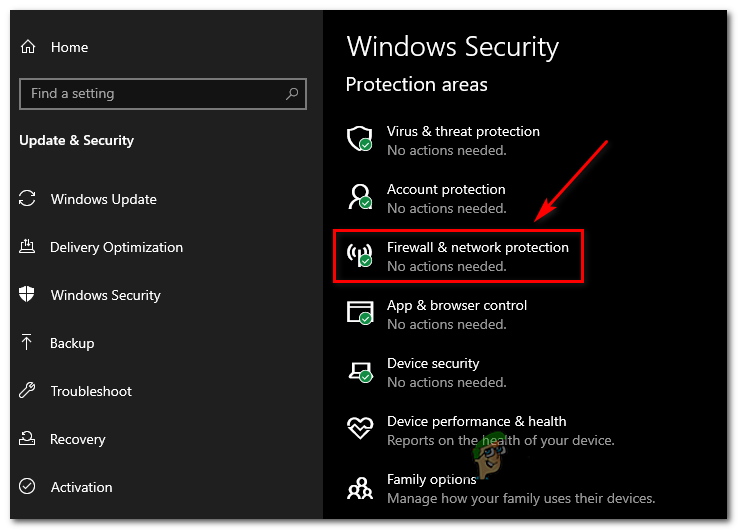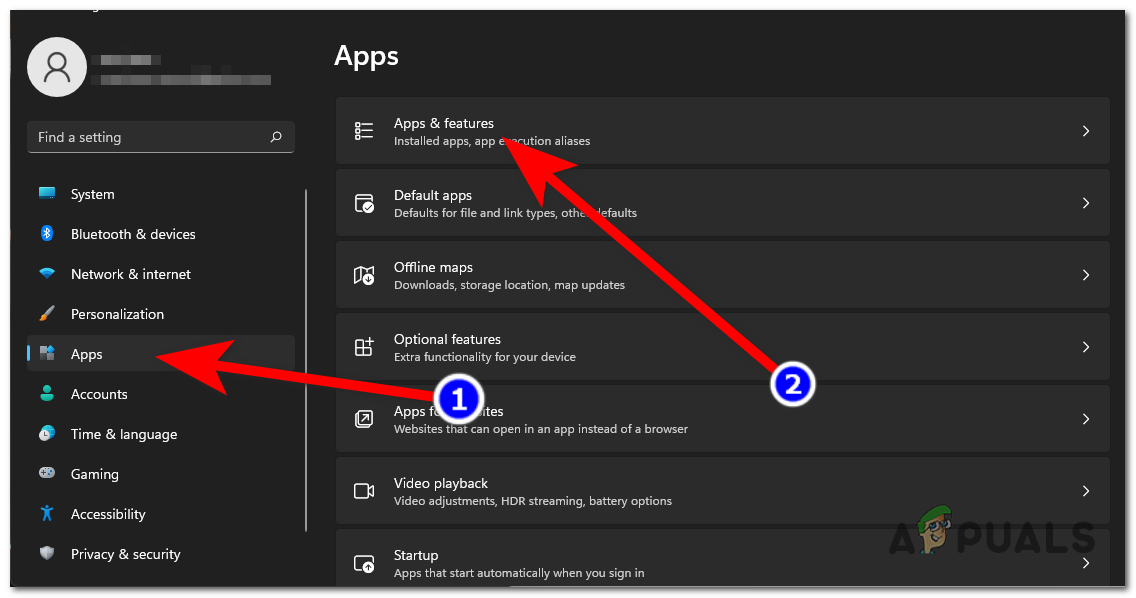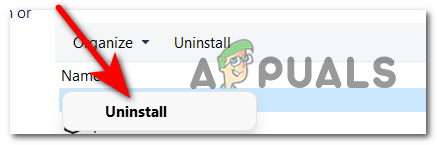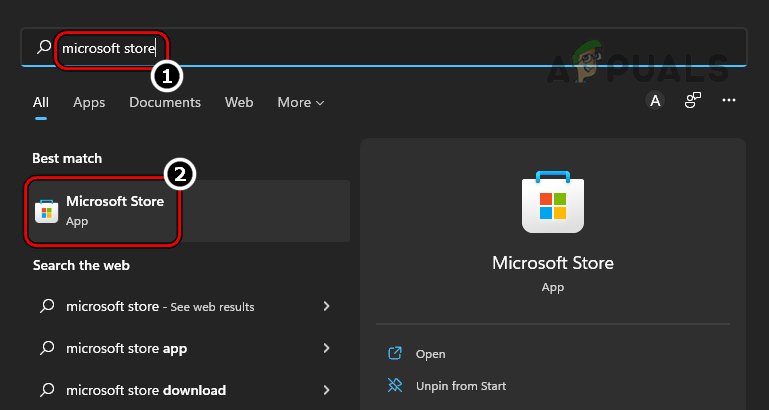Just like the other games Forza Horizon 4 is having some bugs and fails to start however in some cases the game run flawlessly. So, before starting with the various fixes to solve the problem, here have a look at the different culprits causing the problem for a better grasp of the problem.
What Causes Forza Horizon 4 Won’t launch Problem?
System incompatibility: The main reason for facing the problem while launching the Forza Horizon 4 is your system won’t meet the system requirement for the game. So, check if your system is able to handle the game as it is a very demanding Triple A title.Missing Administrator Privilege: Many games require the administrative rights to run flawlessly, so if you haven’t provided the game administrator privilege you are more likely to face problems when launching or running it. So, if this is the case then you can fix it simply by allowing the admin rights to the game.Outdated/Corrupt Graphics Card Drivers: If you haven’t updated your graphic card drivers in a while, or running outdated drivers then this can be a culprit for causing the problem. Make sure to check for the latest updates and install them.Outdated Windows: Having an outdated Windows version is most likely to cause compatibility issues and stop Forza Horizon 4 from launching properly. Updating your Windows system might solve the problem in your case.DirectX version issue: Well, the DirectX version which is utilized for launching the game can also cause problems in some situations. So, if this is the case you need to force the game for launching in the latest version using the launcher Settings menu.Antivirus Programs and Firewalls: Sometimes, the antivirus programs and the firewall systems of your computer can conflict with the game files and stop them from launching. Disabling the security program temporarily may work for you.
Now that we have discussed the possible culprit causing the problem in question, no let starts with the different workaround that helps you to troubleshoot the problem in question. So, without further delay, let’s jump into the fixes.
1. Check System Requirements
Before starting with the given tricky fixes just check the system requirements of the game and check if your computer is able to run the title properly. Just cross-check your system specifications with the system requirements of the title mentioned underneath:
Minimum
Requires a 64-bit processor and operating system.OS: Windows 10 version 15063.0 or higher.Processor: Intel i3-4170 @ 3.7Ghz OR Intel i5 750 @ 2.67Ghz.Memory: 8 GB RAM.Graphics: NVidia 650TI OR AMD R7 250x.DirectX: Version 12.Network: Broadband Internet connection.Storage: 80 GB available space.
Recommended
Requires a 64-bit processor and operating systemOS: Windows 10 version 15063.0 or higherProcessor: Intel i7-3820 @ 3.6GhzMemory: 12 GB RAMGraphics: NVidia GTX 970 OR NVidia GTX 1060 3GB OR AMD R9 290x OR AMD RX 470DirectX: Version 12Network: Broadband Internet connectionStorage: 100 GB available space
If your system is compatible but still you are unable to launch the game then try the fixes mentioned below:
2. Run Game as Administrator
Many games require administrator rights to run properly, but if in case you are not launching the game with the administrative rights then this may cause problems when running the game. Providing the game administrator privilege will ease up the game’s operations and will not allow other applications and services to conflict with the game. So, it is recommended to run the game as an administrator. To run the game as an administrator, follow the steps mentioned given:
3. Reinstall the Graphics driver using DDU (Display Driver Uninstaller)
Graphics drivers play a major role to run the games or any program smoothly. And if you are using a corrupted or outdated driver then it can conflict with the latest program or games installed and cause this sort of issue. So, it is recommended to reinstall the driver using DDU. DDU (Display Driver Uninstaller) application is utilized for uninstalling the system drivers completely without leaving any traces. However, one can use device manager instead of DDU but for the exact result, it is suggested to use DDU and reinstall the driver. Follow the steps mentioned: Once your system reboot, you need to install the graphics driver to do so visit the graphic card manufacturer’s website and install the latest version available compatible with your system. Now after successfully installing the driver restart your system and try launching the Forza Horizon 4 game to see if the problem is resolved.
4. Check for Windows Updates
Many times running an outdated Windows version is likely to cause conflict with the latest updated apps or games, due to compatibilities issues that can cause the Forza Horizon 4 stuck on a loading screen issue. So, it is recommended to check if there is an update available for your operating system and update it if available. To update your operating system, follow the steps given:
5. Reinstall DirectX
DirectX is a built-in application in Windows for handling different tasks but mainly game programming tasks, and if there is anything wrong with the DirectX installed on your computer or the DirectX version is outdated, then it can cause problems when installing or launching the particular game that requires updated DirectX version to be installed. So, it is recommended to reinstall DirectX and check if it helps you to solve the Forza Horizon 4 crash issue. To reinstall DirectX, follow the steps underneath:
6. Disable Windows Firewall or Antivirus Program
The antivirus and the firewall in your computer often block the game considering them a threat and as a result the game won’t be able to establish a connection with the server. So here it is recommended you to disable Windows defender and these security systems and check if it helps you to solve the issue. To disable the antiviruses and firewalls follow the steps given:
6.1 Windows Defender
6.2 Third-Party Antiviruses
6.3 Windows Defender Firewall
After disabling the security programs launch the game and check if the Forza Horizon 4 won’t launch problem is fixed.
7. Reinstall the Game
It is estimated after following the steps given you are able to launch the game but if in case you are still facing problems in launching the game then it is suggested to reinstall the game. As there might be some an issue in the previous installation or some of the files get corrupted or missing when installing the game. To reinstall the game, follow the steps given: Wait for the game to reinstall completely, and once the game is installed then try launching it to see if unable to launch Forza Horizon 4 is fixed or not. So, these are the fixes that work to solve the problem. But if you are still facing problems then go to the Forza Support website and submit a support ticket explaining the problem. And try the solutions suggested by the support centre to launch the game on your Windows system and start playing with ease.
Sorry Fans, The Horizon Festival is Ending With Forza Horizon 6 Set in JapanFix: Forza Horizon 3 won’t LaunchHow to Fix Forza Horizon 4 Game Crash on Windows 10?Can’t Install Forza Horizon 5 on Windows 11? Here’s How to Fix it