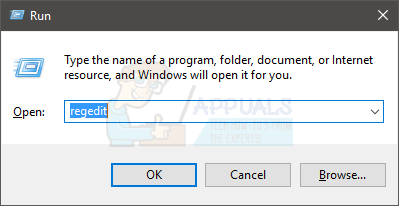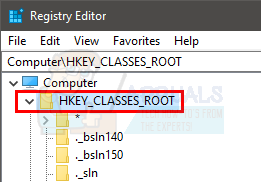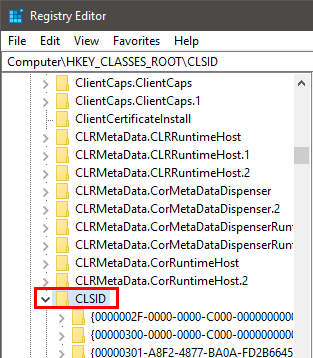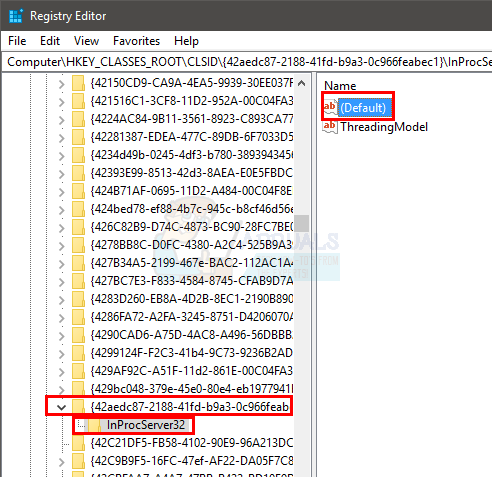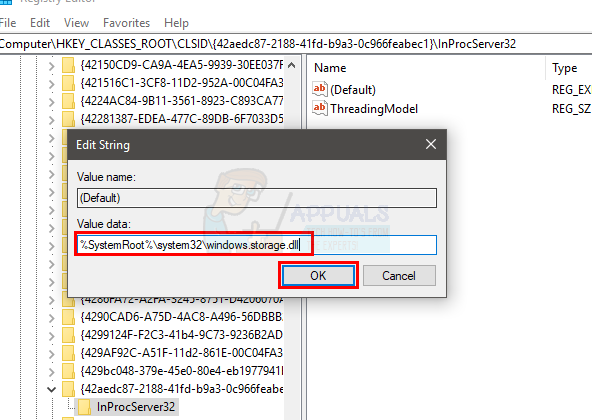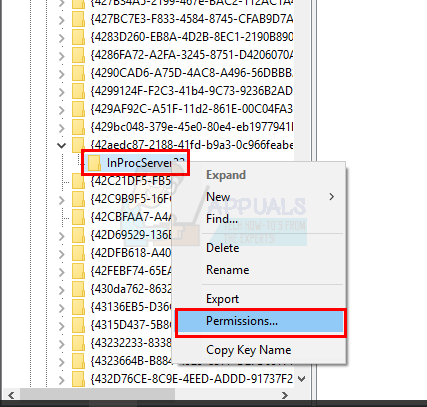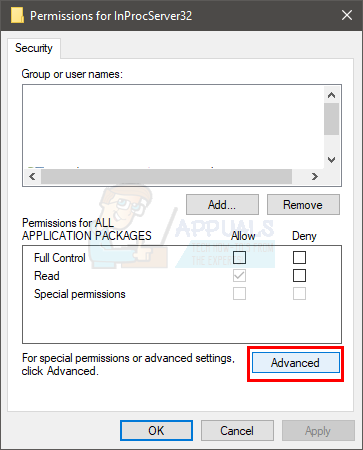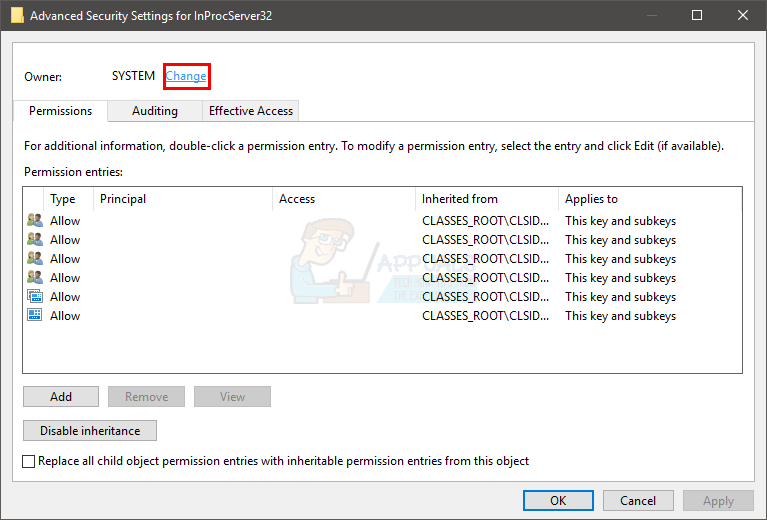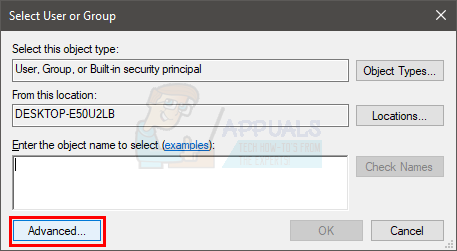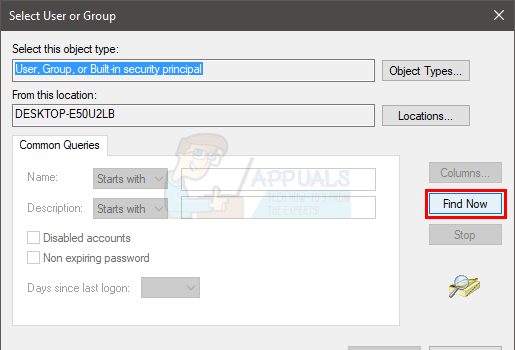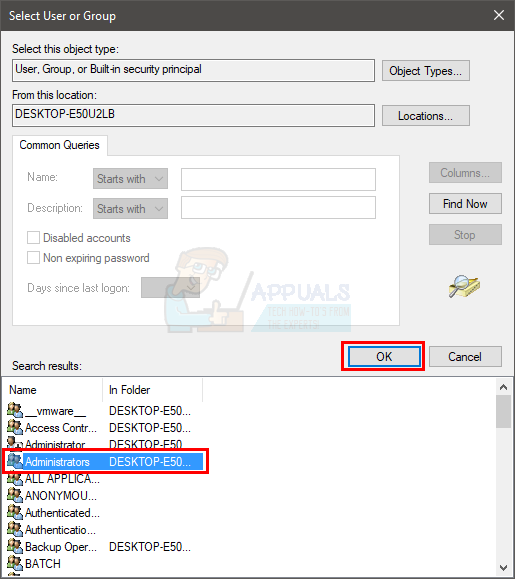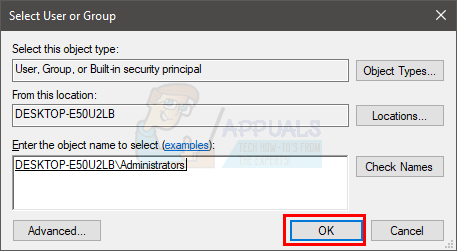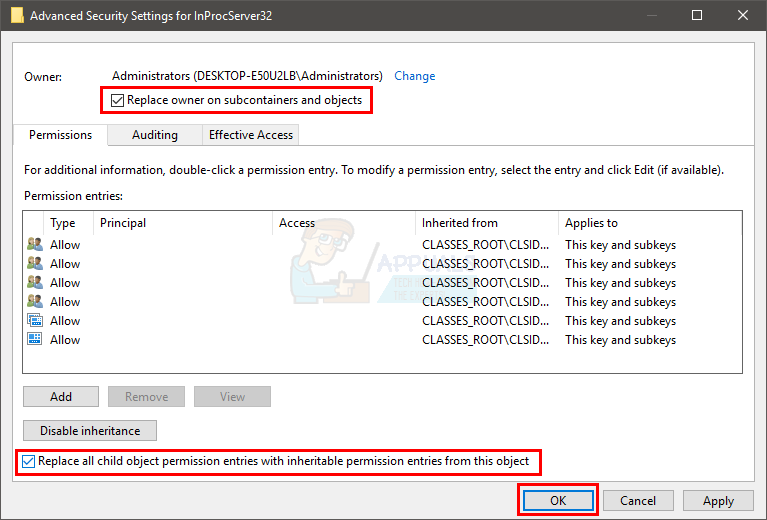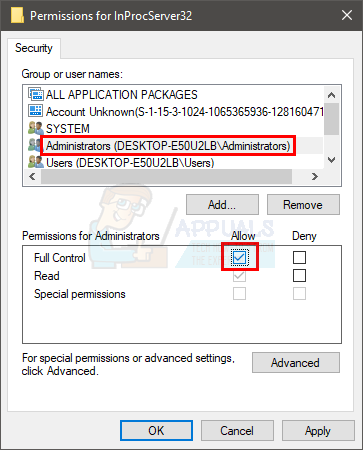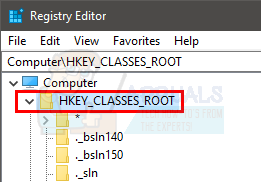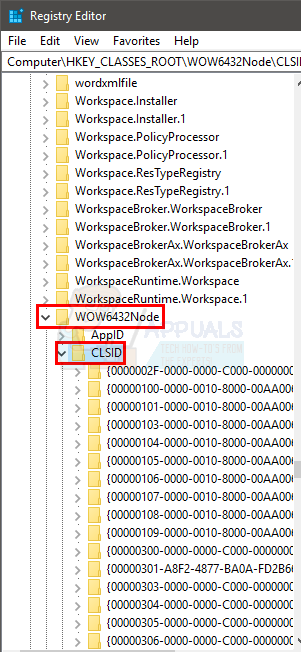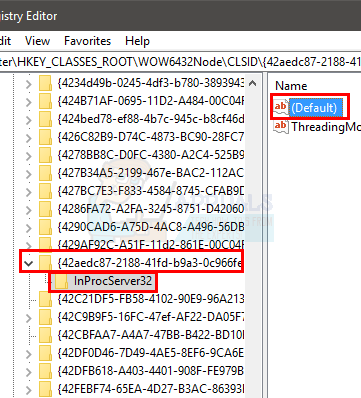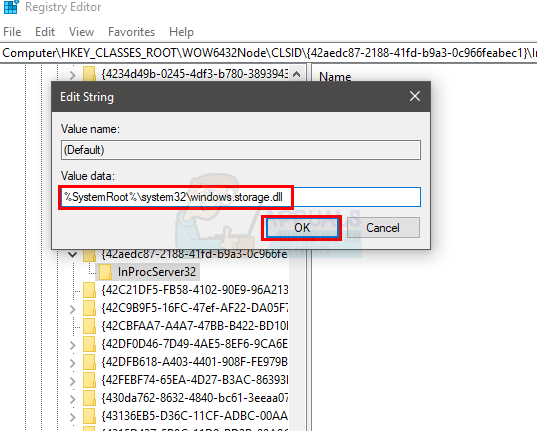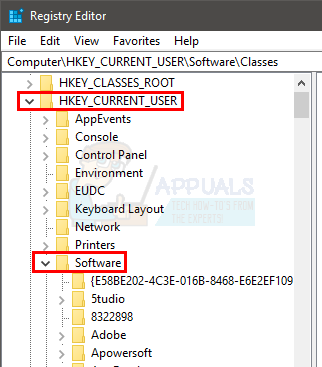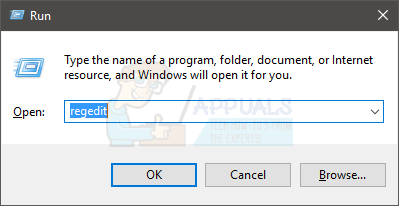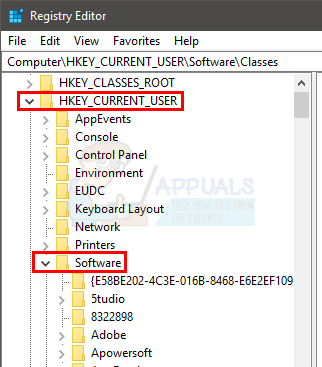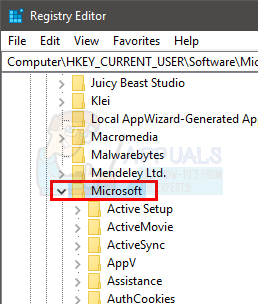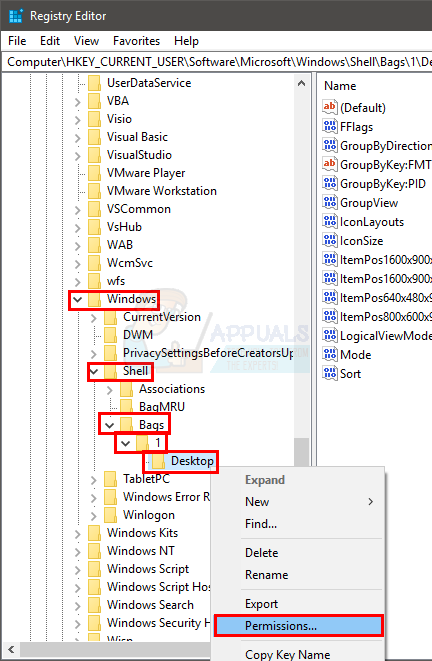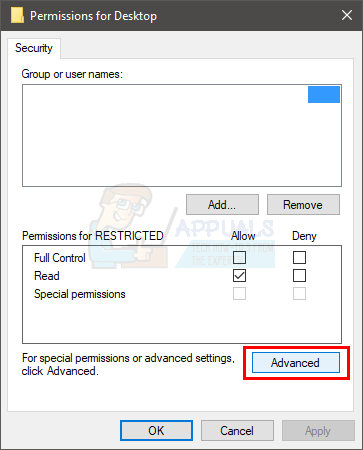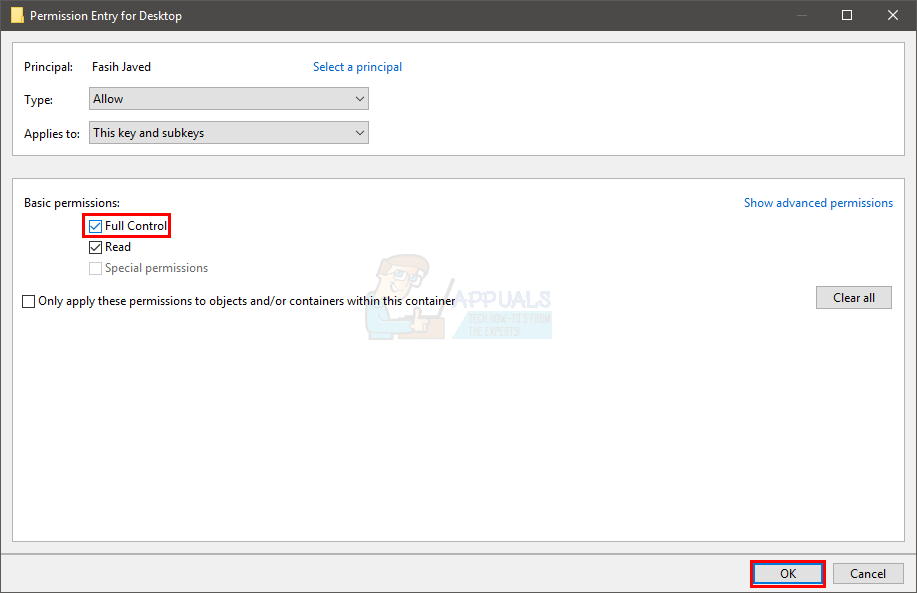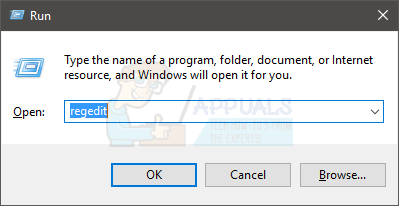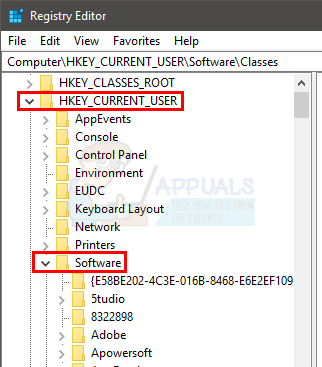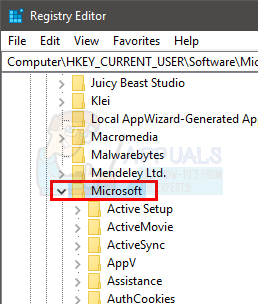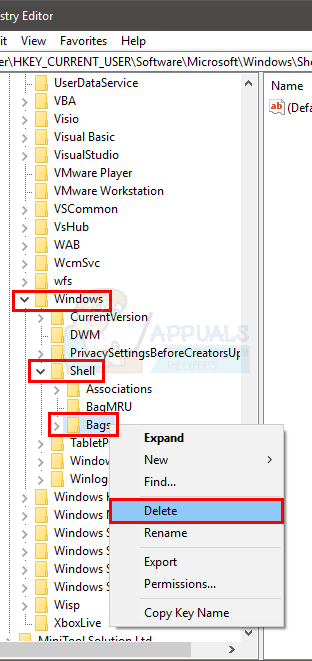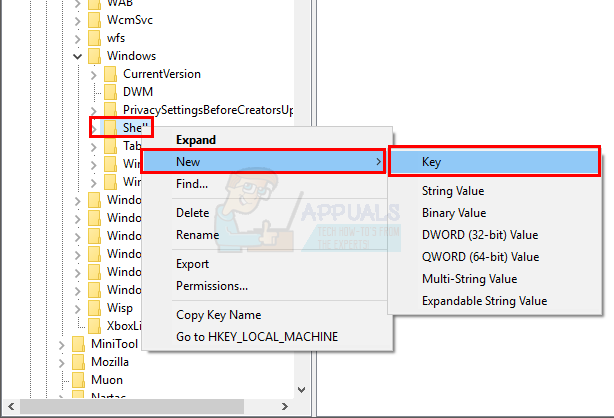The reason behind this issue is related to permission problems. Whenever you change the settings of your desktop icons, these settings should be saved. But, if you don’t have the proper permissions, your registry key won’t be able to save these new settings. So, simply fixing the issue of permissions will most likely resolve this problem. This problem can also be cause by a malware. This isn’t very common but it definitely isn’t impossible. A lot of malwares are designed to change registry key values. So, it might be a malware that overwrites your registry key and, therefore, prevents your settings from getting saved.
Method 1: Change the Registry Key Values
This solution will work if the registry keys were changed because of a malware. Manually changing the data of some registry keys (mentioned below) and deleting a certain registry key branch will most likely resolve the issue. Follow the steps given below to apply this solution
Close the registry editor once you have deleted the registry key and you should be good to go.
Method 2: Fix Registry Key Permissions
This solution will work for the people who are seeing this problem because of permission issues. As mentioned in the beginning of this article, the most likely cause of this problem is the lack of proper permissions that prevent your registry keys from getting updated. So, follow the steps given below to fix the permissions issue.
Once done, you should be good to go. Change the icon settings and it will retain even after a restart.
Method 3: Delete Bags and BagMRU folders
Deleting Bags and BagMRU folders from the registry editor has helped a lot of users in solving this issue. Deleting these folder will bring your icons to default settings and it will most likely resolve the issue for you. Here are the steps for locating and deleting Bags and BagMRU folders.
You should be good to go now. Refresh your desktop and rearrange your icons. Your icons should stay at the same place now.
Method 4: ESET Antivirus
This issue can also be caused by the ESET Antivirus. The problem occurs whenever the antivirus removes a malware/virus from your system. Basically, this bug in the antivirus corrupts your icon and folder (registry) settings after successfully removing a Trojan. Once the settings are corrupted, you cannot fix these settings. The good thing is that ESET has fixed the issue in their latest updates. So, if you have this antivirus and you are seeing this issue then simply update the antivirus reinstall the program by downloading the latest installer from their website.
How to Fix Desktop Icons MovingFix: Gray x’s on Desktop Icons in Windows 10Fix: Can’t Move Desktop Icons on Windows 10Fix: Desktop Icons are Missing in Windows 10