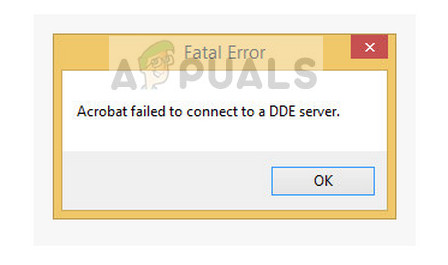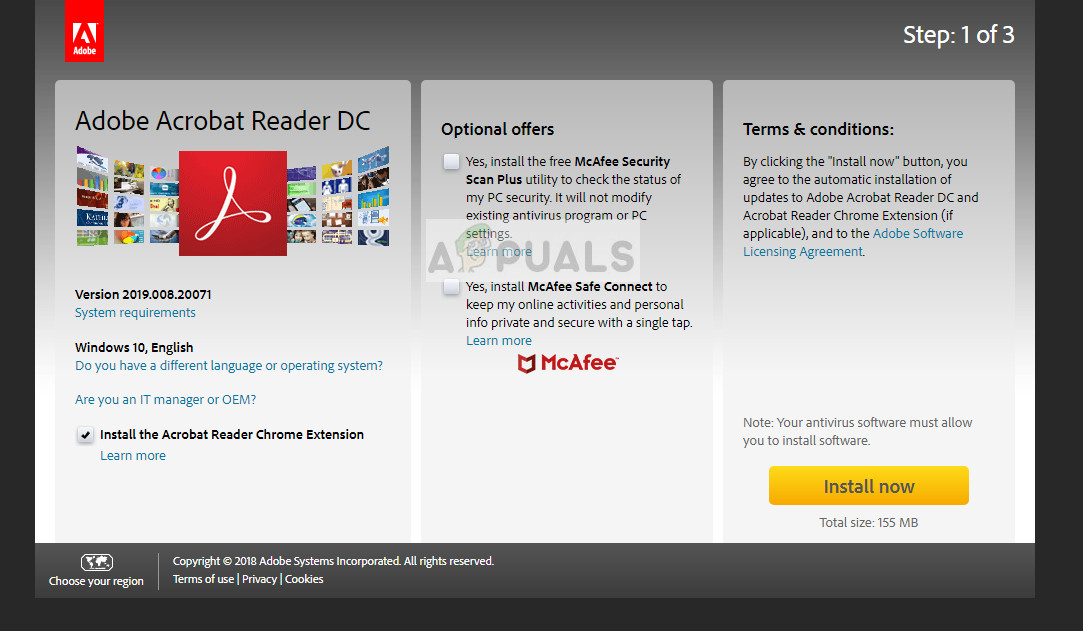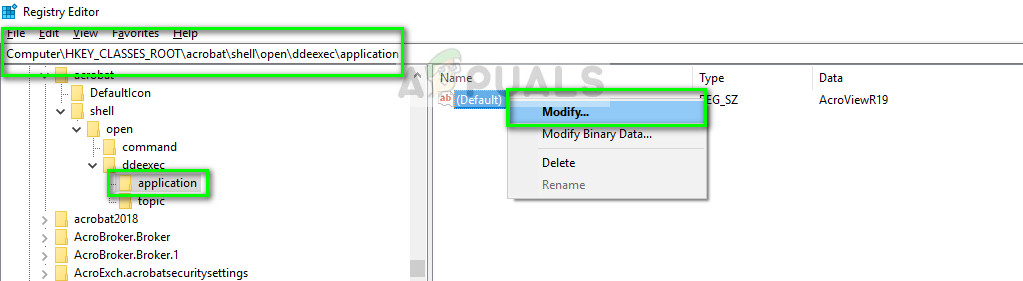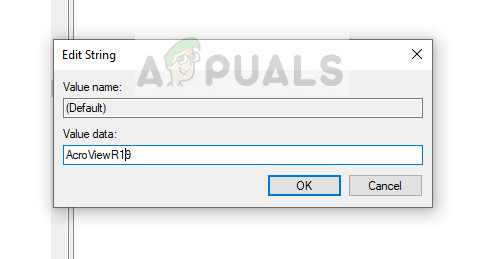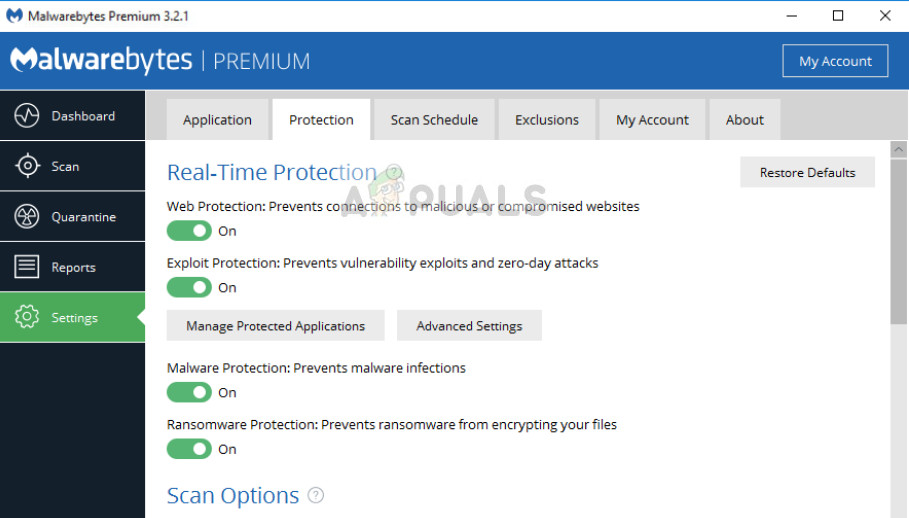When experiencing this error message, users reported that their computer got stuck or went in a hanged state where they were unable to do anything. After a while, they got prompted with this error message. Even though the message looks frustrating and may hamper the performance of your computer, the steps for fixing it are very simple and straightforward.
How to fix Acrobat failed to connect to a DDE Server?
Like mentioned before, this error message is ‘mostly’ caused by the software malfunctioning when you are combining several files into one PDF. The reasons in more elaboration why this error message occurs are:
Acrobat became overloaded or went in an error state when you tried to merge multiple files into one PDF.The application is not installed properly or has some missing files.There are some problems in the registry of Acrobat software.
Before we start with the solutions, make sure that you have administrator access on your computer with an active internet connection.
Solution 1: Updating Acrobat Software
Before we move on to the technicalities, make sure that you have the latest version of Acrobat installed on your computer. Like mentioned before, it has officially recognized the error in its website. According to Acrobat, the problem is solved with an update which was released to all versions installed in user’s computers. Make sure that your Adobe software is updated to the latest build available. You can easily check by navigating to the official download website and downloading the software release. Another thing which you should note is that support for Acrobat 11 is ended by the company. This means that there will be no technical support or runtime distribution. This affects the cumulative and security updates of the product. Hence you should update to Adobe Acrobat DC.
Solution 2: Changing registry values
Changing your Windows registry was the official fix to the solution proposed by Adobe in its official website where it acknowledged the error message. This is the most efficient solution out there to this error message where the key ‘AcroviewA18’ is changed to ‘AcroviewR18’. Make sure that you backup your registry just in case so you can always revert changes if things go bad. Note: Registry editor is a very powerful tool. Changing items which you don’t know about can make the problem worse. Make sure that you only change the keys which are mentioned below. Note: The ’18’ in the registry key might change to ’19’ if you have a newer version of Acrobat.
Solution 3: Disabling Antivirus software
Another reason why you might experience the error ‘Acrobat failed to connect to a DDE Server’ is because of interference from Antivirus software. When you try to merge several files into one, it requires copying all the data and combining all of it at a single point. This is where they flag the process as a false positive and misleadingly blocks the process. This scenario was also documented on the official website. There are several noticeable Antivirus features such as Symantec Endpoint who block this feature. You can read our article on How to Turn Your Antivirus Off.
Solution 4: Disabling ‘Protected mode on startup’
Protected mode is meant to provide an additional layer of security to the user’s computer. In this mode, all the malicious PDF documents cannot launch arbitrary executable files on your computer nor can make any changes to the registry. This feature, even though seems useful, was seen to be bugged. When users disabled this feature, they seem to get rid of the error message instantly. We can try this and see if it works. These solutions should fix the issue at hand just fine. If these solutions don’t work for you, before reinstalling the software, make sure that you try the following tips:
Press Windows + R, type “services.msc” and press Enter. Once in services, check for the service ‘Network DDE’ and ‘Network DDE DSDM’ and make sure they are enabled.End the process tree of Acrobat and restart it. This may fix any discrepancies found temporarily in the system.Attempt doing a repair installation of the software. This is different from a fresh install such that you don’t have to download the entire package again.Check all add-ins enabled. You can perform intensive checking by checking your event viewer and looking for messages close to the time where you experienced the error.
Solution 5: Removing Adobe DC Completely
If none of the solutions above have fixed your problem. You can try to completely remove Adobe DC from your computer and re-install it. Follow the steps below to completely remove Adobe DC from your Computer.
Fix: Adobe Acrobat won’t OpenFix: Overwatch Failed to Connect to ServerHow to Fix Overwatch 2 Login Error “Failed to connect to Game Server"Fix: “Failed to connect to the Server” Error Code: 3 on Apex Legends Mobile