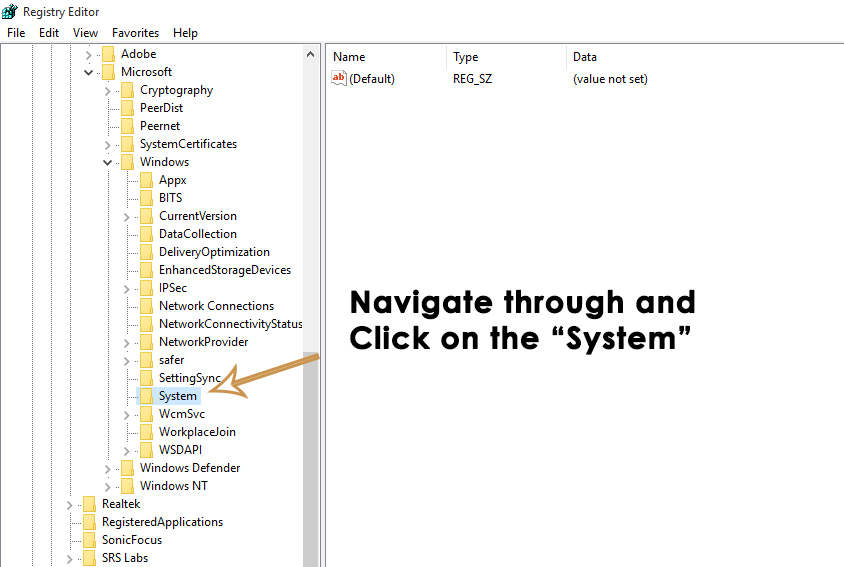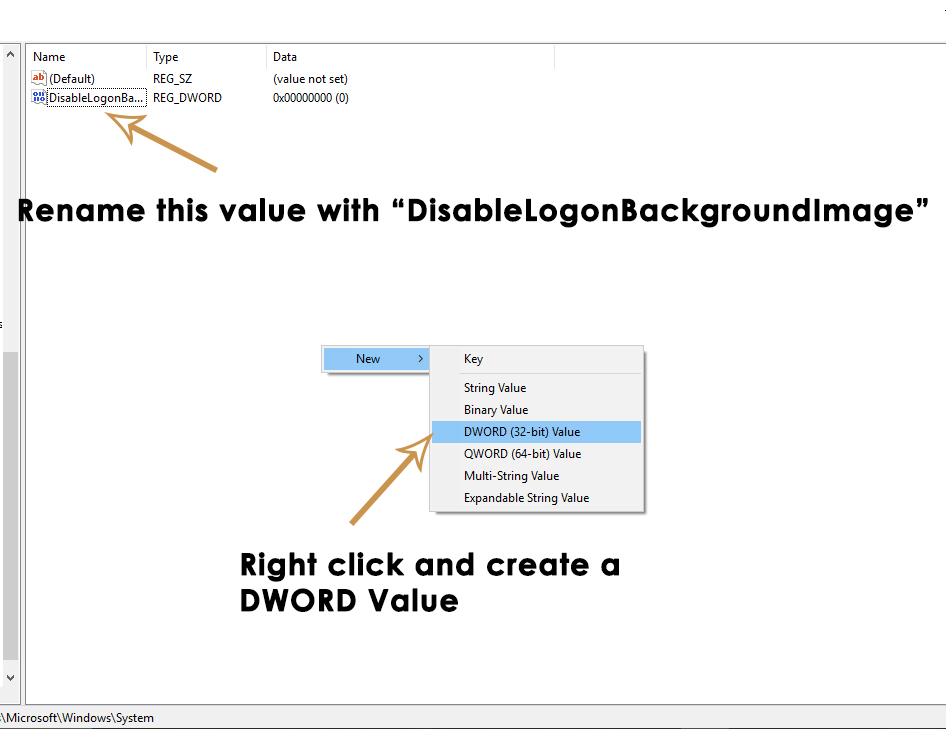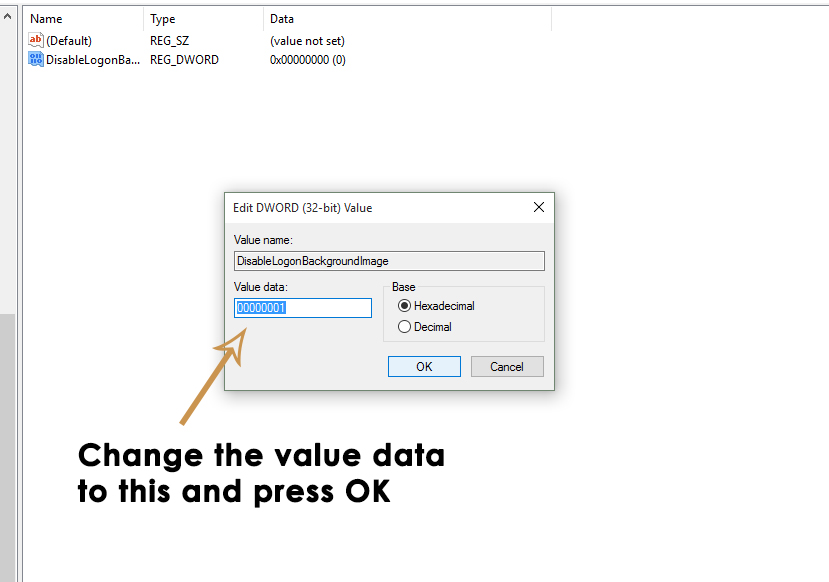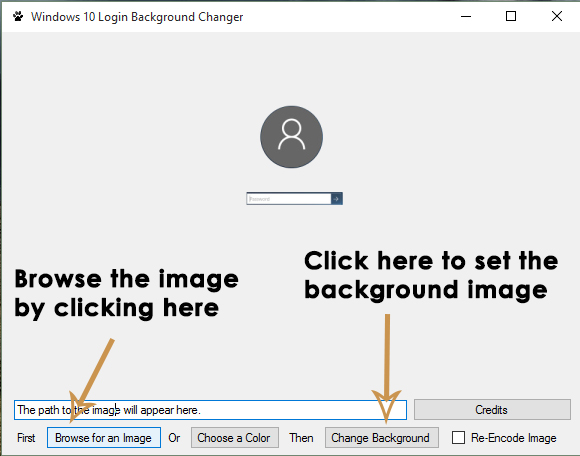But there is a limitation as the background image on Windows 10 login screen cannot be changed inside the settings. So, users have requested this thing to be possible. Unfortunately, there is no update from Microsoft but there is a way or two to change the color or background image of the login screen. So, these steps will guide you towards the end and you would be able to choose color or image according to your desire.
Method # 1: Set a Color as Login Screen Background:
Like Windows 8, you can definitely set a flat color as the login screen background inside Windows 10 but for that purpose, you would have to edit some registry settings. Follow the steps below to do that.
- Open the registry editor by pressing Win + R shortcut key and typing the regedit inside the Run Command. Inside registry editor, navigate to the System Folder using the hierarchy structure below. HKEY_LOCAL_MACHINE\Software\Policies\Microsoft\Windows\System
Now, you would be required to create a new DWORD value named as DisableLogonBackgroundImage by right clicking on the empty space inside the right pane.
Now, right click on this DWORD value and select modify. Change the Value Data to 00000001 and press ok afterwards.
After this whole process, you will be able to set a flat color as a background of your login screen. You can check it by pressing Win + L on the keyboard. You can also choose your favorite color by going to Settings and turning off the Automatically Pick an accent color.
Method # 2: Set a Custom Background Image as Login Screen Background:
Setting a custom background image on the login screen is not an easy task until now because Microsoft hasn’t provided any registry hacks of information in this regard. So, for this purpose, there is a third-party tool called Windows 10 Login Background Changer. It has a simple interface to select the image you want as the background and the rest of the hefty task it will do by itself. Download Windows 10 Login Background Changer After download it, install and run it as administrator and its user interface will be like in the picture below. Click on Browse the Image and select the image you want. After selecting the image, just click on Change Background button and it would set the image as a login screen background.
That’s the simplest method of setting a background image to your login screen.
How to: Hide Login Information From Windows 10 Login ScreenHow to Change Discord Background?How to Change Background Color in Microsoft WordCustomise PuTTy: Change Background and Font Colors in PuTTy