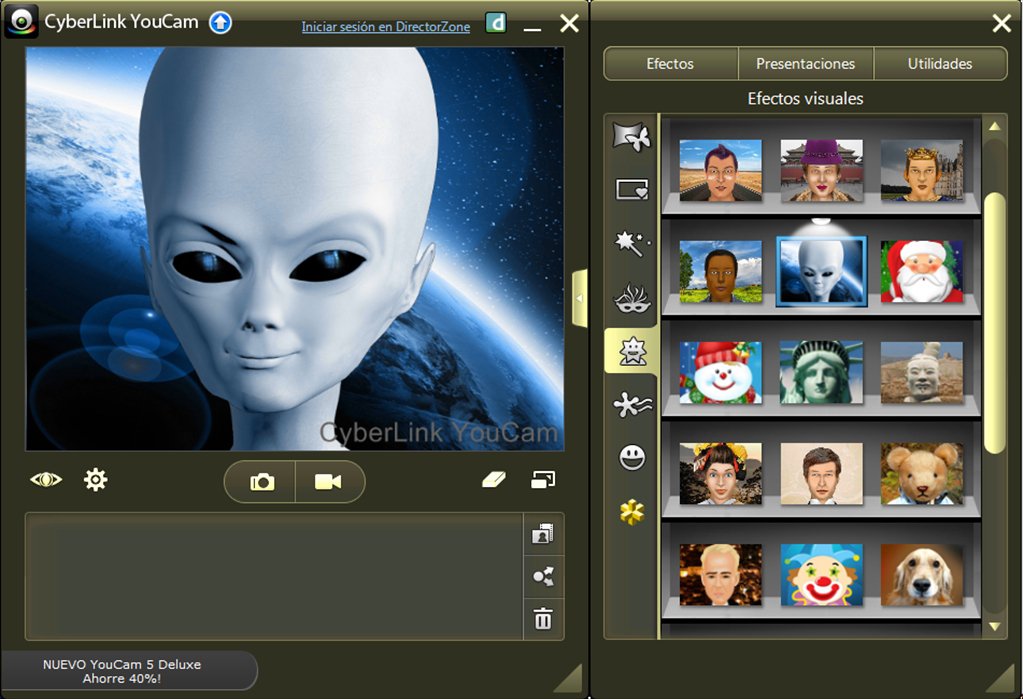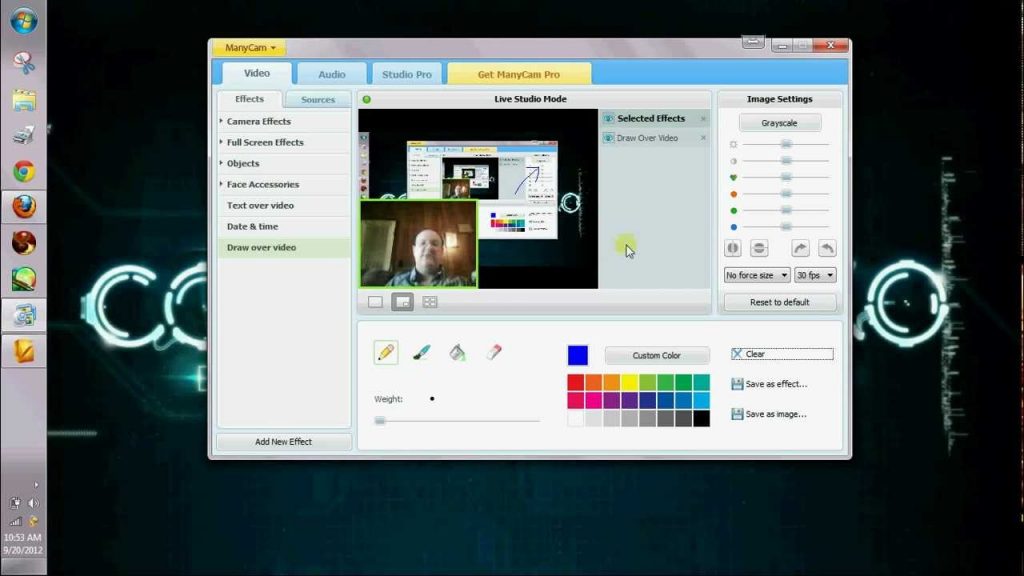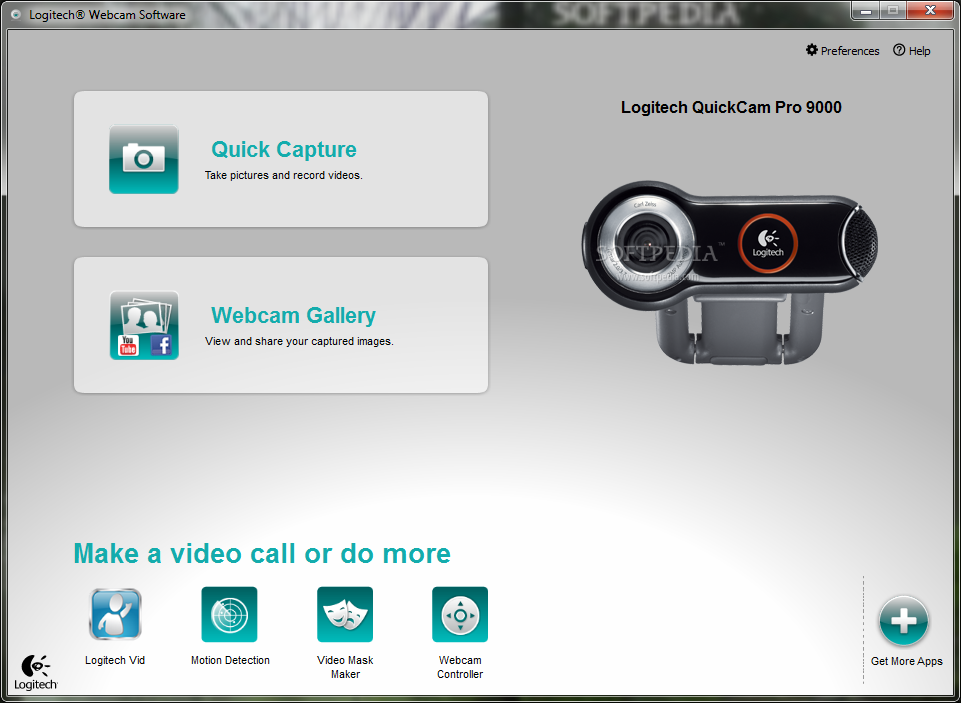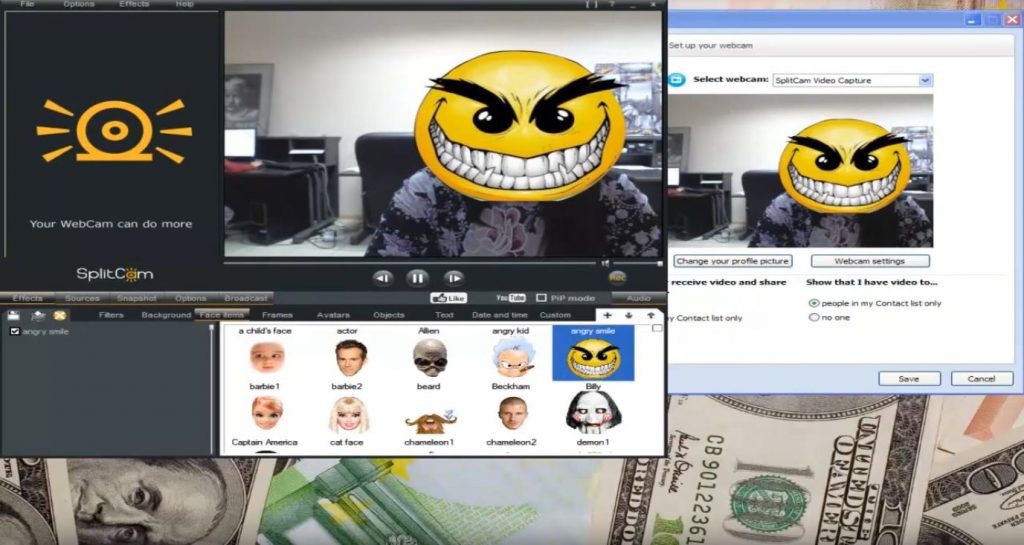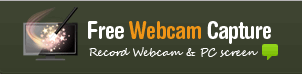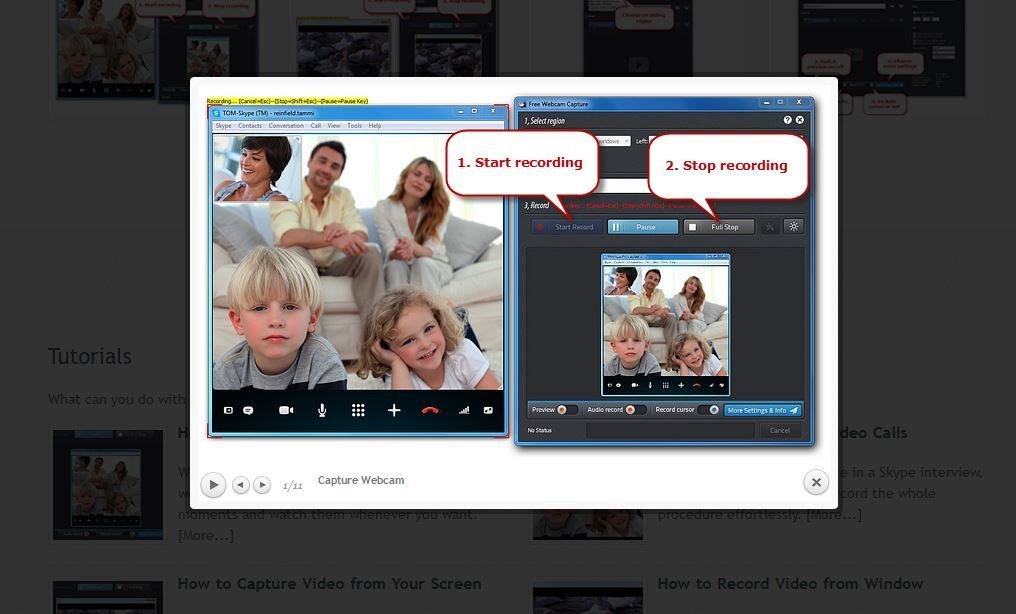Listed above are just a few basic things that a webcam can do for you, however, what we need to understand here is that a webcam alone cannot be as useful for us as we expect it to be. Any machine can work successfully only when its hardware and software work hand in hand and are perfectly compatible with each other. Same is the case with our webcams. If your webcam is coupled with the right kind of software, then it can actually prove to be amazing for you. Now the question arises that which software should I use with my webcam? Because there are so many of them available out there on the Internet, that apparently seem to compliment our webcams. So, which one should we choose out of them? Therefore, we have compiled for you a list of five best webcam software for Windows 10. You just need to give it a read in order to grab the best one for you. CyberLink YouCam is such a versatile webcam software for Windows 10 that offers you the most useful webcam features. You can record your videos, take pictures, use it for surveillance and video chat very conveniently by making use of CyberLink YouCam. Many of us often experience a bad picture quality while chatting online. CyberLink YouCam resolves this issue by providing you with the Live Skin Smoothing feature so that you can enhance your online appearance by removing the wrinkles and other visible marks on your face. You can also beautify yourself by using the Face Beautification tools provided by CyberLink YouCam. The Launch Effect Filled Chat feature of this software lets you launch the popular social networking services such as Facebook, YouTube, Skype, etc. In this way, you can easily start chatting through these platforms while using CyberLink YouCam. This software can also act as a video trimmer for you. Moreover, you can also modify the lighting, sharpness, noise, contrast and brightness settings in real-time. CyberLink YouCam also allows you to change the color filters in live videos. You can add real-time effects to your videos and images. It offers you a wide range of photo editing tools such as freestyle drawing, different sized brushes, photo presets, rotate and crop, etc. The Surveillance Mode of CyberLink YouCam enables you to keep an eye on your surroundings. With its Motion Detection feature, this software can easily handle your security concerns. Moreover, CyberLink YouCam also has the ability to lock your PC if your face is not there to unlock it. You can take advantage of this utility by enabling the Face Login feature of CyberLink YouCam. This webcam software is bundled with such exceptional features that you cannot stop yourself from giving it a try. However, good things do not come for free. Following are its two available versions along with their prices:
Standard Edition- $34.95Deluxe Edition- $44.95
Even this amount is not big keeping in mind the perks that this software offers. If you do not want to compromise your webcam experience, then you must consider using this software with Windows 10. ManyCam is the handiest and most useful webcam software available for Windows 10. This software supports all social networking platforms such as Facebook, Instagram, YouTube, Tumblr, etc. If you want to share the web pages to your live broadcast, then you can easily make use of the Web Source feature of ManyCam. In this way, you will not have to go to the web pages all the way through your browser. Moreover, you can also modify the “cascaded style sheets” (CSS) of the web pages with the help of ManyCam. You can record your screen or screencast your Desktop live by using the Desktop Screencasting feature of ManyCam. You can either choose to record your entire screen or just a specific portion of it. You can record and stream 4k videos. ManyCam has the ability to adjust the Bitrate Settings for you automatically so that you do not have to go through the hassle of manually adjusting the bitrate according to your network bandwidth. You can broadcast to multiple channels using ManyCam. Its Lower Third feature lets you add captions to your videos and images. You can remove and replace the background of your images by making use of the Green Screen feature. Moreover, you can add multiple smaller pictures on to one big picture with the help of Picture in Picture feature of ManyCam. You can also use ManyCam for surveillance purposes because of its Motion Detection feature. The Hotkeys feature of ManyCam lets you activate its various features and tools while ManyCam is running in the background. You can also add 3D masks, effects, and graphics to your videos and images. ManyCam offers us the following three editions:
Standard Edition- $27Studio Edition- $49Premium Edition- $69
Logitech Webcam Software is solely dedicated to be used with Logitech webcams. This software is so crucial for Logitech webcams that they cannot function properly in its absence. It provides drivers and software suite for your Logitech webcam. Logitech Webcam Software has the ability to produce videos with 1080p resolution. It can record audios with Stereo Quality sound. Moreover, you can easily share your captured photos and videos on Facebook just with a single click. This software lets you capture videos from multiple sources at a time. For example, you can capture your desktop as well as use your webcam to capture your own video simultaneously. You can replace the background of an image by making use of the Chroma Key Background Color Removal feature of Logitech Webcam Software. This software offers all these great benefits and that too for no money. So if you do not want to spend your money on getting a webcam software, then you should download Logitech Webcam Software right away. SplitCam is a “fun to use” webcam software as it enables you to add some fascinatingly crazy effects to your videos and images. It also lets you split up your images and replace them with 3D objects or animations. You can use the Splitting Webcam feature to run multiple video chats at the same time using a single webcam. SplitCam allows you to mix various audio sources using its Audio Mixer feature. You can also broadcast to multiple streaming sites. Moreover, you can add amazing backgrounds to your images by making use of the SplitCam Background Effects feature. This webcam software also works with almost every social networking platform and it is absolutely free to download and use. So what are you waiting for? Just click on the download link and get set go. Free Webcam Capture is very basic and easy to use webcam software for Windows 10 that enables you to store your videos in six different video formats i.e. AVI, FLV, MOV, MP4, MPG, and WMV. It allows video sharing across multiple other platforms. It has the ability to record your entire screen or any specific part of it and that too without any time limitations. The most fascinating capability of Free Webcam Capture is that it can record your audio and video simultaneously. You can also set an audio track as the background music for your videos. It enables you to modify the input source, input volume, compression rate, bit rate, etc. right according to your own choice. Moreover, you can also set the desired recording duration so that Free Webcam Capture can act as a timer for recording the videos. It also allows you to overlay an image on your video. You can easily record live streaming videos. You can conveniently adjust the frame rate, video output quality and sound effects with the help of Free Webcam Capture. You can also record the videos while playing computer games in real-time. Moreover, it presents you with a very simple, intuitive and friendly GUI so that even the people with beginner level expertise can use it like a pro. Although the support provided for this software is very little, however, it is absolutely free to use. Therefore, if you do not come up with any other option of webcam software, then you can conveniently use Free Webcam Capture.
The 5 Best Software to Convert your WebCam into a Security CameraFIX: WebCam Not Working After Windows 10 Anniversay UpdateFIX: Sony Vaio VGN-CR320E Webcam Not Working after Upgrading to Windows 7Fix: Webcam Error Code 0xA00F4271 (0x80070001) on Windows 10
![]()