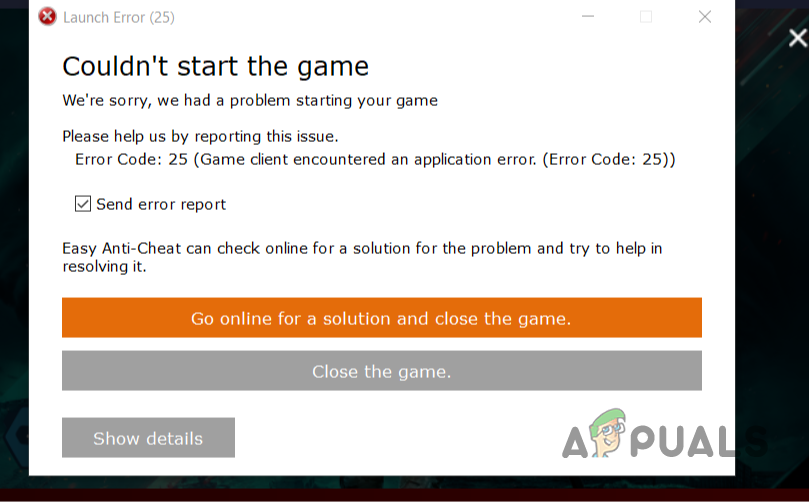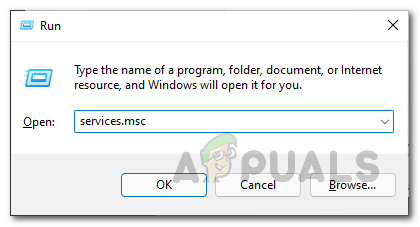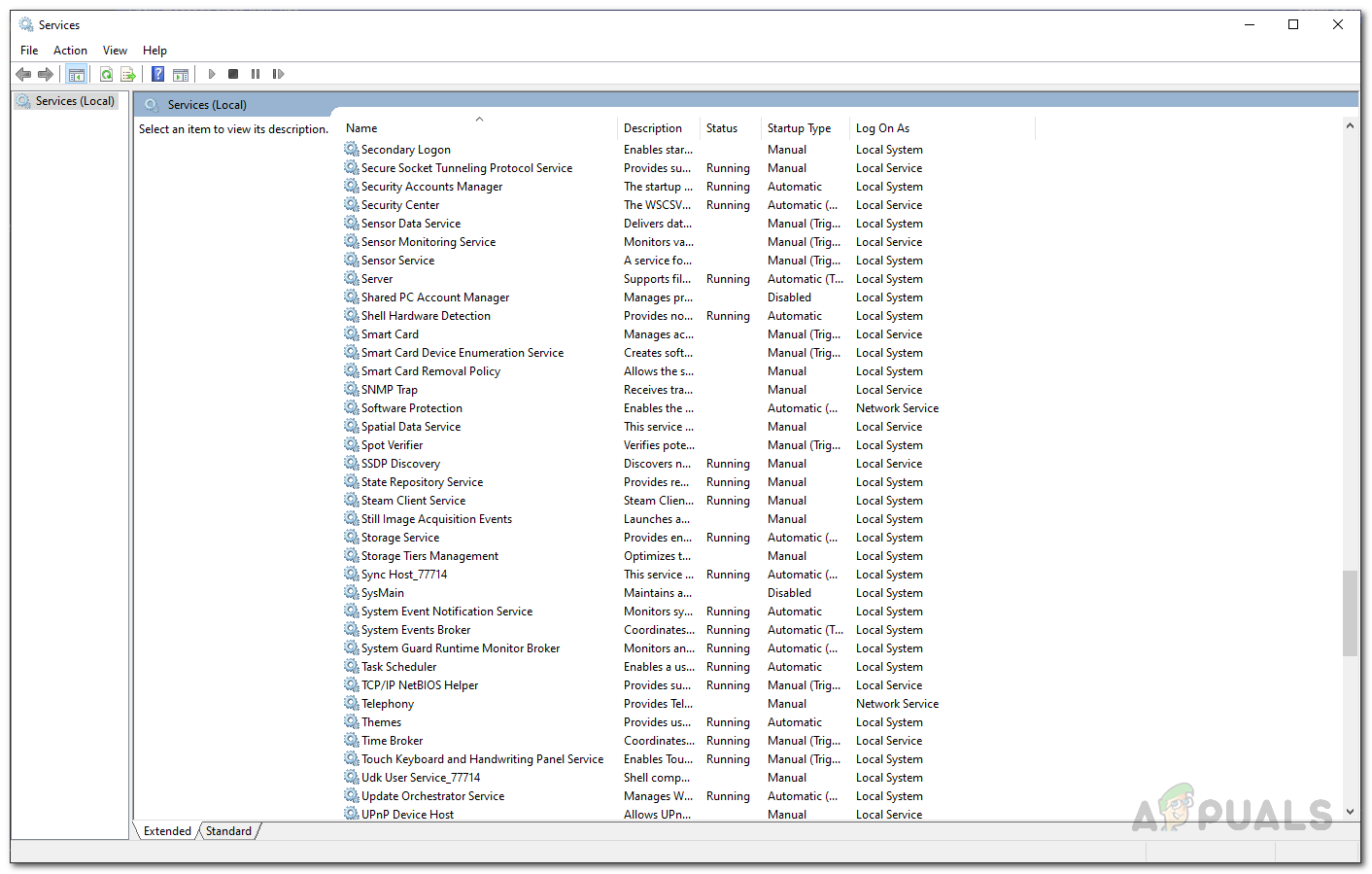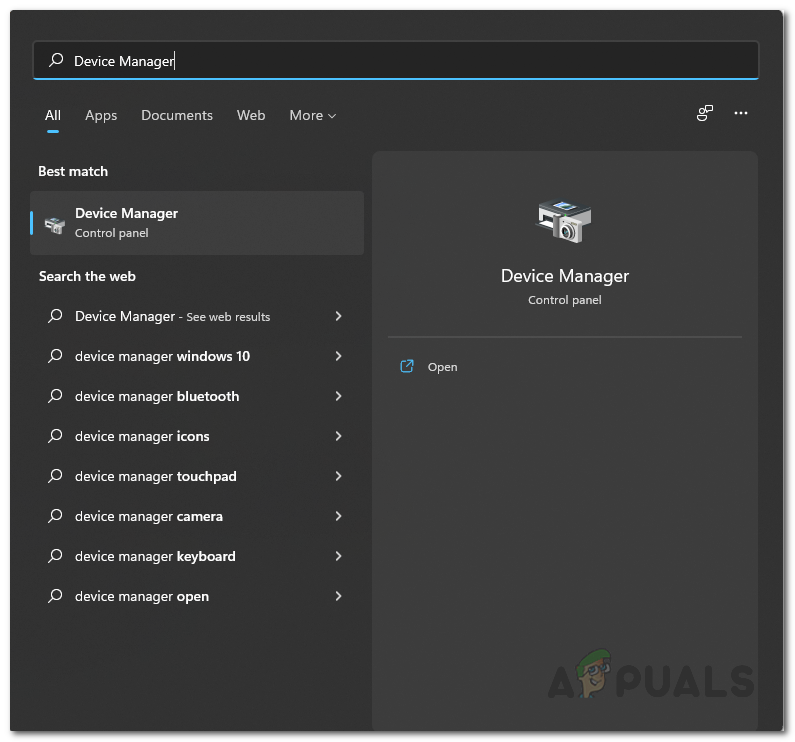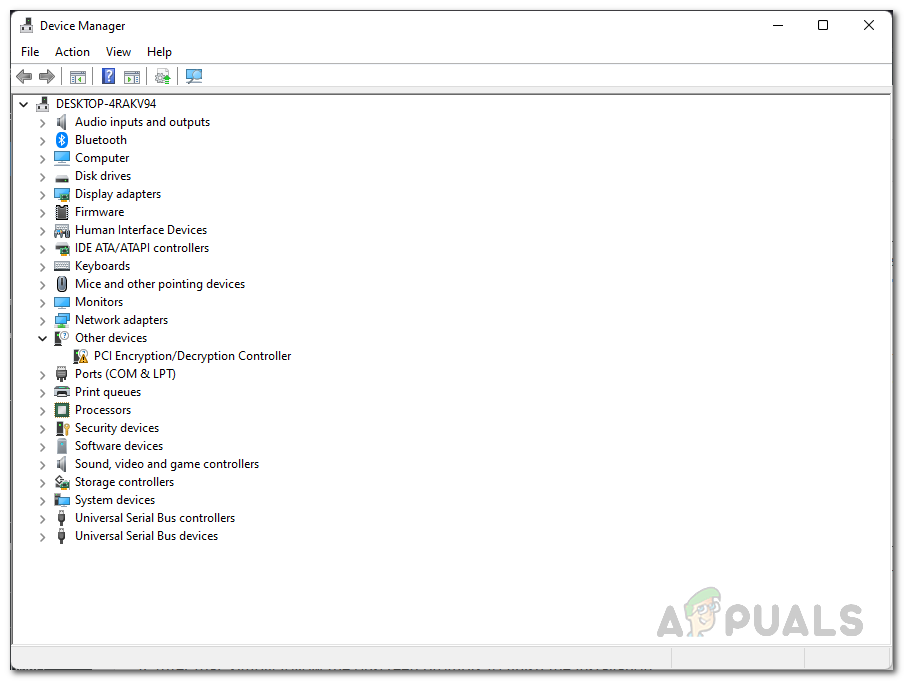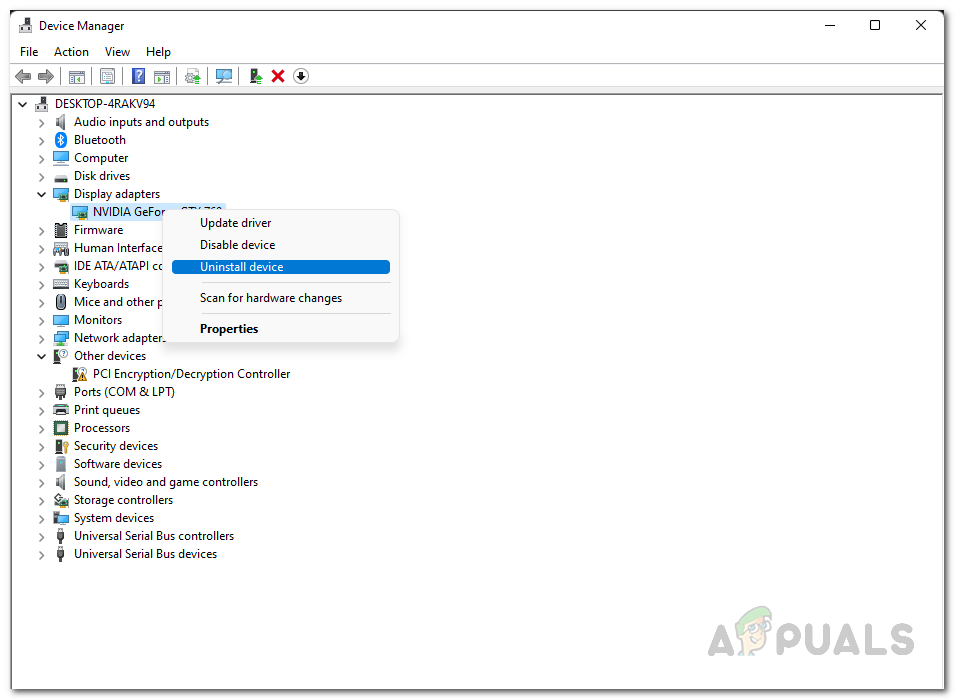As it turns out, Battlefield 2042 is a relatively new game and even though it had its own beta phase, there are still some issues linkering around such as the Battlefield 2042 directX error. The error code 25 in question, like we have mentioned, is usually caused by your graphics drivers. However, in addition to that, there are some other reasons as well which can factor in causing the issue. Therefore, before we proceed with the solutions available that can help you fix the issue, let us first go through the possible list of causes in more detail. So, without further ado, let us get right into it. Outdated GPU Drivers — The first reason, as we have mentioned earlier as well, is the graphics drivers that are installed on your system. If the graphics drivers are not updated as per the game’s requirement, you will most likely stumble upon the issue in question. To resolve this, you have to simply update your graphics drivers.Overclocked Components — In some cases, the problem can also originate due to the overclocking that is being performed by a third party application on your system or if you have overclocked your hardware yourself. In such a scenario, you will have to remove the overclocking to get the game working. EasyAnticheat Service — In addition to that, the error code can pop up, in some scenarios, when the EasyAnticheat service on your system is not working properly. In such a case, you will have to start it yourself, even though it will fail, to get rid of the error message. Now that we have gone through the possible list of causes, let us now go through the different methods that are available to resolve the issue in question.
Start EasyAnticheat Service
As it turns out, the first thing that you should do when you encounter the error code in question is to try to run the EasyAnticheat service on your system. Like we have mentioned, the problem can usually occur when the EasyAnticheat service fails to start up properly. Now, when you try to start it without the game, it won’t start because it requires a game that uses the anticheat service in order to start running. However, as per different user reports, attempting to start it regardless has resolved the problem for them. To do this, follow the instructions given down below:
Update Graphics Drivers
As we have mentioned above as well, the problem in question usually occurs when the graphics drivers on your system are not up to date. The graphics drivers on your system are really an important part and especially when it comes down to gaming as games are highly dependent on the graphics card that you have installed in your machine. In most cases, when a new triple AAA game comes out like Battlefield 2042, manufacturers often put out an updated version of the driver in case there might be some compatibility issues with the current driver. This is usually done for better experience and what not. To update your graphics drivers, you will have to uninstall that you have currently installed and download the latest drivers available for your card from the manufacturer’s website. To do this, follow the instructions given down below:
Repair EasyAnticheat
In some cases, the problem can also be caused by the installation files of the EasyAnticheat app. This happens when some of the files may have been corrupted or damaged. In such a case, what you can do is to simply repair the app. You can also choose to simply uninstall it from your computer and then install it again if that’s more your cup of tea. To repair or uninstall EasyAnticheat from your system, simply head to the EasyAntiCheat folder inside the game’s installation directory. Locate the EasyAntiCheat_Setup.exe file, right click on it and from the drop down menu, choose the Run as administrator option. From there, you can choose the Repair option provided to repair the installation. See if that fixes the problem for you.
Remove Overclocking
As it turns out, in some scenarios, the problem in question can also originate by any overclocking that you may have done. This has been reported by a user who was facing a similar issue due to the Dragon Centre app that is used by MSI for overclocking components automatically. Upon stopping the application, the overclock went away and so did the issue. Therefore, go ahead and close any OC apps that you might be using on your system to see if that fixes the issue. In addition to that, it is possible that the interference of a third party application might be causing the issue. In such a scenario, we would recommend performing a clean boot to see if the error still persists in that case. If you don’t know how to perform a clean boot, we have an extensive guide available here. Furthermore, do not forget to reset your computer after you perform a clean boot. This basically means to enable all of the services again so that everything is back to normal once you have found the culprit app in case the issue didn’t pop up in clean boot.
Battlefield 2042 Error Code 2002G? Here’s how to fixDXGI Error Device Hung in Battlefield 2042? Here’s how to fixBattlefield 2042 Won’t Start or Crashing on PC? Here How to Fix ItFix: Error Code 1:468822970:1502l:-403319830:0B in Battlefield 2042